Salesforce Process Builder
Use the Salesforce Process Builder to start selected syncs automatically.
About Salesforce Process Builder
Salesforce Process Builder is a tool that lets you easily automate if/then business processes and see a graphical representation of your process as you build.
Every process consists of a trigger, at least one criteria node, and at least one action. You can configure immediate actions or schedule actions to be executed at a specific time.
The IntacctAdvanced CRM Integration fields are available for use with Salesforce Process Builder. For example, to sync automatically a Contract to Intacct upon activation in Salesforce, create a Process Builder workflow triggered by the activation.
For more information about Salesforce Process Builder, see Salesforce online help.
Start syncs with Salesforce Process Builder
Process Builder helps you automate your business processes and gives you a graphical representation as you build. With it and the Advanced CRM Integration, you can create processes that start sync activities automatically based on the criteria you define.
You can sync the following objects to Intacct from Salesforce with the Process builder:
-
Accounts
-
Contacts
- Contracts
- Products
To create a sync process:
- Log in to your Salesforce environment as an administrator.
- From Setup, enter Process Builder in the Quick Find box and select Process Builder.
The Process Builder opens. - Select New.
- Enter a Process Name, an API Name, add a description for your process, select when the process starts, and Save.
For example, if you want to sync Contract information when the Contract is Activated, enter the following:- Process Name: Sync on Activate
- API Name: Sync_on_Activate
- Description: A record changes for when the process starts.
- Select Add Object and in the Choose Object... section select the following:
- Object: Contract
- Start the process: when a record is created or edited
and Save.
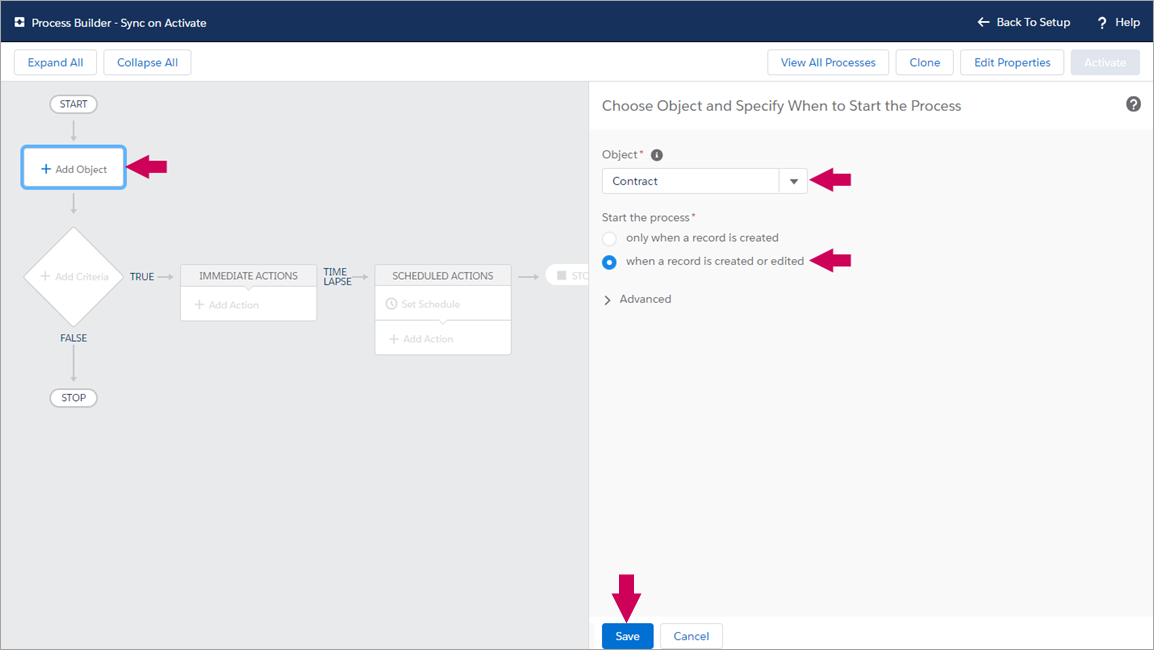
- Select Add Criteria and in the Define Criteria... section add the following:
- Criteria Name: Status is Activated
- Criteria for Executing Actions: Conditions are met
- Set Conditions to include in one row:
- Field: [Contract].Status
- Operator: Equals
- Type: Picklist
- Value: Activated
- Conditions: All defined conditions are met (AND)
- Advanced: Yes checkbox
and Save.
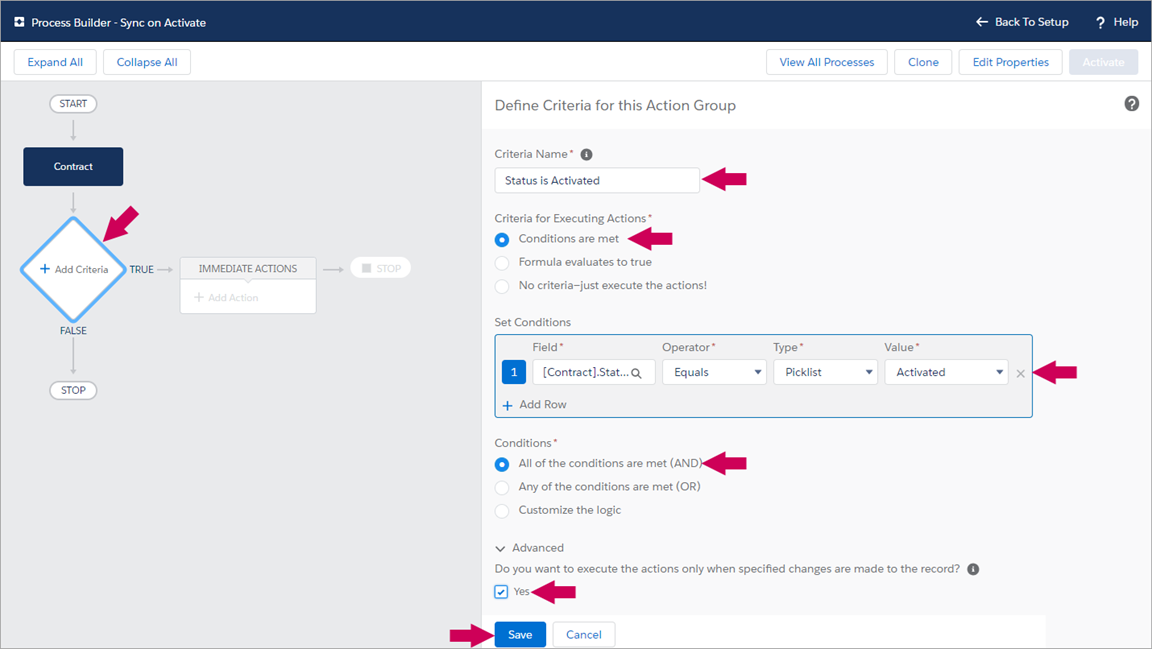
- Select Add Action and in the Select and Define Action section add the following:
- Action Type: Apex
- Action Name: Sync Contract
- Apex Class: Sync records
- Set Apex Variables to include in one row:
- Field: RecordIdsList
- Type: Field Reference
- Value: [Contract].Id
and Save.
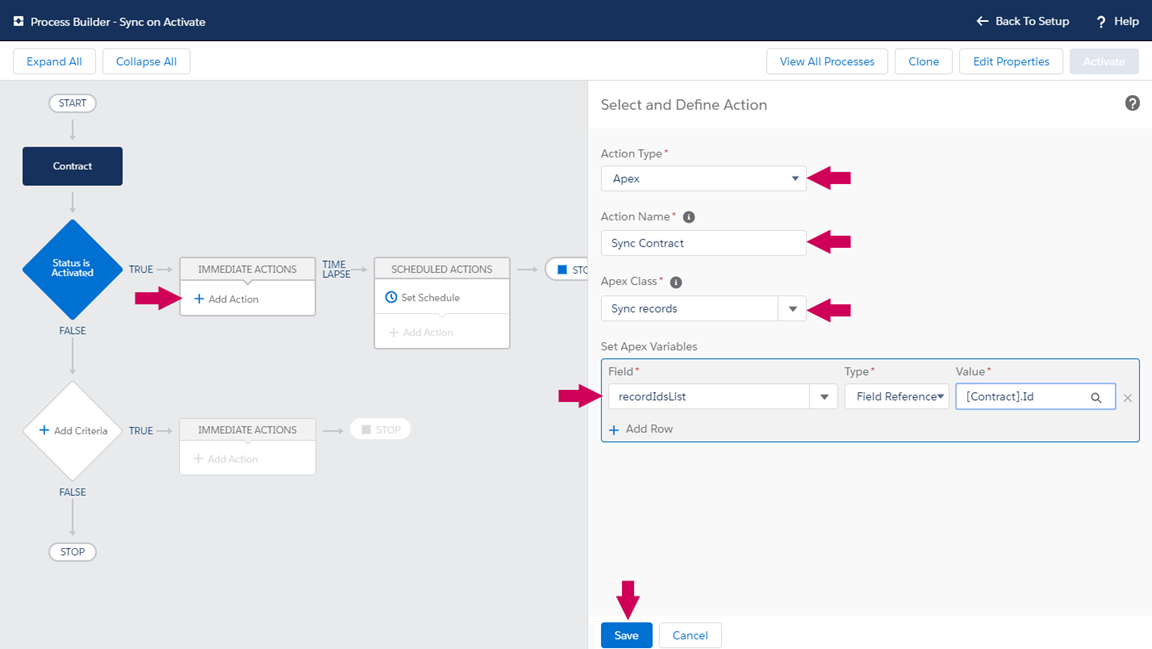
- Select Activate.
In this topic
