Required Intacct settings
There are required permissions and settings needed in Intacct for the Advanced CRM Integration to work correctly.
Subscribe to Advanced CRM Integration in Intacct
To set up your integration with Salesforce in Intacct, log in to Intacct as an administrator and subscribe to the Advanced CRM Integration.
- Log in to Intacct as an administrator.
-
Go to Company > Admin > Subscriptions > Advanced CRM Integration and select Configure.
- On the Settings tab, enter the integration user's name in the Integration user field and Save your changes.
Use the username of the user that you designated in Choose an integration user.
Intacct immediately begins the Salesforce initialization phase. There are no actions to take during this period, but it might take a few minutes to complete.
During initialization, Intacct:
- Sets environment and configuration options in Salesforce.
- Synchronizes Intacct-managed lists to Salesforce.
- Assigns appropriate permission sets to Salesforce users.
The subscription allows you to sync information from Order Entry, Contracts, and General Ledger. For more information about subscribing to these applications, see the Intacct online help.
Assign the integration user to the Price Books entry scheduler
The Intacct Salesforce Lightning app runs a scheduler every few minutes to check for changes in Price Book entries and syncs the changes to Intacct. Assign the integration user as the user here to run these automated jobs.
To assign the integration user to the Price Books entry scheduler:
- Log in to your Salesforce environment as an administrator.
- Select the App Launcher and select Intacct.
The Intacct app opens. - Select Intacct Configuration.
- On the Main Settings tab, enter the name of the designated integration user in the Run Scheduled Jobs With field.
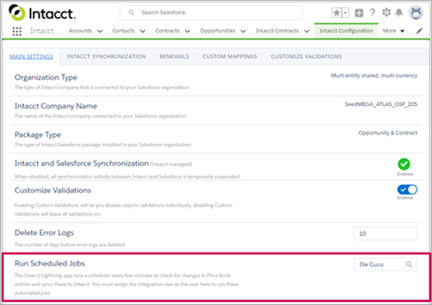
- Save your changes.
In this topic
