Troubleshoot the Advanced CRM Integration
The following sections offer some options for troubleshooting your integration.
Troubleshoot the package installation
There are currently two known reasons for why installation of the packages might fail.
Older Salesforce organizations do not have Orders enabled
Salesforce organizations that are three years old, or older, often do not have the Orders field enabled. The Advanced CRM Integration requires the Orders field to be enabled. To enable this field, see Enable Orders in Salesforce.
Salesforce custom relationship field limit being reached
Some Salesforce organizations have reached a limit of custom relationship fields when installing the Advanced CRM Integration packages. Salesforce has a limit of 40 fields per object. If an organization has many packages and customizations, this limit can easily be reached and exceeded.
Workaround
Submit a request to Salesforce to have the custom relationship fields limit increased to 50. See the Salesforce documentation, here: https://help.salesforce.com/apex/HTViewSolution?urlname=Increasing-the-Maximum-number-of-custom-foreign-keys-per-entity&language=en_US
Salesforce Synchronization Status report
The Salesforce Synchronization Status report in Intacct lists the sales documents that failed to sync with Salesforce. The report allows you to resync the records from the report page.
Permissions for the report
To access the Salesforce Synchronization Status report, you need permissions to the Intacct Order Entry application. When assigning permissions, be sure to scroll down to the Reports section and select the option for the Salesforce Synchronization Status report.
For more information on user permissions, see Permissions overview in the Intacct online help.
Run the report
You can use the report to verify that all sales documents have been synced with Salesforce, or address sync issues on a per-record basis.
To use the Salesforce Synchronization Status report:
- Go to Order Entry > Salesforce Synchronization Status, under Reports.
- In the Salesforce Synchronization Status report, select the Synchronize link for each document that failed to sync.
- Refresh the report to verify that the sales documents were synced to Salesforce.
Any document that was correctly synced to Salesforce no longer appear in the report.
Column definitions
The following are the column definitions in the Salesforce Synchronization Status report.
| Column | Definition |
|---|---|
| Type | Document type |
| Document number | Transaction number |
| Reference number | Reference number given in the transaction. |
| Customer | The customer that the transaction is related to. |
| Date | Transaction date |
| State | Transaction state
|
| Status | Synchronization status
|
Salesforce data loader error
When using the Salesforce data loader to upload and synchronize accounts, you might encounter this error:
Synchronization failure, Intacct instance might be down! Please contact your Administrator.
Workaround
If you see this error, set the batch size in the data loader to 10 and start the synchronization again.
Journal entry error logs
The Error Log records errors received during the creation of Intacct journal entries and journal entry synchronization operations to Intacct.
When troubleshooting journal entry creation or sync, it's useful to look at any errors that occur when working with automated and scheduled synchronization processes. The error log will show you key information about the cause of the issue and identify when and where the error occurred.
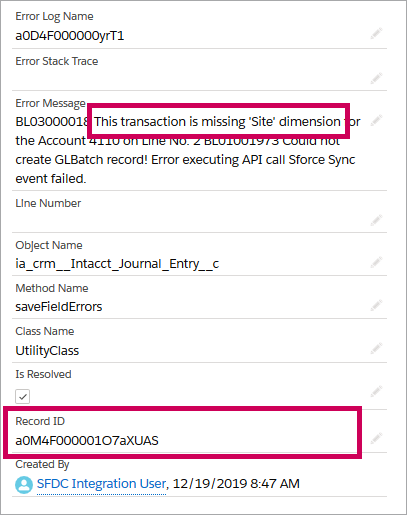
In this topic
