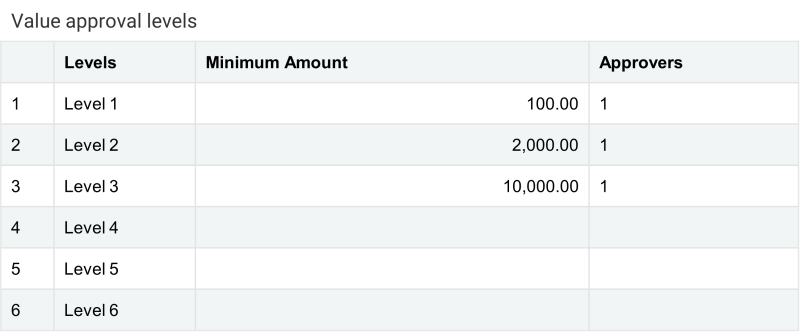Set up approval for AP supplier invoice payment
In Accounts Payable, you can set up approvals based on the payment amount. The approval process is flexible, enabling you to decide which amounts require approval, how many levels of approval you need, and who is allowed to approve payments at each level.
When an AP supplier invoice is selected to be paid, payments can be routed through one or more levels of approval prior to being issued. The exact approval process is up to you. For example, you might want all payments over R100 to be approved, with additional approvals required for payments over R2,000 and R10,000.
Step 1: Define your approval process
You define your approval process in the configuration for Accounts Payable.
- Go to Accounts Payable >Setup > Configuration.
- In the Payment approval settings section, define your approval process.
Fill out this section if you want payments to be approved before being issued. You specify how many levels of approval you want, the amounts that require approval, and the number of required approvers.
- For each level, the amount is the minimum amount that the approver can approve. The maximum amount that the approver can approve is R0.01 less than the next approval level amount.
- Payments can be approved by anyone with permission to that level of approval. To give a user permission to approve purchases, edit the user's permission to the Accounts Payable application.
- Amounts below Level 1 are automatically approved.
Step 2: Assign users to each approval level
For each approval level in your approval process, give permission to at least one user to approve payments for that level. Admin users give permission to approve payments by editing the Accounts Payable permissions and giving permissions for Approve payments for both List and the approval level.
For the example in Step 1 where the approval process has three levels of approval, ensure you have users who have permission to approve at Level 1, Level 2, and Level 3.
To give a user permission to approve payments:
- Edit the user's permission to the Accounts Payable application.If your company uses role-based permissions, add a role that includes the approval level and assign the role to the approver. If your company uses user-based permissions, edit the user's subscriptions to add an approval level. Learn more about changing user-based permissions and role-based permissions.
- For Approve payments in the Accounts Payable permissions, select List and the level of approval. A user can be assigned more than one level of approval.
- Let approvers know that they can now turn on approval notifications in their user preferences.
Step 3: Determine handling of manual payments
Select Ignore manual payment approval limit to bypass the approval process for manual payments. This is useful in companies where manual payment permissions are already tightly controlled.
Step 4: Select a contact person for supplier notifications
Applies if you're using automatic payment notification emails to notify suppliers that they've been paid.
In payment notification emails, you can control whose contact information is used for the email. Payment notification emails are sent from this person's contact record and their "print as" name, email address, and phone number is included in case there are questions about the payment.
For the payment notification contact, you can choose between:
- Using the contact information of the person who selects the AP supplier invoices to be paid
- Always using the same person's contact information