Custom number formatting
Sage Intacct now provides a tool to set Company-level number formatting, and number formatting preferences for each individual user.
This control is especially helpful when you work with multiple currencies. Now, you can see all your numbers in Intacct in the same format, regardless of the currency. Seeing numbers the way you expect them to be makes it easier for you to compare numbers and decide on a course of action.
Company default settings
The number formatting for the Company is set on the Company information page using the new options for worldwide acceptable number formats.
| Subscription |
Administration |
|---|---|
| User type | Business user with admin privileges |
| Permissions |
Company info: View, Edit |
The number formatting visible in your Company is set by the administrator on the Company information page of Intacct. When set, this number formatting affects the thousand and decimal separators of all numbers in Intacct, including currencies, quantities, and percentages.
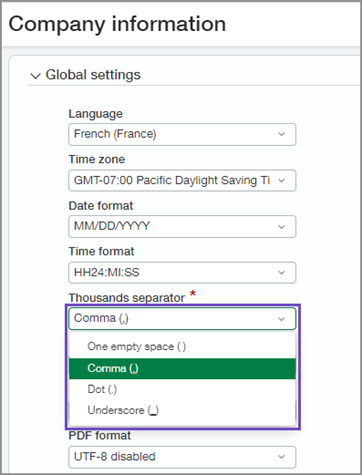
When multiple currencies are present, the currency symbol is displayed for each applicable currency. The thousand and decimal separators remain consistent with the company default setting.
For example, an admin sets the new number formatting defaults to a dot (.) as the thousands separator and a comma (,) as the decimal separator. When set, all numbers across Intacct, including currency, are displayed using these separators:
| US currency transactions: | $1.234,56 |
|---|---|
| French currency transactions: | €7.890,12 |
| Great Britain currency transactions: | £3.456,78 |
All employees of this Company will have the default setting applied to their accounts, unless they override it with their own preferences.
-
Go to Company > Setup > Company > General information tab and select Edit.
-
In the Global settings section, set the Thousands separator and the Decimal separator.
Select an option for both the Thousands and Decimal separators:-
One empty space ( )
-
Comma (,)
-
Dot (.)
-
Underscore (_)
-
-
Save your changes.
Individual preferences
Your personal preference for number formatting that can override the company default to your own preference is set on the My preferences page.
You can set a number format that's different from the Company default. When set, the numbers displayed on the pages of Intacct conform to your preferences; currency symbols do not change.
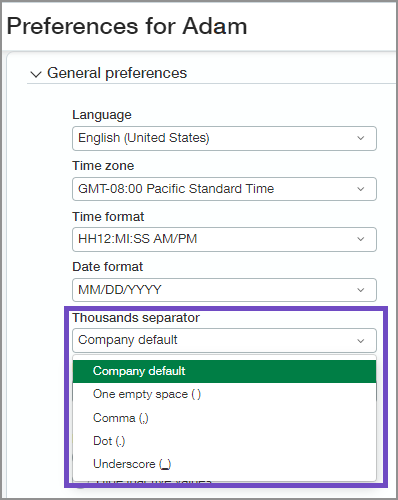
For example, an employee working for the Company mentioned above sets a different number formatting preference on their My preferences page. They select a single space ( ) as the thousands separator, and an underscore (_) as the decimal separator. When set, numbers across Intacct are displayed for only this employee like this: 1 234_56.
-
Select your login name at the top of any Intacct page and select My preferences.
-
In the General preferences section, set the Thousands separator and the Decimal separator.
Select an option for both the Thousands and Decimal separators:-
Company default - uses the default of your Company.
-
One empty space ( )
-
Comma (,)
-
Dot (.)
-
Underscore (_)
-
-
Save your changes.
For example, if the company default for the thousands separator is a dot (.), you cannot also use a dot (.) as your decimal separator.
Export information
Exported numbers from Intacct are formatted based on the file type that you choose or the number format settings in your operating system. The way numbers are displayed in an exported file can be different from the way they are displayed in Intacct.
Export to CSV
When you export to a CSV file, the numbers are formatted with a dot as the decimal separator. Comma Separated Value (.csv) files require this number format.
Export to Microsoft Word or Excel
When you export to Word or Excel, the numbers are formatted using the preferences you set in your operating system.
For example, your Excel preferences default to a dot (.) as the thousands separator, and a comma (,) as the decimal separator. But if your user preferences are set in Intacct to a comma (,) for thousands and a dot (.) for decimals, then you will see the following:
| Numbers appear in the Excel export: | 1.234,56 |
|---|---|
| Numbers appear in Intacct: | 1,234.56 |
Export to PDF
When you export to PDF, numbers in the PDF are formatted using the number formatting settings that you selected in My preferences in Intacct.
Bulk PDF and some dynamic PDF exports can display numbers in the Company default format, even if you have set different preferences in Intacct.
Reports
Internal and external financial reports use the default company number formatting, or the preference set by an individual, depending on which report is being viewed.
Internal reports
Internal Intacct financial reports, such as Accounts Payable bill register, Invoice register, or Inventory reports, use the default company number format.
However, when an individual sets a number format preference in their My preferences settings, internal reports use that format instead of the company default.
The currency symbol in internal reports does not change based on the company's default number format or the individual's number format preference. Allowing individuals to set their own number format preference makes it easier for them to understand and interpret the numbers in internal reports.
External reports
External financial reports for an entity, such as financial statements and customer invoices, use the number format set for the transaction currencies of that entity.
When creating an external report, such as a financial statement or customer invoice, it is important to use the number format that the recipient expects. For example, if you send a customer an invoice, use the number format that's customary for their currency or country.
In other words, format external reports in the way that the recipient expects, not the way that the sender prefers. External reports provide information to others, and it is important to communicate that information in a clear and concise way.
Dashboards
Dashboard elements, such as cards, default to the number formatting set in My preferences.
Reports added to a dashboard default to the settings expected for that report.
For example, the Accounts Payable bill register report, an internal financial report, displays the number formatting set in your preferences when used in a dashboard.
In contrast, financial statements for a French subsidiary display Euro transaction currency defaults, because it is an external financial report.
Rounding
The number formatting settings affect how numbers are rounded and displayed in Intacct, including percentages.
In general:
-
Numbers that have fewer than 2 decimals will show 2 decimals of precision on Intacct pages.
-
Numbers with more than 2 decimals of precision will show the precision up to 8 decimals.
