Kit contract lines
Product bundling is a strategy where you can combine products or services in a package deal. You can use kit items to manage product bundles in contracts. A kit item is associated with two or more kit component items. Kit component items are the individual products or services that could be sold alone or included in product bundles.
When you create a contract line for a product bundle, you select the applicable kit item. Intacct automatically creates contract lines for each kit component item.
The kit item contract line contains the billing schedule. Each kit component contract line has its own revenue schedule.
The kit item will appear as a single line item on the invoice. The kit component items will not appear on the invoice.
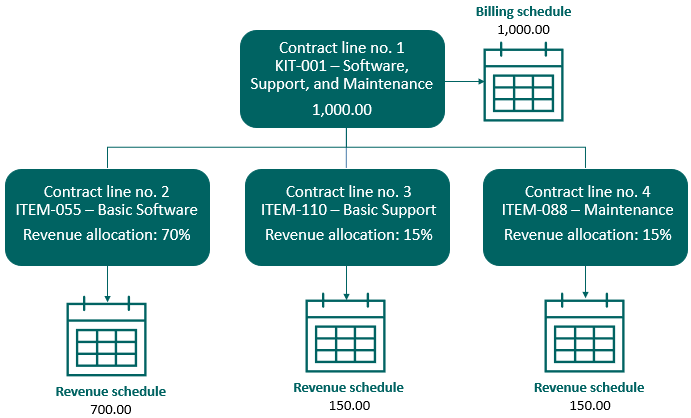
Note the following about kits in contracts:
- The recommended limit for total kit component contract lines in a contract is 50. You may see performance issues when invoicing or saving kits containing more than 50 kit component items.
- The Journal balances tab for the kit item contract line will show 0.00 for all balances. The Journal balances tab for each kit component contract line will show the applicable allocated unbilled, billed, and paid balances.
- You can set or change dimension values on kit item contract lines. The kit component contract lines inherit the dimension values from the kit item contract line.
- Sales tax is calculated on the kit item and not on the kit components. The Order Entry transaction definition that you use when you generate a contract invoice contains the sales tax calculation logic. You do not enter any sales tax information in Contracts.
Before adding a kit contract line
Do the following before adding a kit contract line:
- Ensure that Order Entry is configured to use kits.
- Create the applicable kit items.
- If you’re using a billing price list, define a price list entry for the kit item for the total product bundle price. Intacct will not use the billing price list entries for the kit component items when determining the kit item price.
Add a kit contract line
You can only add kit items to termed contracts. A termed contract has both start and end dates.
See Field descriptions: Contract line for information on each field.
| Subscription |
Contracts |
|---|---|
| Regional availability |
|
| User type |
Business |
| Permissions | Contract: List, Add, Post |
| Configuration |
Order Entry must be configured with Kits = true. |
| Restrictions |
|
| Dependencies |
|
- Do one of the following:
Add a contract line from the Contracts page:
Go to Contracts > All > Contracts.
- Find the termed contract to which you want to add a kit contract line.
Select Edit at the end of the row.
- Select Add located above the top-left corner of the Contract lines grid.
- Add a contract line from the Contract lines page:
Go to Contracts > All and select Add (circle) next to Contract lines.
Use the Contract dropdown to select the desired termed contract.
Intacct populates the page with default information from the selected contract.
- Use the Item dropdown list to select the desired kit item.
The Billing method defaults to Fixed price.
- If applicable, use the calendar tool to select the desired Line start and Line end dates and/or GL posting date.
- Select the desired Flat/fixed amount frequency.
- Use the Calculator fields as applicable to calculate the flat/fixed amount or just enter an amount in the OR Enter amount field.
- Select any dimension values as applicable. The kit component contract lines inherit the dimension values selected on the kit item.
- Select the Kit components tab.
- Optionally, change the default revenue Allocation percent as desired for each kit component.
The following is the expected behavior for the kit component revenue Allocation percent:
- The percent value will round to two decimal places. For example, if you enter 10.009, the percent used will be 10.01.
- You can use 0.00 for a kit component item.
- The total Allocation percent for all kit component items must = 100.00.
- Optionally, change the default Revenue templates as desired for each kit component.
-
If you’re using event-based recognition, optionally change the default Delivery status for the kit components. After you add the kit contract line, you can use the Deliver contract lines function on the contract to deliver the kit component contract lines.
-
Post or Draft the contract line.
-
If you want to edit the kit component contract line revenue start and end dates, optionally open the applicable kit component contract lines and make the desired changes.
- Do one of the following:
- Open an existing termed contract in Edit mode. Select Add located above the top-left corner of the Contract lines grid. The Contract Line popup window appears.
Go to Contracts > All > Contracts and select Add (circle) next to Lines. In the Contract Line page, use the Contract dropdown list to select the desired termed contract.
Intacct populates the page with default information from the selected contract.
- Use the Item dropdown list to select the desired kit item.
The Billing method defaults to Fixed price.
- If applicable, use the calendar tool to select the desired Line start and Line end dates and/or GL posting date.
- Select the desired Flat/fixed amount frequency.
- Use the Calculator fields as applicable to calculate the flat/fixed amount or just enter an amount in the OR Enter amount field.
- Select any dimension values as applicable. The kit component contract lines inherit the dimension values selected on the kit item.
- Select the Kit components tab.
- Optionally, change the default revenue Allocation percent as desired for each kit component.
The following is the expected behavior for the kit component revenue Allocation percent:
- The percent value will round to two decimal places. For example, if you enter 10.009, the percent used will be 10.01.
- You can use 0.00 for a kit component item.
- The total Allocation percent for all kit component items must = 100.00.
- Optionally, change the default Revenue templates as desired for each kit component.
-
If you’re using event-based recognition, optionally change the default Delivery status for the kit components. After you add the kit contract line, you can use the Deliver contract lines function on the contract to deliver the kit component contract lines.
-
Post or Draft the contract line.
-
If you want to edit the kit component contract line revenue start and end dates, optionally open the applicable kit component contract lines and make the desired changes.
View kit contract lines
View from the Contracts page
-
Go to Contracts > All > Contracts.
- Find the contract containing the kit contract line that you want to view.
- Do one of the following:
Select the contract line in the Contract lines grid and select Show details.
The Kit components section displays the kit component contract lines.
- Select the line number of the contract line in the Contract lines grid and select the Kit components tab. Then select the line number for a kit component to open its contract line.
View from the Contract Lines page
-
Go to Contracts > All > Contracts > Lines.
-
Select the Display hierarchy checkbox.
The Contract Lines list shows the relationship of kit component contract lines to kit item contract lines.
To view kit contract lines, do one of the following:
- In the applicable contract, select the contract line in the Contract lines grid and select Show details.
The Kit components section displays the kit component contract lines.
- In the applicable contract, select the kit item contract line number link and then select the Kit components tab. Then select the line number for a kit component to open its contract line.
-
Go to Contracts > All > Contracts > Lines and then select the Display hierarchy checkbox.
The Contract Lines list shows the relationship of kit component contract lines to kit item contract lines.
Report on kit contract lines
Note the following regarding kit contract lines in reports:
- Renewal forecast reports will show billing data for kit item contract lines and revenue data for kit component contract lines.
- Reports based on the Contract MEA allocation details object can show revenue allocation data for kit component item contract lines. To do this, include the following fields in your custom report:
- MEA percent—equal to the kit component contract line's Allocation percent
- MEA amount—equal to the kit component contract line's total revenue schedule amount
