Reallocate a revenue schedule—Contracts
You can automatically reallocate in progress Daily rate or Straight line revenue schedules based on different start and/or end dates.
| Subscription |
Contracts |
|---|---|
| User type | Business |
| Permissions | Contract: List, View, Edit |
| Restrictions |
Only supported for use when the contract's Term type = "Termed" |
About reallocating a revenue schedule
Intacct generates a revenue schedule for a contract line based on the flat/fixed amount, revenue schedule start and end dates, and the recognition method associated with the selected revenue template. If the revenue schedule start and/or end dates change while the schedule is in progress, you can use the Reallocate function to redistribute the remaining scheduled revenue amount across the new revenue term.
Typically you would use the Reallocate function when you want to redistribute the remaining scheduled revenue for a schedule that already has amounts posted against it. If no revenue periods have been posted and you want to change the schedule dates, the best practice would be to just update the revenue schedule start and end dates on the contract line and Intacct will automatically generate a new schedule.
Example
Let's say you have a contract line with a term of 03/01/2018 through 02/29/2019 for a Flat/Fixed amount of R100.00 with a Billing frequency of Include with every invoice. The contract line uses the Straight line recognition method for its revenue schedule, and you have posted revenue through 09/30/2018.
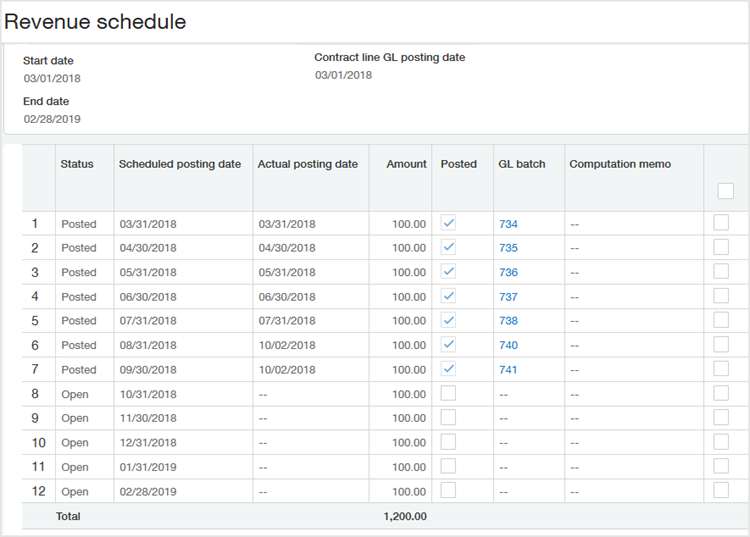
On October 15, you learn there was a glitch in service from October 1-14, and the account rep asks you to extend the revenue schedule out two additional months. You reallocate the revenue schedule using a Start date of 10/15/2018 and an End date of 04/30/2019. The revenue schedule appears as follows:
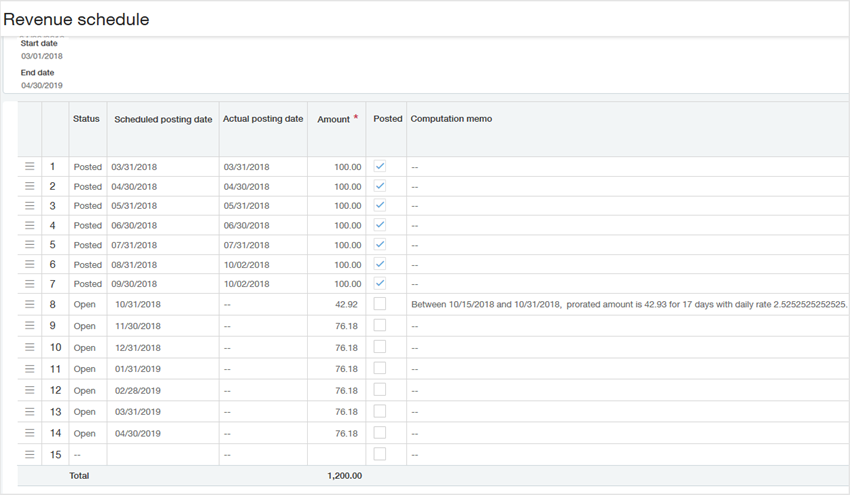
The system calculates the remaining scheduled amount per the associated recognition method. In this example, the system considers October a partial period and follows the Straight line calculation for partial periods.
Reallocate a revenue schedule
Reallocate an expense schedule
For kit contract lines, you can reallocate the revenue schedule for the kit component contract lines.
- Open a contract in Edit mode and select the pencil icon next to the desired contract line.
- In the Revenue section of the Contract Line popup window, select the applicable View Schedule link.
- In the Revenue Schedule popup window, select Edit.
- Select More actions and then select Reallocate.
The Reallocate schedule dialog box appears.
If you do not select Edit first, you will not t see the Reallocate option in the More actions menu. The Reallocate option also will not appear if the revenue schedule uses a recognition method other than Daily rate or Straight line. - Use the calendar tool to select the desired Start and End dates for the reallocation.
If you are simply lengthening or shortening the term, the Start date will most likely be the most recent past posting date + 1 and the End date will be the new schedule End date. For example, if the most recent past period posted on 09/30, set the Start date to 10/01.
- Select OK.
Intacct reallocates the total Open (unposted) revenue amount according to the associated recognition method and date range.
- Do one of the following:
- If you want to apply the reallocation, select Save. If there are one or more Open periods with past Scheduled posting dates, a dialog box appears asking you to indicate whether or not to post the past-dated Open periods. Select Yes to post them now or select No to just save the reallocated schedule without posting past periods.
- If you don't want to apply the reallocation, select Cancel. A message box appears asking you to confirm that you don't want to save. Select OK to confirm.
View reallocation details
You can access the audit trail to view reallocation details.
Learn more about the audit trail.
Field descriptions
| Item | Description |
|---|---|
|
Template |
Name of the revenue template associated with the contract line for the applicable revenue journal. |
|
Template method |
The recognition method associated with the revenue template. The Reallocate function is currently only applicable to revenue schedules that use the Daily rate or Straight line recognition methods. |
|
Start date |
The dates on which the reallocated portion of the schedule should start and end. The reallocation applies to the total Open schedule amount. The reallocated schedule begins in the first period in which the reallocation Start date falls. The scheduled posting dates are updated as applicable. The reallocation Start date must conform to the following requirements:
If the reallocation Start date is earlier than the GL posting date, the system schedules all reallocated periods that would occur prior to the GL posting date to post on the GL posting date. If you use a reallocation Start date and/or End date that results in a partial period, the revenue for the partial period is calculated according to the applicable recognition method. If you use a reallocation Start date that is earlier than today's date and there are one or more Open periods with past Scheduled posting dates, you are prompted to indicate whether or not to post the past-dated Open periods when you save the reallocated schedule. If the reallocation End date is different than the original revenue End date for the applicable journals, the revenue End date on the contract line is updated to the reallocation End date. |
