Dynamic allocations workflow
As your business scales, an after-the-fact allocation tool can save time and effort by dynamically generating allocations on a periodic basis. Allocating revenues and costs helps an organization gain a better understanding of performance for departments, projects, and more. Sage Intacct offers a native allocation solution that allows you to automate the allocation calculation tasks for routinely shifting costs or sharing revenues.
| Subscription |
Dynamic Allocations General Ledger |
|---|---|
| Regional availability |
All regions |
| User type | Business |
| Permissions |
|
Dynamic (account) allocations are designed to pull source balances automatically and distribute them across dimensions, according to the calculation method set as the basis. This style of allocation includes the setup of an allocation template so you can routinely generate allocations without having to redefine the calculations every time. This capability helps organizations that need more than the basic transaction allocations, and those businesses that have time consuming periodic or complex allocations.
For example, suppose you have a dimension called Program, and within that dimension you have 4 programs: A, B, C, and D. If you use a basis (calculation method) that allocates 10% to program A, 20% to program B, 30% to program C, and 40% to program D, a source balance of 100,000 is allocated as follows:
- 10,000 to program A
- 20,000 to program B
- 30,000 to program C
- 40,000 to program D
The result is that allocated costs reflect true performance.
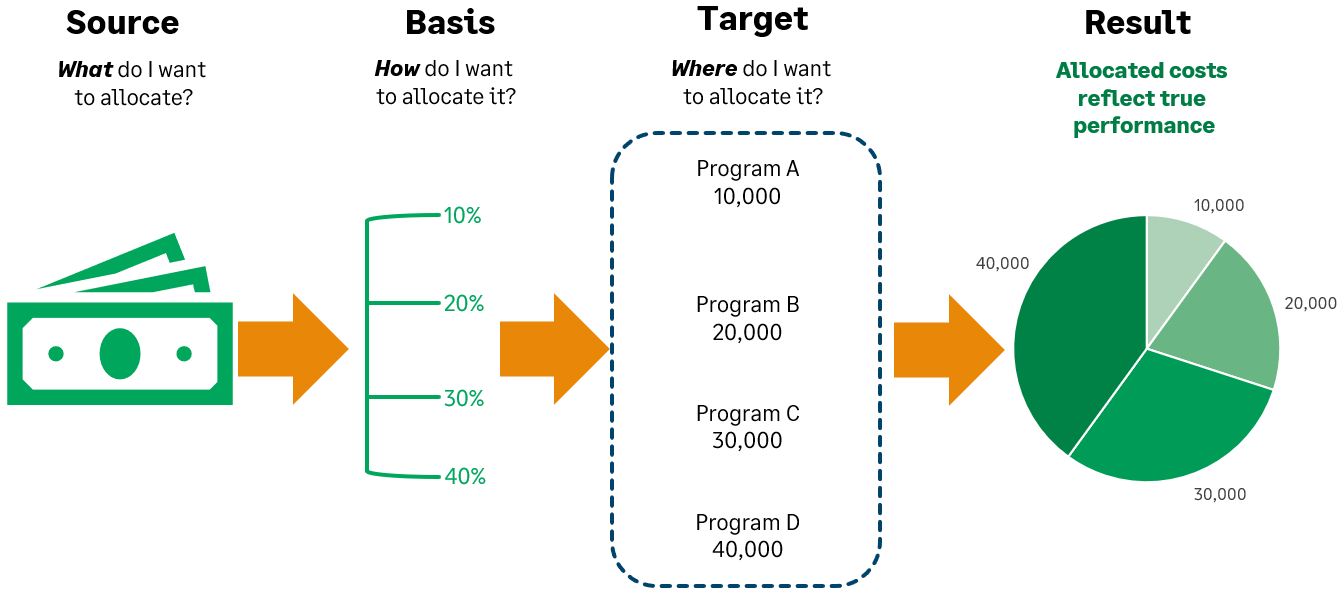
Dynamic allocations offer easy setup, including both parameters and allocation methodology, routine processing, and a click-through history to make it easy to see how allocations have been derived and applied.
- Ability to allocate revenues and expenses, even across entities
- Dynamic source balance pulls
- Dynamic basis calculation
Auditors analyze allocations and want to ensure that a consistent, reasonable methodology was used to produce allocation entries. Intacct captures the allocation parameters at the time of processing and attaches a snapshot of both the setup and the results to the posted entry for a rock-solid audit trail for every allocation. For full visibility into how the math was derived, you can drill-down to the source and basis amounts that Intacct found through the allocation.
The Dynamic allocation process
Dynamic allocations streamline the process of periodic allocations of revenue and expenditures based on business drivers.
- Subscribe to Dynamic Allocations.
You have to be subscribed to Dynamic Allocation to use account allocations. - Set up an account allocation definition.
After subscribing, you can define allocation templates. - Generate the account allocation.
You’re alerted by email when an account allocation has started and when it completes. - Verify the account allocation.
After you generate an account allocation, you can verify the calculations used to reach the distribution figures. Drill down into the journal entries and review where the source, basis, and target parameters and amounts came from.
Subscribe to Dynamic Allocations
- Go to Company > Admin > Subscriptions > Dynamic Allocations > Subscribe.
- Select Save.
Assign permissions to users for the account allocation option, which appears in the General Ledger menu.
Set up an allocation definition
The account allocation definition is the template for your allocations. After it’s created, you can generate the allocation as often as needed using the same definition to streamline the overall allocation process.
To set up an account allocation:
- Go to General Ledger > Setup and select Add (circle) beside Account allocation definitions.
- Assign an ID to your allocation definition and add information to the Rationale section.
- Select how dimensions will factor into your allocation calculations in the Dimensions treatment section.
- Define where to get the amount to allocate in the Source pool section.
- Define how your allocation is distributed in the Basis section.
- Select where to record the allocated amounts and the reversal in the Target entry section.
- Select Save.
Generate an allocation
When you generate an account allocation, Intacct dynamically gathers the source amounts and applies the basis calculation to create a journal entry.
- Go to General Ledger > All > Account allocations > Generate allocation.
- Enter the information on the Generate allocations page.
After it’s generated, you can view the status of your account allocation, and other generated account allocations, on the allocations log page.
