See book closed dates
After books are closed, you can't post transactions in any application for any date older than the end of the selected period.
There is a helpful way to see what books have been closed, as well as when and who closed them. The Closed through summary is available if someone with the right permissions added it to a dashboard.
| Subscription |
Company |
|---|---|
| Regional availability |
All regions |
| User type | Business |
| Permissions |
Dashboard: View, List Included application: View, List |
Closed through summary
Because there’s no posting impact to the close, it can be difficult to track. To make it easier, dashboards have a component that shows you the last Closed Date and other information for each application area. You can include ledgers from:
- General Ledger
- Accounts Payable
- Accounts Receivable
- Time & Expense
- Cash Management
Record details can be included as a summary of all entities or by individual entity. For individual entities, select the application name to drill down to that application’s Close page.
Add Closed through summary to a dashboard
- Open an existing dashboard or create a new one.
- Add a new General component type and select Closed through summary as the component.
- After you save the component, the Closed through summary appears on the dashboard and can be filtered further as part of the dashboard filtering.
What you see on the dashboard
When you add the Closed through summary, you’ll be able to see an area on the dashboard with the closed through information.
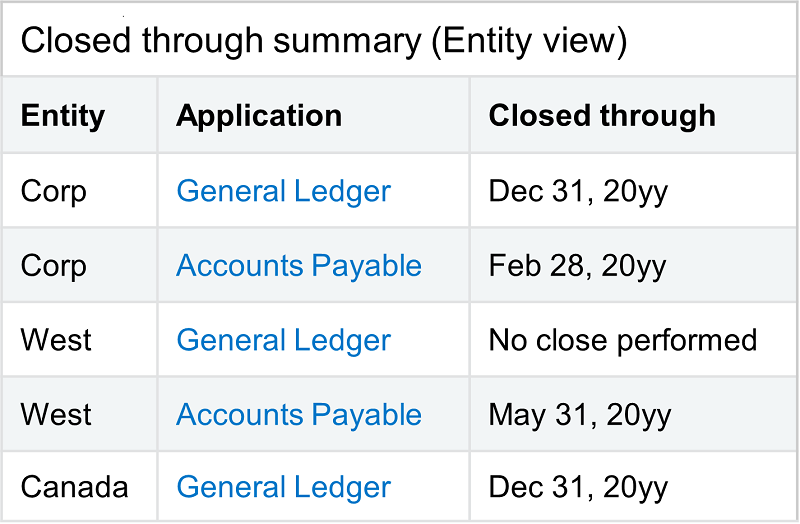
On top-level dashboards, select Summary view or Entity view. You’ll see either a summary or the information for all of the entities. If you include the component on an entity-level dashboard, only the information from that entity appears.
If the book has never been closed, you’ll see No close performed.
