Company navigation
In Sage Intacct, you can move quickly and efficiently between pages within any application to which you are subscribed. Each application provides a hierarchical menu of all activity, report, and setup pages specific to the application. Each application also enables you to create your own favorites of frequently used pages that you can access from a single, global Favorites menu.
When you are entering information, Intacct provides shortcut keys and tips for speeding up data entry.
Navigation features
Sage Intacct is designed for fast intuitive access, which means that applications and their associated menu items are closely aligned for easy scanning and use. And you'll find your favorite menu items all available from one place.
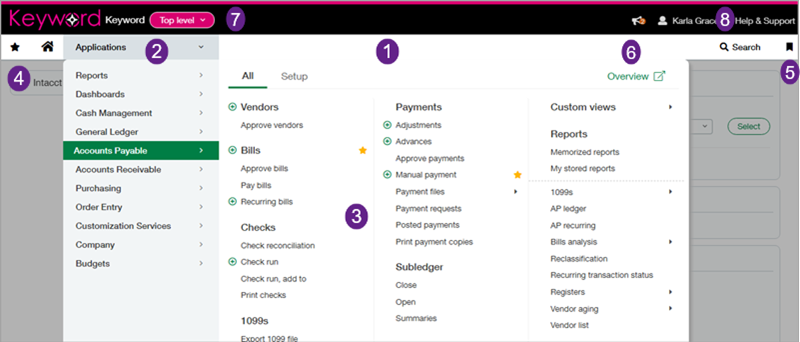
| Navigation feature | Description |
|---|---|
|
1. Menu bar |
Access the application switcher, and your Home page, and your favorites. |
|
2. Application switcher |
View and access all the applications for which you have permissions.
|
|
3. Menu pane |
View and access all the activities, reports, and setup tasks specific to the associated application for which you have permissions.
|
|
|
|
5. Bookmarks |
Create a bookmark to go directly to important pages; you can bookmark any page in any application to which you have access. Bookmarks are different from favorites in that bookmarks can take you to specific transactions or other records. Favorites take you to pages, such as lists of transactions and records; entry pages for creating new transactions and records; and reports.
|
|
6. Overviews |
Overviews provide a quick jump-off spot for moving through an application flow, accessing important lists, and reports, and creating transactions and records without going through menus. You can access the overview for any application by selecting the Overview link on the top right of the application Action menu pane. |
|
7. Multi-entity |
Access all your entities from the title bar area. Selecting an entity causes a new tab to appear, which displays the menu bar, and Home page and global favorites access. You can keep opening entities in new tabs, and navigate between them and the top level as needed. You can color code each entity from the entity dropdown jelly bean palette at the top of the application bar. The jelly bean at the top of each entity reflects the chosen color for that entity.
|
|
8. Help |
Get help from anywhere in the product. Select Help & Support at the top of any page to choose from a list of help resources. |
