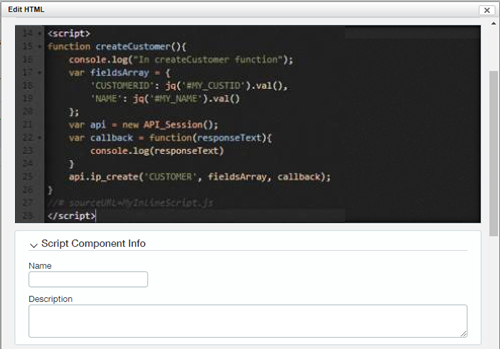Display preferences
You can personalize many aspects of your display across and within applications.
- Appearance: Set your start page, choosing colors, and prioritizing applications on the menu bar.
- Page defaults: Set how many items to display on pages, pop-ups, lists, tables, and rows.
- Interactive behavior: Have the system automatically insert decimal points; anticipate and display suggestions to auto-complete field entries; display line item details only where you want to see them, or display them all the time; and use the Enter key to tab through fields.
Personalize appearance
You can personalize your display by setting your start page, choosing colors, and managing dashboards.
| Option | Description |
|---|---|
|
Choose the application to appear after you first log in to the system. The system displays the Home page by default when you log in. However, you can select the main page of any application or a dashboard as your start page. The next time you log in, the system displays the page you selected. If you select Dashboard as your start page, the My start dashboard dropdown list appears. Select a specific dashboard from the dropdown list. |
|
|
Manage my dashboards |
Create, edit, and manage your dashboards. See QuickStart dashboards for information on this topic. |
Personalize menu
You can personalize your menu display, prioritizing applications on the menu bar and defining the navigation action.
| Option | Description |
|---|---|
|
Select Click or Hover to set your preference for navigation. |
|
|
Change the order of the applications on your menu bar. Simply drag and drop an application bar item to a new location on the bar. |
Personalize page and list defaults
Set how many items you want to display on pages, pop-ups, lists, tables, and rows.
| Option | Description |
|---|---|
|
List pages: records per page |
Select the number of lines to display in pages that provide lists of records. The system default is 20 lines. You can change this number to accommodate your monitor's resolution and line speed. The greater the number, the more lines you can see without selecting Next. However, if you have a slow Internet connection, increasing the line number may increase the time it takes to download the additional data. |
|
Selection list popups: items per page |
Select the number of lines to display in pop-up selection pages in the event that there are more items than the dropdown list displays. The system default is 15 lines. |
|
Dropdown lists |
Select the number of list items to display in dropdown menu lists. Keep in mind that the larger the number, the longer the list of data the system will need to load in the background. Long lists can slow down the page refresh rate. You can set up to 5000 items in a dropdown list. The default is 1000. If you have more than 5000 items, the system displays the pick window instead. |
|
Transaction rows: per transaction |
Select the number of rows displayed when adding a new transaction on multi-line edit pages (pages used for entering AP supplier invoices, AR sales invoices, expense reports, adjustments and so on). For example, if you set the default to 2 rows and add a new expense report, the system displays two empty rows on the add Expense Report page. |
|
Fast entry row: for splitting transactions |
Set the number of blank lines (up to a maximum of six) used for splitting the transaction across two or more account-department-location combinations (applies to fast-entry AP supplier invoices, cheques, and AR sales invoices pages). The default setting is two lines. In other words, you can always split the transaction across at least two accounts before you need to add more lines. However, if you regularly split transactions across more than two lines, enter that number here. |
|
Transaction tables: rows per page |
Select the number of transaction rows you can view before you page to view the next set of rows. |
Personalize split view
You can set how attachments are viewed on a record.
| Option | Description |
|---|---|
|
Enable split view |
View the attachment side-by-side with the record details on the same window. Split view is available when the following criteria is met:
|
|
Show split view on page load |
The attachment appears in split view when you open the record. This option is available after you select Enable split view.
|
Personalize interactive behavior
Have the system automatically insert decimal points; anticipate and display suggestions to auto-complete field entries; display line item details only where you want to see them, or display them all the time; and use the Enter key to tab through fields.
| Option | Description |
|---|---|
|
Automatically insert a decimal point in numbers |
Select if you want the system to place a decimal point before the last two numbers entered. Clear this checkbox if you want the system to place a decimal point at the end of the number entered and then add two zeroes. For example, if you type 1056 and do not select this checkbox, 1056 is interpreted as 1,056.00. If you select this checkbox, 1056 is interpreted as 10.56. The system formats the number when you tab out of a field on any transaction page. |
|
Display type-ahead suggestions as you type |
Select if you want the system to anticipate and display suggestions as you type. The type-ahead feature anticipates what you will type next by displaying the word it thinks you will type, so you don't have to type the entire word. For example, say you have a customer named Franklin. As you enter the first characters "F...r...," the system supplies "Franklin." To suggest this name, the system locally caches all your customer names. While this speeds data entry, it also adds time to page downloads. If you enter a lot of data, you should enable this feature. However, if pages take an excessively long time to load, you can disable this feature. |
|
Display all fields per line item |
Select only if you want to see a line item and all its details on one long line. Unless you have a specific reason for enabling this option, we recommend that you use the default details area on pages, such as Journal Entry and Sales Order entry, to contain infrequently-used fields. |
|
Always expand the details area when selecting line items |
Select only if you always want to show the details area when selecting line items. Unless you always need to see the details, we recommend that you use the expand and collapse feature on the pages to control the display of the details area. |
|
Use the Enter key to move between fields |
Select to use the Enter key to move between fields like you can with the Tab key. This setting works everywhere except reports and lists, where the behavior of the Enter key is not changed. In this mode, for the occasional time you want to use the Enter key to insert a line break, select Shift+Enter. |
|
Set Import service review screen default to hide empty columns |
When you select this checkbox, the Import service automatically hides empty columns of data from view on every import review page. You can use the Manage columns tool to show or hide any column of data in your imports. |
|
Quick view |
Quick view enables you to hover over a view icon at the end of a selection field to display contact information for the selected item. Select Enable to display an information window when you hover over a selection icon. The window displays a description of the icon's function. The information box remains in place until you close it, or unless you select Auto-collapse to have the system automatically close the box when you move away from it. |
|
Default attachment folder |
Save time in attaching files by autofilling the Folder field anywhere attachments can be added, such as in adding or editing suppliers, customers, AR sales invoices, AP supplier invoices, and more. |
Personalize Platform and Customization Services
You can personalize Platform or Customization Services through your user preferences. Enabling Platform and Customization Services for Action UI allows you to use developer tools for page scripts.
| Field | Description |
|---|---|
|
Display layout in new user interface |
Select Custom and customized pages to update pages that have been created or customized using Platform or Customization Services to Action UI. This option is disabled by default. Select Platform and Customization Services to use Platform and Customization Services in the Action UI. This option is enabled by default. This setting enables you to personalize Platform Services with more developer tools. Platform developers are encouraged to enable the Action UI for Custom and customized pages and verify their customizations. |
|
Script component theme |
Select Light mode or Dark mode. This setting enables all script component text editing areas to use the CodeMirror® library. This library improves the script editing experience when adding a custom script to a page.
|
|
Script component debug all scripts |
Select On or Off. Choosing On enables the autogeneration of debug file names for page scripts. The debug file name follows the naming conventions |