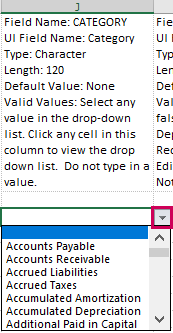CSV import: Chart of accounts
You can import a chart of accounts by uploading a CSV file.
You can now import information into this area of Sage Intacct with the new import service.
| Subscription | Company |
|---|---|
| User type | Business user with admin privileges |
| Permissions | Accounts: Add, View, Edit |
Download a template
| Subscription |
Company |
|---|---|
| Regional availability |
All regions |
| User type |
Business |
| Permissions |
Company Setup Checklist: Run |
Download a new blank template from the Company Setup Checklist whenever you import information into Sage Intacct. Using a downloaded template is important because:
- Templates in the Company Setup Checklist are automatically customized based on your company configuration, including any dimensions and custom fields you created.
- Templates can be updated by Intacct at any time, especially when a new version of Intacct is released. When templates are updated, an older template might not work upon import.
To download a template from the Company Setup Checklist:
-
Go to Company > Setup > Configuration > Import data.
The Company Setup Checklist opens. You’ll find a list of areas that you can import information into Intacct.
- Decide on a type of information to upload, and select the Template link associated with that information.
If you do not see the template that you want on the Company Setup Checklist, go to Download a CSV import template.
Prepare a CSV file for import
When you download a template, the correct headers are in the template already. All you have to do is fill in the columns with your data, save it as a CSV file, and upload the file.
The header titles in the template you download correlate to fields in Intacct. Incorrect header titles will cause an upload error.
For more information about the CSV upload process, including best practices, common errors, and how to upload your CSV file, see Prepare your file for CSV import.
Best practices
The following best practices will help you prepare your CSV file for upload.
Download a template from the Company setup checklist or an object list page.
- Use the latest template, especially following a product release.
- Use the correct template for the area in which you want to upload information. Different templates organize different types of information. Use a template specifically for the information that you need to upload.
- Don’t change the titles in the header row. The header titles correlate to fields in Intacct. Incorrect header titles will cause an upload error. When you download a template from the Company setup checklist, the correct headers are in the template.
- Read the header descriptions in the template. The header description is the cell under the header row that explains what type of information is accepted for each column. If you enter information in the wrong format, or with an incorrect accepted value, it will cause an error in your upload. The header descriptions in the template show you how the information should look. For example, the header in the GL Journal Entries template for JOURNAL shows that allows up to four characters, is required, and has no default values. The header in the Reporting Periods template shows that the STATUS only allows the values 1 or 2, which correlates to True and False, and is not a required field.
- Enter required information. Some data is required, while other data is not. Read the description field to determine which information is required. Required information is necessary for your upload to succeed.
Save the file as a comma-separated value, or CSV, file. If saving from Excel, you could choose the comma-delimited file type.
The file will have the file extension .csv after you save it. Leave the file open until your import is successful. Excel can sometimes reformat the file if you close it before the import is successful.
Avoid common import errors
Intacct recommends following these guidelines to avoid import errors.
In Microsoft Excel:
- Select all cells.
- Right-click the cells and select Format Cells.
- On the Number tab, select Text and then select OK.
- Save the file.
The short date format is formatted like this: 3/15/2021
In Microsoft Excel:
- Select a column of dates.
- Right-click the column and select Format Cells.
- On the Number tab, select Date and select the short date format.
- Save the file.
While spaces within memo fields are allowed, make sure there are no leading or trailing spaces in any field (not just memos). Leading and trainling spaces may cause import errors. For all other fields, remove unnecessary spaces at the start or end of the data.
In Microsoft Excel:
- Select a range of cells.
- On the Home tab, in the Editing group, select Find & Select and select Replace.
- In the Find what box, press the space bar once. Leave the Replace with box blank.
- Select Replace All. A prompt opens telling you how many spaces have been removed.
- Save the file.
Commas are used to separate fields in CSV files.
To prevent data from shifting into the wrong columns, avoid using commas in numeric and text fields.
If you must include a comma in a text field, always surround the field with double quotes, for example "Smith, John".
Headers in your CSV file must match the template exactly, including spelling, capitalization, and spacing. Even small changes (such as adding a space or changing a letter’s case) will cause the import to fail. Always use the official template provided by Sage Intacct.
ID fields must contain exact references to customers or suppliers.
ID fields must match exactly, including capitalization. For example, ven100 and VEN100 do not match.
Enter the ID exactly as it appears in Intacct or you run the risk of matching transactions to the wrong supplier or customer, or having the upload fail.
If you reference a supplier, customer, term, budget, etc., in a CSV file, whatever you’re referencing must already exist in Intacct.
For example, if you’re uploading transactions for a particular supplier, if the supplier does not already exist as a supplier in Intacct before your upload, your upload will fail.
This does not apply when creating new customers or suppliers using the import process.
For more information about to correctly number line items, see CSV import: Line number examples.
For fields with predefined valid entries (such as True/False), use initial capitalization. For example True, not TRUE or true. IDs require exact case matches, while predefined entries require initial capitalization.
If your import template contains a country field, for example for an address, make sure that this field has an entry.
If your company has enabled ISO country codes, you must specify the country code in the country field for each record. If you are unsure whether ISO codes are enabled, check with your administrator or test a sample import to confirm the required format.
Format dates
When uploading your CSV file, you can select a Date Format for the dates in your file.
| Date sequence | Date format |
| Day, month, year |
|
| Month, day, year |
|
| Year, month, day |
|
| Day, month, year |
|
| Month, day, year |
|
| Year, month, day |
|
When you select a date format here, Intacct attempts to import your file using the selected date format. If Intacct can’t import your file with the selected date format, it attempts to discover the date format used in your file and import the data using that date format.
Import a CSV file
Now that you've entered your data and looked through it for any of the common issues imports can have, you’re ready to import your file to Intacct.
To import your CSV file:
-
Go to Company > Setup > Configuration > Import data.
- Find the information type that you want to import, and select the corresponding Import link.
-
In the Import Company Information dialog, set the following and select Import:
Import Company Information: optionsImport file option descriptions Option Description Browse
Use the Browse button to locate and select the CSV file you want to import.
Date format
When you select a date format here, Sage Intacct attempts to import your file using the selected date format. If Intacct can’t import your file with the selected date format, it attempts to discover the date format used in your file and import the data using that date format.
File encoding
Leave this option set to "auto-detect" unless you're unable to import your file. Depending on your operating system, you may need to select a different type of file encoding.
Process offline
Some imports can take considerable time, depending on their size and how much processing the system must do on the uploaded data. If you're not sure how much time your upload will take, select Process offline. When the system completes the process, it sends an email to the address you provide in the Email results to this address field. The system also sends you any errors that may have occurred in the process. If you prefer to wait until the upload process is complete, don’t select the Process offline checkbox.
Transactions and other records that are processed offline show a source of System in the audit trail, instead of CSV import.
Email results to this address
Email address to which import results and errors should be sent. You can enter multiple email addresses, separated by a semicolon (;) or comma (,).
Sage Intacct highly recommends entering an email address.
After an import, Sage Intacct informs you if the import was successful and how many records were imported.
In a completely successful import, the confirmation page lets you verify all the records in your original file were, in fact, successfully imported without having to verify them manually.
Import offline
Some imports can take considerable time, depending on their size and how much processing Intacct must do to the data. When in doubt, select Process offline on the import utility page.
When the offline process is complete, Intacct sends an email to the address you entered in the Import Company Information dialog (where you imported your file).
Intacct recommends that you select Process offline when importing CSV files, and provide your email address. If your import fails, you’ll always be notified, and the failed records are sent to your email.
Handle errors
If you experience import errors, review the importing tips and common errors.
Import errors occur when you try to import information that doesn’t match the requirements of the template. Each template has a set of required information you must enter to import the file successfully, and formats to follow for certain kinds of information. Read the descriptions in the template to determine the most accurate way to enter your data.
If individual transactions are in error, the rows in the transaction that are in error are saved in a CSV file for you along with an error code for each row. Check your email for information about specific errors. See Find and fix CSV import errors for more information.
For more information about the CSV upload process, read Prepare your file for CSV import.
Field descriptions
The field definitions in your template explain what type of information is required for each field, and how to enter valid information. It's always a good idea to read the field definitions before making entries.
You can reorder the columns of your CSV file for ease of use. However, the column header must contain the field name exactly as it appears in the original template.
If you downloaded a template from the Company Setup Checklist or an object list page, your template contains the headers and dimensions that are specific to your company. The headers in a standard template might not contain field definitions specific to your company.
To import dimension values, enter information in the appropriate dimension column of the import spreadsheet. Otherwise, no information appears for that dimension.
If you relabeled any dimensions (see Terminology for more information), your dimension name does not appear in the CSV template, but the original Intacct dimension name does.
| Field Name: | DONOTIMPORT |
|---|---|
| # |
Any row that starts with # is ignored during import. |
| Field Name: | ACCT_NO |
| UI Field Name: | Primary Account and Sub Account |
| Type: | Character |
| Length: | 24 |
| Default Value: | None |
| Valid Values: |
Any. Must conform to primary/sub accounts. |
| Dependencies: | None |
| Required: |
Yes |
| Editable: | No |
| Field Name: | ACCT_NAME |
| UI Field Name: | Title |
| Type: | Character |
| Length: | 80 |
| Default Value: | None |
| Valid Values: | Any |
| Dependencies: | None |
| Required: |
Yes |
| Editable: | Yes |
| Field Name: | ACCT_TYPE |
| UI Field Name: | Account Type |
| Type: | Character |
| Length: | 1 |
| Default Value: | None |
| Valid Values: | N = Balance Sheet; I = Income Statement |
| Dependencies: | None |
| Required: |
Yes |
| Editable: | Yes |
| Field Name: | NORMAL_BALANCE |
| UI Field Name: | Normal Balance |
| Type: | Number |
| Length: | 2 |
| Default Value: | None |
| Valid Values: | DB for debit; CR for credit |
| Dependencies: | Can affect Beginning Balances transactions, if not correct |
| Required: | Yes |
| Editable: | Yes |
| Field Name: | CLOSEABLE |
| UI Field Name: | Period End Closing Type |
| Type: | Character |
| Length: | 1 |
| Default Value: | None |
| Valid Values: | N = non-closing; C = closing to |
| Dependencies: | None |
| Required: | Yes |
| Editable: | Yes |
| Field Name: | CLOSETOACCT_NO |
| UI Field Name: | Close Into Account |
| Type: | Character |
| Length: | 24 |
| Default Value: | None |
| Valid Values: | Any; Must conform to primary/sub accounts. |
| Dependencies: | Must go to valid account |
| Required: | Yes if CLOSEABLE = C |
| Editable: | Yes |
| Field Name: | REQ_DEPT |
| UI Field Name: | Require Department |
| Type: | Character |
| Length: | 1 |
| Default Value: | F |
| Valid Values: | T = true; F = false |
| Dependencies: | None |
| Required: | Yes |
| Editable: | Yes |
| Field Name: | REQ_LOC |
| UI Field Name: | Require Location |
| Type: | Character |
| Length: | 1 |
| Default Value: | F |
| Valid Values: | T = true; F = false |
| Dependencies: | None |
| Required: | Yes |
| Editable: | Yes |
| Field Name: | CATEGORY |
| UI Field Name: | Category |
| Type: | Character |
| Length: | 120 |
| Default Value: | None |
| Valid Values: | Any value in the drop down list on the CSV upload template. |
| Dependencies: | Select the General setup template. Otherwise, importing the chart of account with a category tagged to the account throws an error. |
| Required: | No |
| Editable: | No |
| Notes: |
Applies only to companies created with a QuickStart template. Categories are already mapped to the account groups used in your financial reports and graphs. Consequently, when you map an account to one of these categories, that account is automatically rolled up to the correct place in the financial reports and graphs. Intacct depends on a pre-defined list of categories. You can choose a category for an account, but do not attempt to change the category name. In addition, this field in the upload template operates differently from other fields. You cannot enter your own values. Instead, you must choose a category from a dropdown list (see the following graphics). Intacct also validates this field. This means you receive an error if you try to retype the name to an incorrect value.
|
| Field Name: | ACTIVE |
| UI Field Name: | Status |
| Type: | Character |
| Length: | 1 |
| Default Value: | T |
| Valid Values: | T = true; F = false |
| Dependencies: | None |
| Required: | No |
| Editable: | Yes |
| Note: |
T = visible in lists; F = not visible in lists, but remains available for later use. |
| Field Name: | REQUIREPROJECT |
| UI Field Name: | Require Project |
| Type: | Character |
| Default Value: | F |
| Valid Values: |
T (True), F (False) |
| Required: | No |
| Field Name: | REQUIRECUSTOMER |
| UI Field Name: | Require Customer |
| Type: | Character |
| Default Value: | F |
| Valid Values: |
T (True), F (False) |
| Required: | No |
| Field Name: | REQUIREVENDOR |
| UI Field Name: | Require Supplier |
| Type: | Character |
| Default Value: | F |
| Valid Values: |
T (True), F (False) |
| Required: | No |
| Field Name: | REQUIREEMPLOYEE |
| UI Field Name: | Require Supplier |
| Type: | Character |
| Default Value: | F |
| Valid Values: |
T (True), F (False) |
| Required: | No |
| Field Name: | REQUIREITEM |
| UI Field Name: | Require Item |
| Type: | Character |
| Default Value: | F |
| Valid Values: |
T (True), F (False) |
| Required: | No |
| Field Name: | REQUIRECLASS |
| UI Field Name: | Require Class |
| Type: | Character |
| Default Value: | F |
| Valid Values: |
T (True), F (False) |
| Required: | No |
| Field Name: | ALTERNATIVE_ACCOUNT |
| UI Field Name: | GL account alternative |
| Type: | Character |
| Default Value: | None |
| Valid Values: | None, Payables account, Receivables account |
| Required: | No |
| Field Name: | IMPORT_DESCRIPTION_CREDIT |
| UI Field Name: | Import Description-Credit |
| Type: | Character |
| Length: | 50 |
| Required: | No |
| Field Name: | IMPORT_DESCRIPTION_DEBIT |
| UI Field Name: | Import Description-Debit |
| Type: | Character |
| Length: | 50 |
| Required: | No |
| Field Name: | JPM_ACCT_NO |
| UI Field Name: | Custom Account |
| Type: | Character |
| Length: | 10 |
| Required: | No |
| Field Name: | REQUIREGLDIMCAR |
| UI Field Name: | Car |
| Type: | Character |
| Default Value: | F |
| Valid Values: |
T (True), F (False) |
| Required: | No |