Change GL account numbers
You can change your settings for the length of primary and subaccount numbers. You can also change account numbers for financial and statistical accounts.
Effect on reports and other features
Each financial and statistical account has a permanent record number, which is separate from its account number. All the information in your system that relates to an account relies on the record number, which never changes. This means you can safely change the account number.
There are places in Intacct where account numbers can be entered manually, meaning the number is entered as text. An account number that's entered manually is not connected to the account record, so it is not updated automatically if you change the account number. When you change an account number, check the following to make sure they're still working as intended:
- Reports: For example, suppose you manually specify that a report should include GL accounts from 1000-1400. If you change account 1300 to 1500, the account will no longer show up on the report.Account numbers are sequenced alphabetically, not numerically. So in the example above, if you change account 1300 to 13000, the account will still show up on the report.
- Smart rules: For example, suppose you have a rule that requires you to use Sales as the department for any journal entry for account 1400. If you change account 1400 to 14000, the smart rule will no longer work.
- Events: For example, suppose you have an event that automatically sets Sales as the department for any journal entry for account 1400. If you change account 1400 to 14000, the event will no longer work.
Also:
- If you use Management Console Consolidation, and you change the account number for a mapped account in a subsidiary, you'll need to update the account mapping in the parent company.
- If you have custom systems or third-party products integrated with Intacct, ensure that they use record numbers and not account numbers. Otherwise they will not be updated automatically when you change account numbers.
| Subscription |
General Ledger |
|---|---|
| Regional availability |
All regions |
| User type |
Business user with admin privileges (to enable changes to account numbers) Business user (to change account numbers) |
| Permissions |
Financial account numbers: Edit Statistical account numbers: Edit |
| Restrictions |
For Management console users, the permissions cannot be assigned in the console. They need to be assigned to the user in each entity separately. |
Allow changes to account numbers
- Go to General Ledger > Setup > Configuration.
- Select Allow changes to account numbers, including length.
- Select Save.
You can now change settings for the length of account numbers, but not the account numbers themselves. To change account numbers, you need the additional permissions described in the following steps.
-
Assign permission to edit financial account numbers, statistical account numbers, or both.
You'll assign the permissions to either roles or individual users, depending on how your organization's security is set up.
To learn about assigning permissions, select one of the following links, depending on your organization's security setup:
We recommend that you allow changes to account numbers only when you're making changes. At other times, deselect the Allow changes to account numbers, including length option on the Configure General Ledger page. Deselecting this option disallows permissions to change account numbers, but does not delete the information about who had permission. So, if you select the option again, everyone who had permission will have it again. Effectively, you can toggle permissions on and off with this one option.
If you use role-based permissions, another best practice is to create a role that's only for changing GL account numbers. Assign this role only to the users who will be responsible for changing account numbers.
Change settings for the length of account numbers
- Go to Company > Setup > Company.
- Select Edit.
- On the Accounting tab, change the required length for primary and subaccount numbers.
- Select Save.
New accounts are required to have account numbers that meet the new length requirements.
Existing accounts will continue to work (you do not need to update existing account numbers). But to edit one of these accounts, you'll first need to update its account numbers to meet the new length requirements.
Change an account number
- Go to General Ledger > All > General Ledger accounts.
- Find the account in the list.
-
Select Edit at the end of the row.
- Select Edit primary and subaccount numbers to open a new page where you can change the account number.
- Change the account number.
- Select Save.
- Verify manually entered account numbers.
It is possible that manually entered account numbers are not updated automatically. Check the following to make sure they are still working as intended:
- Reports: For example, suppose you manually specify that a report should include GL accounts from 1000-1400. If you change account 1300 to 1500, the account will no longer show up on the report.Account numbers are sequenced alphabetically, not numerically. So in the example above, if you change account 1300 to 13000, the account will still show up on the report.
- Smart rules: For example, suppose you have a rule that requires you to use Sales as the department for any journal entry for account 1400. If you change account 1400 to 14000, the smart rule will no longer work.
- Events: For example, suppose you have an event that automatically sets Sales as the department for any journal entry for account 1400. If you change account 1400 to 14000, the event will no longer work.
- Reports: For example, suppose you manually specify that a report should include GL accounts from 1000-1400. If you change account 1300 to 1500, the account will no longer show up on the report.
- If you use Management Console Consolidation, and you change an account in a subsidiary, update account mapping in the parent by selecting Clear mapping and then Update mapping.
- Verify your changes in any custom systems or third-party products you have integrated with Intacct.
- Go to General Ledger > All > General Ledger accounts.
- Select Edit for the account.
- Select Edit primary and subaccount numbers to open a new page where you can change the account number.
- Change the account number.
- Select Save.
- Verify manually entered account numbers.
It is possible that manually entered account numbers are not updated automatically. Check the following to make sure they are still working as intended:
- Reports: For example, suppose you manually specify that a report should include GL accounts from 1000-1400. If you change account 1300 to 1500, the account will no longer show up on the report.Account numbers are sequenced alphabetically, not numerically. So in the example above, if you change account 1300 to 13000, the account will still show up on the report.
- Smart rules: For example, suppose you have a rule that requires you to use Sales as the department for any journal entry for account 1400. If you change account 1400 to 14000, the smart rule will no longer work.
- Events: For example, suppose you have an event that automatically sets Sales as the department for any journal entry for account 1400. If you change account 1400 to 14000, the event will no longer work.
- Reports: For example, suppose you manually specify that a report should include GL accounts from 1000-1400. If you change account 1300 to 1500, the account will no longer show up on the report.
- If you use Management Console Consolidation, and you change an account in a subsidiary, update account mapping in the parent by selecting Clear mapping and then Update mapping.
- Verify your changes in any custom systems or third-party products you have integrated with Intacct.
Update account numbers with the import service
You can use the new import service to update General Ledger account numbers.
Step 1. Export account numbers.
-
Go to General Ledger > All > General Ledger accounts.
-
Use a view that shows both the Record number and Account number columns in the list.
You can set up a custom view that includes these columns if needed.
-
Filter the table to include only the accounts to be updated.
-
Select Export > Excel.
The following is an example of an exported Excel file for General Ledger accounts. Column A contains record numbers. Column B contains account numbers. The other columns contain information about each account.

Step 2. Update account numbers in the exported file
The file you prepare for import only needs to contain two columns: the existing record numbers, and updated account numbers.
-
In the exported file, update the account numbers to new numbers.
-
Delete all columns except Record number and Account number.
For example, the following file contains only the existing record numbers and the updated account numbers.
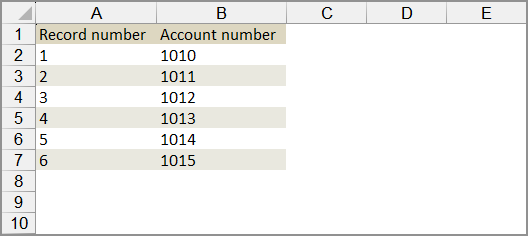
Notice that :
-
there are only two columns of information. All other columns have been deleted.
-
the account numbers have been updated to new numbers.
-
-
Save your file.
Step 3. Update account numbers with the new import service
-
Go to Company > Setup > Import data.
-
In the Import workspace section at the top of the page, select New import service.
The import service workspace opens.
-
Select Chart of accounts > Update.
The Chart of accounts update workspace opens.
-
Select Upload file and choose the file with the updated account numbers.
-
If your file has more than one tab, select the tab with the updated account numbers.
-
Map the fields in your file to the fields in Intacct and select Continue.
If your column headers are from the exported file, the mapping may happen automatically.
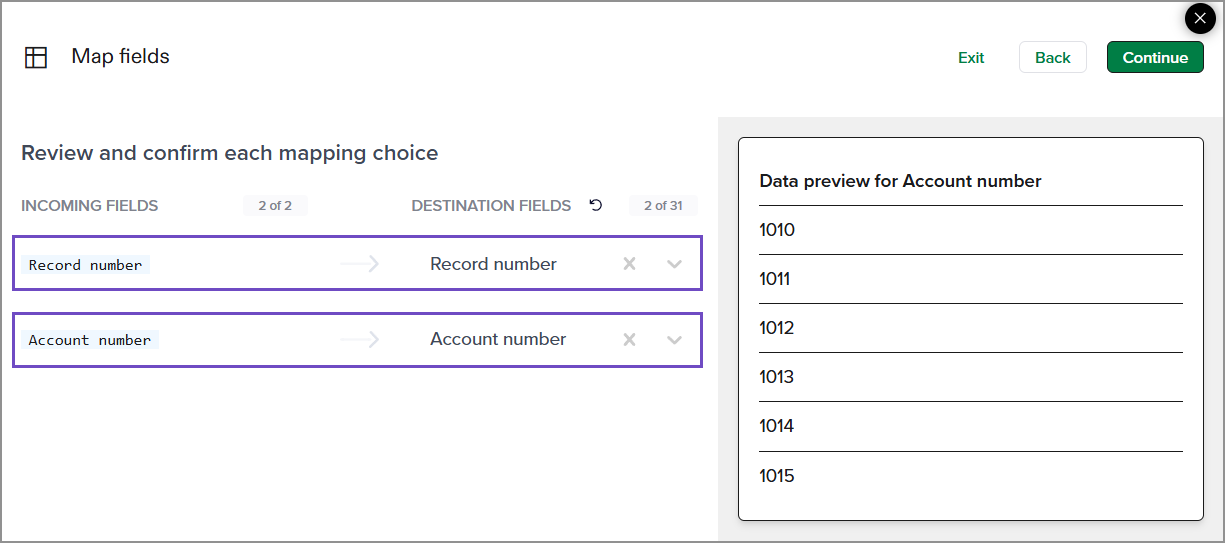
-
Review the uploaded information before importing. Make any changes as needed.
See Import service data validation tools for more information about reviewing data in the import service.
-
When the information is correct, select Import.
Step 4. Validate the updated account numbers.
It is possible that manually entered account numbers are not updated automatically. Check the following to make sure they are still working as intended:
- Reports: For example, suppose you manually specify that a report should include GL accounts from 1000-1400. If you change account 1300 to 1500, the account will no longer show up on the report.Account numbers are sequenced alphabetically, not numerically. So in the example above, if you change account 1300 to 13000, the account will still show up on the report.
- Smart rules: For example, suppose you have a rule that requires you to use Sales as the department for any journal entry for account 1400. If you change account 1400 to 14000, the smart rule will no longer work.
- Events: For example, suppose you have an event that automatically sets Sales as the department for any journal entry for account 1400. If you change account 1400 to 14000, the event will no longer work.
