About dimension structures
Dimension structures provide a flexible way for you to organize dimension data that you want to see on the rows or columns of a financial report. For example, instead of showing all locations on a report, you can select a Location structure that's named for a particular region and includes a subset of locations.
You can add any number of report structures for the dimensions you track.
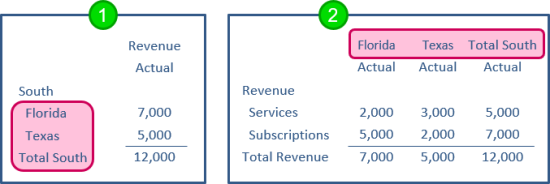
- Dimension structure on reports rows.
- Dimension structure on report columns.
Find dimension structures
-
Go to General Ledger > All > Financial report structures > Dimension structures.
- View the report structure list for each dimension enabled in your company.
| Subscription |
Company |
|---|---|
| Regional availability |
All regions |
| User type |
Business, Admin, Project Manager, Employee (Viewing) |
| Permissions | Dimension groups: List, View, Add, Edit, Delete |
What are dimension structures?
Dimension structures are named structures that represent dimensional data that you intend to use on the rows or columns of financial reports.
For example, you might create dimension structures that show:
- Selected departments
- Customers by type
- Items by product line
You can create any number of dimension structures to represent the different ways you want to segment your data. For instance, you might create multiple Customer structures that enable you to analyze your "Customers by type," "Customers by sales territory," and so on.
After they're created, the re-usable dimension structures can be used across the rows or columns of any number of financial reports.
Dimension structures are built from dimension groups. Dimension groups can contain a specified list of members, such as selected locations, or members that meet certain criteria, such as customers of a particular type. Learn more about dimension groups.
The following example shows a simple location structure named "South," which contains a location group of the same name.
- Dimension groups are custom groupings that are meaningful to your company.
- Dimension report structures can contain 1 or more dimension groups.
- The dimension report structure is what lets you add the dimension to a report.
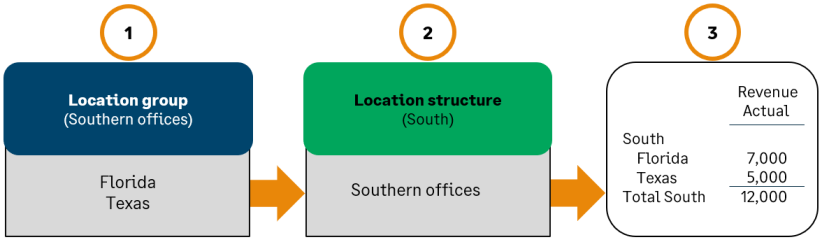
When used in the rows of a report, every structure gets a heading row, a detail for the location (the default detail level), and a total row.
Find and view existing dimension structures
Even if you have not yet created any dimension structures, you might already have some in your lists. If you have existing dimension groups, such as location groups that represent different regions, Intacct automatically creates corresponding dimension structures.
-
Go to General Ledger > All > Financial report structures > Dimension structures. Then select the dimension.
For example, to display your department structures, go to General Ledger > All > Financial report structures > Dimension structures > Departments.
- From the report structure list, drill-down to get more information about a particular structure.
- View and Edit enable you to see how the structure is defined.
- To see the members within a structure, select Members.
- To see which reports and graphs use the structure, select Reports or Graphs.
The most common reason that you do not see this feature is that you're using a custom view.
When you select a custom view, some options are hidden. Depending on the page you're on, the Include inactive, Include one-time use, Include private, and Display hierarchy options are not visible. For example, if you're viewing from a custom view, the Financial Reports list will not provide the Include inactive option.
To see the options again, switch back to View All. See Custom views for more information.
What's the difference between structure types?
There are 2 types of dimension report structures, which allow you to create different types of report output.
In report structure lists, the Structure Type can be listed as "Groups" or "Hierarchy of dimension structures."
- Groups: This is a flat structure that contains the members of 1 or more dimension groups. For example, you might create a "West Coast" location structure that contains the location groups for California and Washington. When included on a report, the "West Coast" structure might list locations such as San Francisco, Los Angeles, Portland, and Seattle.
- Hierarchy: A hierarchical dimension structure contains other structures, which enables you to show organization, groupings, and subtotals on reports. For example, a "Customers by industry" report structure might contain 3 substructures for "Finance Industry," "Technology Industry," and "Nonprofit Industry."
Learn more about the different types of dimension structures.
