Create a computation—Financial Report Writer
The Computations tab appears only for reports that display accounts on rows, rather than dimensions. However, all financial reports provide the option to add a summary column that computes a value from other columns, such as computing the average across a set of columns. You can use the Computations tab to add up to 20 custom computations for a financial report.
The order in which the tabs appear in the Financial Report Writer can’t be changed.
The Computations tab displays your account groups along the left side. This gives you the option to apply different calculations to the different account groups.
After you complete the calculation, you can apply it to a column in the report.
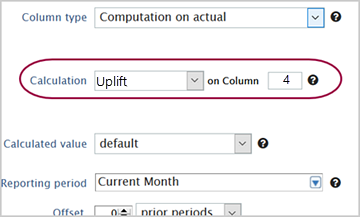
Make sure you need a custom computation
Intacct includes several prebuilt computations designed to run efficiently and save you the time needed to create custom computations. Review these prebuilt computations before creating a custom one.
You'll find a list of these computations on the Columns tab in the Financial Report Writer. Select a column, and then select the down arrow in the Column type field. There are some options included in the Computation section, but these are not the only computations. Most of the options in the list perform a computation on another column. For more information, see Quick column computation: Columns tab—Financial Report Writer.
| Subscription |
General Ledger |
|---|---|
| Regional availability |
All regions |
| User type | Business |
| Permissions |
Reports: List, View, Add, Edit |
To create a computation:
- Open the report or use the Financial Report Writer to create a new one.
When you tab to Computations, the Financial Report Writer creates an empty computation column to get you started, but you can add more columns for additional computations.
- Tab to Computations. If this is a new report, select Add computation. In existing reports, the column is already provided.
- Optionally, enter a Name for the computation.
Names can be 20 characters long. Computations without names will use the default Computation 1, Computation 2, and so on.
- Optionally, enter a Description of the computation to ensure that others understand the computation use.
Descriptions can be up to 30 characters, but brevity is a best practice because the description appears on 1 line.
- Create a computation for:
- The entire column (all groups): Use the dropdown menu at the top of the computation column.
- A specific account group: Select Edit on an account group row.
- On the Create computation dialog box, define the computation.
Suppose that you want to create an Income and Expense report. Using the example expense report, you can set up Computation 1 to apply a different calculation to income than to expenses.
Example:
- For income account groups, you can divide income by headcount.
- For expense account groups, you can divide expenses by total expenses to get the percentage spent on each type of expense.
| For the entire table... | divide each amount... | by the total for the account group named Expenses. |
|---|---|---|
| Account group | Operation | Variable value |
| All groups | Divide | Expenses |
Next step: Define the computation
