Add a notation column to a report—Financial Report Writer
Notations creates a column to the report where report creators can include text content that explains, clarifies, or enhances what’s in the report columns.
| Subscription |
Company |
|---|---|
| Regional availability |
All regions |
| User type | Business |
| Permissions | Reports: List, View, Add, Edit |
You can add a notation for each account included in the report.
It’s completely optional, and can be used at any location of the report. You can even include multiple Notation columns.
Notations adds a column anywhere in a report that enables report creators to include text that explains, clarifies, or enhances what’s in the report columns.
- Add a column to your report and select the Notation column type. Hover over an existing column and select Add column left or Add column right to place the notation. You are notified if adding a column at the selected location affects an included computation.
- Select the notation to include.
When the report is run, notations appear at the column location they were placed. If a notation applies to all rows in an account group, the notation appears at the total.
For example, the Notations column titled Supporting in the following report was placed at the end of the report.
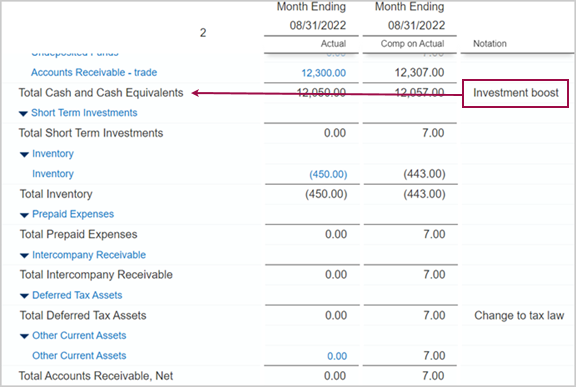
When the report is run, you’ll see all the notations included in the column at the location you selected.
Next: Permissions tab
