Import supplier 1099 opening balances
If you're setting up your Sage Intacct books with a start date after January 1st, you can quickly enter historical year-to-date 1099 amounts for suppliers with an import file. In the import file, include only amounts that occurred prior to your Intacct start date. The opening balance for each supplier will be added together with any supplier payments tagged as 1099-eligible when printing 1099 forms.
This import does not update the supplier default 1099 form and box or 1099 transactions.
Before you begin
Each 1099 form can have its own opening balance for a given supplier and for a given year. Make sure suppliers are already set up for 1099 treatment before you import opening balances.
Import 1099 opening balances
| Subscription | Company |
|---|---|
| User type | Business user with admin privileges |
| Permissions | Company setup checklist: Run |
| Restrictions |
1099s are for US-operating companies only. |
- Download the template by going to Company > Setup > Import data.
The Company setup checklist appears.
- Next to Supplier 1099 opening balances, select Template and export to Excel.
- Fill out the required information within the file and enter 1099 supplier opening balances.
- Save the file on your local drive as a CSV file.
- On the Company setup checklist, next to Supplier 1099 opening balances, select Import.
- Select Choose file and select the appropriate file.
Enter other information as needed.
Table with descriptions for the options when importing a file. Option Description Choose file Select the CSV file that you want to import. Date format When you select a date format here, Intacct tries to import your file using the selected date format. If Intacct cannot import your file with the selected date format, it tries to discover the date format used in your file and import the data using that date format. File encoding Leave this option set to "auto-detect" unless you're unable to import your file. Depending on your operating system, you might need to select a different type of file encoding. Process offline Some imports can take considerable time, depending on their size and how much processing Intacct must do on the uploaded data. If you're not sure how much time your upload will take, select Process offline. When Intacct completes the process, an email is sent to the address you provided in the Email results to this address field. Intacct also sends you any errors that might have occurred in the process. If you prefer to wait until the upload process is complete, do not select the Process offline checkbox. Email results to this address Email address to which import results and errors are sent. You can enter multiple email addresses, separated by a semicolon (;) or comma (,).
As a best practice, make sure to enter an email address.
- Select Import.
Best practices
The following best practices will help you prepare your CSV file for upload.
Download a template from the Company setup checklist or an object list page.
- Use the latest template, especially following a product release.
- Use the correct template for the area in which you want to upload information. Different templates organize different types of information. Use a template specifically for the information that you need to upload.
- Don’t change the titles in the header row. The header titles correlate to fields in Intacct. Incorrect header titles will cause an upload error. When you download a template from the Company setup checklist, the correct headers are in the template.
- Read the header descriptions in the template. The header description is the cell under the header row that explains what type of information is accepted for each column. If you enter information in the wrong format, or with an incorrect accepted value, it will cause an error in your upload. The header descriptions in the template show you how the information should look. For example, the header in the GL Journal Entries template for JOURNAL shows that allows up to four characters, is required, and has no default values. The header in the Reporting Periods template shows that the STATUS only allows the values 1 or 2, which correlates to True and False, and is not a required field.
- Enter required information. Some data is required, while other data is not. Read the description field to determine which information is required. Required information is necessary for your upload to succeed.
Save the file as a comma-separated value, or CSV, file. If saving from Excel, you could choose the comma-delimited file type.
The file will have the file extension .csv after you save it. Leave the file open until your import is successful. Excel can sometimes reformat the file if you close it before the import is successful.
Avoid common import errors
Intacct recommends following these guidelines to avoid import errors.
In Microsoft Excel:
- Select all cells.
- Right-click the cells and select Format Cells.
- On the Number tab, select Text and then select OK.
- Save the file.
The short date format is formatted like this: 3/15/2021
In Microsoft Excel:
- Select a column of dates.
- Right-click the column and select Format Cells.
- On the Number tab, select Date and select the short date format.
- Save the file.
While spaces within memo fields are allowed, make sure there are no leading or trailing spaces in any field (not just memos). Leading and trainling spaces may cause import errors. For all other fields, remove unnecessary spaces at the start or end of the data.
In Microsoft Excel:
- Select a range of cells.
- On the Home tab, in the Editing group, select Find & Select and select Replace.
- In the Find what box, press the space bar once. Leave the Replace with box blank.
- Select Replace All. A prompt opens telling you how many spaces have been removed.
- Save the file.
Commas are used to separate fields in CSV files.
To prevent data from shifting into the wrong columns, avoid using commas in numeric and text fields.
If you must include a comma in a text field, always surround the field with double quotes, for example "Smith, John".
Headers in your CSV file must match the template exactly, including spelling, capitalization, and spacing. Even small changes (such as adding a space or changing a letter’s case) will cause the import to fail. Always use the official template provided by Sage Intacct.
ID fields must contain exact references to customers or suppliers.
ID fields must match exactly, including capitalization. For example, ven100 and VEN100 do not match.
Enter the ID exactly as it appears in Intacct or you run the risk of matching transactions to the wrong supplier or customer, or having the upload fail.
If you reference a supplier, customer, term, budget, etc., in a CSV file, whatever you’re referencing must already exist in Intacct.
For example, if you’re uploading transactions for a particular supplier, if the supplier does not already exist as a supplier in Intacct before your upload, your upload will fail.
This does not apply when creating new customers or suppliers using the import process.
For more information about to correctly number line items, see CSV import: Line number examples.
For fields with predefined valid entries (such as True/False), use initial capitalization. For example True, not TRUE or true. IDs require exact case matches, while predefined entries require initial capitalization.
If your import template contains a country field, for example for an address, make sure that this field has an entry.
If your company has enabled ISO country codes, you must specify the country code in the country field for each record. If you are unsure whether ISO codes are enabled, check with your administrator or test a sample import to confirm the required format.
Handle errors
If you experience import errors, review the importing tips and common errors.
Import errors occur when you try to import information that doesn’t match the requirements of the template. Each template has a set of required information you must enter to import the file successfully, and formats to follow for certain kinds of information. Read the descriptions in the template to determine the most accurate way to enter your data.
If individual transactions are in error, the rows in the transaction that are in error are saved in a CSV file for you along with an error code for each row. Check your email for information about specific errors. See Find and fix CSV import errors for more information.
For more information about the CSV upload process, read Prepare your file for CSV import.
About CSV file fields for updating supplier 1099 opening balances
This upload assigns a new 1099 opening balance to suppliers. Suppliers might have multiple forms, such as MISC and DIV, each with its own opening balance value.
The maximum number of supplier records you can import in one CSV file is 25,000 records.
VENDORID is required. Intacct uses this field as the matching key, not to update data. It must match an existing supplier ID.
VENDORNAME is optional and helps to confirm that you included the correct supplier. Intacct ignores this field and does not make any changes.
ENTITY is optional unless your multi-entity company is configured to Issue a separate 1099 per entity. If selected, each entity can import opening balances, and you must supply the entity ID. If not selected and you supply unnecessary data in this field, that data is ignored.
FORM1099TYPE is required. This field specifies the form type for the opening balance, but does not change the default form type. To do this, use the Vendor 1099 Transaction Update template.
You can specify various 1099 forms using the values DIV, INT, MISC, R, S, PATR, NEC, and G. Intacct updates this field if a value is present. If the value is blank, Intacct leaves the existing value in Intacct. To remove the existing value, enter the value NULL.
In the user interface, access this information from the supplier record on the Additional information tab.
FORM1099BOX is required. This field specifies the box for the opening balance, and do not change the default form type. You specify the box for a given 1099 form type with positive Integers followed by an optional alpha character as applicable. Example: 2A. You find this field in the normal UI at the same location as FORM1099TYPE above. Intacct updates this field if a value is present. If the value is blank, Intacct leaves the existing value in the system.
To remove the existing value, enter the value NULL.
AMOUNT Use this field if you either did not enter a 1099 open balance or if you need to update that amount. Enter an amount in this field. To decrease an open balance, enter a negative number. To remove an open balance, enter 'NULL'.
You can also update this field in the user interface.
Example
Say you entered an opening balance for a supplier for 1099-MISC Box 7 for $1,000 and need to move that amount to 1099-NEC Box 1.
Enter two lines in the import file: one line with a value of 'NULL' to remove the balance for the Form 1099-MISC Box 7, and one positive line to add the total amount to Form 1099-NEC Box 1.
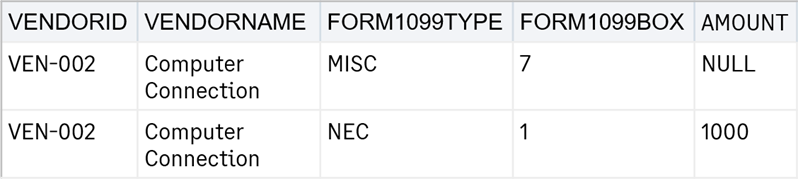
Field descriptions
If you downloaded a template from the Company setup checklist or an object list page, it contains headers and dimensions specific to your company. The headers listed below are for a standard template and might not contain some field definitions specific to your company.
To import dimension values into a transaction, enter information in the appropriate dimension column of the import spreadsheet. Otherwise, no information appears for that dimension in the transaction.
If you relabeled any dimensions, your dimension name does not appear in the CSV template, but the original Intacct dimension name does.
You can reorder the columns of your CSV file for ease of use. However, the column header must contain the field name exactly as it appears the original template.
| Field Name: | VENDORID |
|---|---|
|
UI Field Name: |
Supplier ID |
|
Type: |
Character |
|
Length: |
20 |
|
Default Value: |
None |
|
Valid Values: |
Alphanumeric and underscore. |
|
Dependencies: |
Must reference an existing Supplier ID |
|
Required: |
Yes |
|
Editable: |
N/A |
|
Notes: |
This is the key field to reference the supplier. This field is required. |
| Field Name: | VENDORNAME |
|
UI Field Name: |
Supplier name |
|
Type: |
Character |
|
Length: |
100 |
|
Default Value: |
None |
|
Valid Values: |
Alphanumeric and underscore. |
|
Dependencies: |
None |
|
Required: |
No |
|
Editable: |
N/A |
|
Notes: |
This field is for reference only to help you identify correct suppliers in the list. It is not updated in Intacct. |
| Field Name: | ENTITY |
|
UI Field Name: |
Entity |
|
Type: |
Character |
|
Length: |
20 |
|
Default Value: |
None |
|
Valid Values: |
Alphanumeric and underscore. |
|
Dependencies: |
None |
|
Required: |
No, unless your multi-entity company is configured to Issue a separate 1099 per entity. |
|
Editable: |
N/A |
|
Note: |
This is the Entity ID, not the name of the entity. |
| Field Name: | FORM1099TYPE |
|
UI Field Name: |
Form name |
|
Type: |
Character |
|
Length: |
N/A |
|
Default Value: |
None |
|
Valid Values: |
DIV, INT, MISC, R, S, PATR, NEC, NEC, and G |
|
Dependencies: |
None |
|
Required: |
N/A |
|
Editable: |
N/A |
|
Note: |
This field specifies the form type for the opening balance only, and doesn’t update the default form type. |
| Field Name: | FORM1099BOX |
|
UI Field Name: |
Default 1099 box |
|
Type: |
Character |
|
Length: |
Up to 3 |
|
Default Value: |
None |
|
Valid Values: |
Positive Integers followed by an optional alpha character as applicable (example: 2A) |
|
Dependencies: |
Box types vary according to the form type. |
|
Required: |
Yes |
|
Editable: |
N/A |
| Field Name: | AMOUNT |
|
UI Field Name: |
Amount |
|
Type: |
Number |
|
Length: |
38,2 |
|
Default Value: |
None |
|
Valid Values: |
Non-zero with negatives designated by a leading dash Use 'NULL' to remove data. |
|
Dependencies: |
None |
|
Required: |
Yes |
|
Note: |
This field is updated if a value is present. If the value is blank, the system leaves the existing value in the system. To remove the existing value, enter the value NULL. |
