Check run overview
Use a check run to process up to 1,000 checks at a time in an offline process.
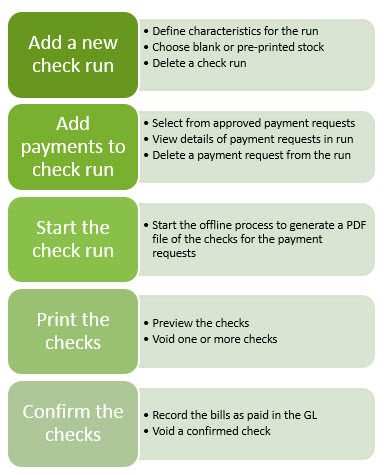
Add a new check run
When you add a check run, you define the characteristics for how the checks in the run are processed. For example, you specify the type of paper, the order of the checks, how many checks to print on a page, and so on.
Add payments requests to a check run
On the Add to Check run page, you can use the filter options to add just the set of approved payment requests in the check run.
View payment requests added to a check run
You can view these requests on the Check run detail page.
If you do not want a particular payment request in the check run, select the Delete link next to the payment.
Start the check run
When you start the check run, the system runs an offline process to generate a PDF file of the checks for the payment requests in the run, which you can then print.
Print and review the checks
- In the Check run list, locate the check run and select Print.
A PDF file of the checks opens.
- Preview the checks in the file before you print them.
This allows you to fix problems and avoid wasting ink and check stock.
If there's a problem with a check, you can void the check, which removes it from the check run:
- Select Details.
- Select Void next to the check.
The system runs an offline process to void the check.
- Return to the Check Runs list and select Run to generate a new PDF file without the voided check.
If you choose to void all of the checks in a check run, you essentially cancel the check run. Learn more about voiding checks in a check run.
- Print the checks and review them.
Confirm the checks
After you have ensured the printed checks look okay, select Confirm all. The payment request no longer appears on the Payment request list and the bills are recorded in the General Ledger.
