Upload a check signature for a checking account
Upload up to 2 signatures to print on checks from this checking account.
If the person who is printing checks has uploaded a signature to their Preferences page, that signature overrides the 1st signature uploaded on the Check printing tab.
To print a check with a blank signature line instead of a signature, make sure no signature has been uploaded on either the checking account or on the Preferences page of the person who is printing checks. Learn how to remove check signatures.
Step 1: Create a digital check signature
A digital signature is a scanned, digital image of your signature that is used to print a signature at the bottom of checks. Make sure the signature prints with a white background. Printing a signature with a transparent background is not supported.
- Sign your name in a 3.0" wide by 0.36" high frame.
-
Scan the signature.
Use 150 dpi resolution.
-
Save the file as a 16-bit color GIF, JPG or PNG file.
File size can't exceed 10KB.
- Open the file in a graphics program and verify that it appears correctly.
The most effective signature fills the box, leaving little white space.
If your signature doesn’t fill the box, it will appear distorted on your printed checks.
Good: The signature fills the box.
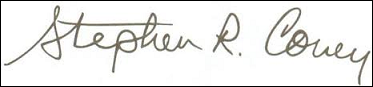
Too small: The signature leaves too much white space.

Unclear: The signature is too small and too far to the left.
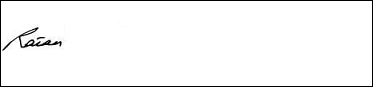
Step 2: Upload the signature
| Subscription |
Accounts Payable |
|---|---|
| User type |
Business, Project Manager |
| Permissions |
Checking accounts: Add, Edit, View, List |
-
Go to Cash Management > All or Setup > Accounts > Checking.
- In the Checking Accounts list find the account you want to edit.
-
Select Edit at the end of the row.
-
Go to the Check printing tab.
-
Below 1st signature select Upload signature.
Cannot see the Upload signature option?If you're creating a new checking account, this option only appears after you save the account for the first time.
-
Select Choose file, find the signature you want to use and then select Upload.
-
To remove an uploaded signature, select Remove signature and then save your changes.
-
To define a maximum amount for printing a digital signature, in the Print for amounts below box enter the maximum amount. To print your digital signature on all checks, leave this field blank.
- Select Save.
- Select Use 2-signature checks and select Save.
- Return to the Check printing tab and enter the amount requiring a 2nd signature.
- To print 2 signatures above a certain amount, enter that amount.
- To print 2 signatures on checks regardless of the amount, enter the amount of 0.
- To only print 1 signature, leave this field blank.
-
Below 1st signature select Upload signature.
-
Select Choose file, find the signature you want to use and then select Upload.
-
To remove an uploaded signature, select Remove signature and then save your changes.
-
To define a maximum amount for printing a digital signature, in the Print for amounts below box enter the maximum amount. To print your digital signature on all checks, leave this field blank.
-
Go to Cash Management > All or Setup > Accounts > Checking.
- In the Checking Accounts list, select Edit next to the appropriate account.
-
On the Check printing tab, in the Signatures section, select Upload signature and select Choose Files.
Cannot see the Upload signature option?If you're creating a new checking account, this option only appears after you save the account for the first time.
- Find the image file with your signature and select Open, then select Upload and select Save.
- To upload a second signature, select Use 2-signature checks.
- Select Upload signature and select Choose Files.
- Find the image file with your signature and select Open, then select Upload and select Save.
-
Enter the Amount requiring 2nd signature.
Checks print with 2 signatures if they are over this amount. To always print 2 signatures, enter the number zero.
- Optionally, enter an amount in the Print for amounts below field.
-
Select Save.
