Troubleshoot printing checks
Troubleshoot your way through printing a check. Depending on whether you are using blank or preprinted check stock, your issues can vary.
Did you purchase the correct check stock?
Make sure checks print correctly and purchase check stock and envelopes from Sage Checks and Forms through the Intacct Checks & Supplies center. This is the only vendor with whom we guarantee compatibility. Order check stock that matches how you set up to print from your checking account: preprinted (High security or Standard) or blank. You can contact Sage Checks and Forms at 1-855-892-2010.
Make sure that your checks print correctly and purchase check stock and envelopes from one of our approved vendors:
Use CAD check 2.0 as the Printing format when you set up to print checks for a checking account using check stock from these vendors.
View and print checks
The PDF to preview and print checks might not appear based on browser settings. Which browser are you using to print checks?
PDF reports and checks appear in a pop-up. Make sure you allow pop-ups in your browser.
Allow pop-ups in Chrome:
- Select the three vertical dots in the upper right and select Settings.
- Go to the Privacy and security tab.
- Select Site settings.
- In the Content section, select Pop-ups and redirects.
- In the Default behavior section, select Sites can send pop-ups and use redirects.
If you download a PDF but the files are not saved or you see the error "Failed-Forbidden", deactivate the native Chrome PDF Viewer.
Download PDFs in Chrome:
- Open Google Chrome.
- In the address bar, enter chrome://settings/content/pdfDocuments
- In the Default behavior section, select Download PDFs.
or
- Select the three vertical dots in the upper right and select Settings.
- Go to the Privacy and security tab.
- Select Site settings.
- In the Content section, from the Additional content settings dropdown list select PDF documents.
- In the Default behavior section, select Download PDFs.
PDF reports and checks appear in a pop-up. Make sure you allow pop-ups in your browser.
Allow pop-ups in Firefox:
- Go to the menu bar at the top of the page and select Settings.
- Go to the Privacy & Security tab.
- In the Permission section, deselect Block pop-up windows.
Download PDFs in Firefox:
- Go to the menu bar at the top of the page and select Settings.
- Go to the General tab, enter PDF in the Find in Settings search bar.
- In the Applications table, from the Portable Document Format (PDF) dropdown list select Save File.
If Portable Document Format (PDF) is not listed, download your favorite PDF viewer.
PDF reports and checks appear in a pop-up. Make sure you allow pop-ups in your browser.
Allow pop-ups in Safari:
- Launch Safari and select Safari > Preferences.
- Go to the Security tab.
- Find Web content and deselect Block pop-up windows.
Download PDFs in Safari:
- Launch Safari and select Safari > Preferences.
- Go to the Security tab.
- Find Internet plug-ins and select Website Settings.
- On the list of plug-ins, select Adobe Reader.
- Under When Visiting Other Websites, select Allow Always from the dropdown list.
- Select Done.
PDF reports and checks appear in a pop-up. Make sure you allow pop-ups in your browser.
Allow pop-ups in Microsoft Edge:
- Open Microsoft Edge.
- In the address bar, enter
edge://settingsto see the browser settings. - Go to the Cookies and site permissions tab.
- In the All permissions subsection, select Pop-ups and redirects.
- Deselect Block (recommended).
Download PDFs in Microsoft Edge:
- Open Microsoft Edge.
- In the address bar, enter
edge://settingsto see the browser settings. - Go to the Cookies and site permissions tab.
- In the All permissions subsection, select PDF documents.
- Select Always download PDF files.
You might see a pop-up that the PDF reader has been disabled in Microsoft Edge. Select Download file to continue and download the PDF.
By default, the Print checks page shows checks that you created. To view and print checks created by another user, select the Select check view dropdown and select All.
The location of the check depends on whether or not you confirmed it to the general ledger.
- If you printed the check but didn't confirm it, it still appears on the Print checks page.
- If you printed and confirmed the check, find it in the Check register.
Are you trying to void the check?
If your checking account is not appearing in the dropdown list for selection, it might be inactive. Learn how to view inactive accounts. To make payments using this account, the status needs to be Active.
You might need to approve the payment request before the check appears for printing.
You can print a test check or void check from the Checking account information page.
When you select bills to pay, or expense reports to reimburse, the payments are sent to the Print checks page for printing and confirmation. By default, checks will print in the order they are listed on the Print checks page, which might not be based on their payment date.
Learn how to print checks in order by their payment date.
Incorrect information printing on checks
Correct or update this information on the Checking account information page.
-
Go to Cash Management > All or Setup > Accounts > Checking.
- Find the account you want to correct.
- Select Edit at the end of the row.
- On the Check printing tab, find the section for Company address and logo.
-
Do one of the following:
-
Select Use address from Company information.
The company name and address listed on the Company information page will print on checks for this checking account.
- Select Use a different address and enter the information to print on checks for this checking account.
-
- Select Save.
-
Go to Cash Management > All or Setup > Accounts > Checking.
- Find the account you want to correct and select Edit next to it.
- On the Check printing tab, find the section for Company address and logo.
-
Do one of the following:
-
Select Use address from Company information.
The company name and address listed on the Company information page will print on checks for this checking account.
- Select Use a different address and enter the information to print on checks for this checking account.
-
- Select Save.
You're previewing a check before you confirm it, and you notice the check has the incorrect name or mailing address for your vendor. Learn how to correct this information.
How you correct the payment date on a check depends on whether or not you have printed and confirmed the check to the general ledger.
If you have not printed the check
If you printed the check but have not yet confirmed it
Void the check on the Print checks page and then edit the payment request.
If you printed and confirmed the check
Void the check in the Check register. Then, you can make your corrections when you go to pay the bill again.
First delete the payment request. Then, repay the bill on the Pay bills page.
Prevent the additional header from printing on checks by following the instructions below.
-
Go to Cash Management > All or Setup > Accounts > Checking.
- Find the account you want to correct.
-
Select Edit at the end of the row.
- On the Check printing tab, clear the Print company address checkbox.
- Select Save.
-
Go to Cash Management > All or Setup > Accounts > Checking.
- Find the account you want to correct and select Edit next to it.
- On the Check printing tab, clear the Print company address checkbox.
- Select Save.
Check signatures
Upload a check signature with a white background. Signatures with transparent backgrounds will not print properly.
Learn about uploading check signatures.
If your checking account is set up for USD currency, change the Printing format to High security.
Make sure that your checks print correctly and purchase check stock and envelopes from one of our approved vendors:
Use CAD check 2.0 as the Printing format when you set up to print checks for a checking account using check stock from these vendors.
To print a check with a blank signature line instead of a signature, make sure no signature has been uploaded on either the checking account or on the Preferences page of the person who is printing checks. Learn how to remove check signatures.
You can upload a signature in two places: on the checking account record and on the My preferences page. The signature on the My preferences page always overrides any signature or signatures on the checking account.
Remove the signature on the My preferences page to print signatures uploaded to the checking account.
If you’re having trouble uploading a new signature, or the old signature keeps appearing, try one of the following solutions:
- Be sure to Save after you remove the old signature, then upload the new signature.
- Make sure that the new signature file is 3.0" wide by 0.36" high and at 150 dpi. Save the new signature file as a GIF, JPG or PNG file no larger than 10KB.
- Clear your browser's cache and cookies before uploading the new signature.
- If you're trying to edit the signature on the checking account, check whether you have uploaded a signature on your Preferences page. Signatures uploaded on your Preferences page override any signature associated with the checking account.
Check stock
Select and manage the check stock for a checking account on the Checking account information page. You can choose different print settings and check stock for different checking accounts.
Stubs and memos
Learn how to print a memo on the:
If you're using preprinted check stock and the check stub information spans more than one page, first print the check. Then, go to the Print payment copies page to print the rest of the check stub pages.
Check numbers
How you change a check number depends on whether or not you're printing on blank or preprinted check stock, and whether or not you already printed the check.
MICR information
When printing using MICR ink, follow these guidelines to prevent issues.
Do you have the Magnetic Ink (MICR) Printing Specifications from your bank? They spell out exactly how your bank needs you to set up the line of MICR coding that appears at the bottom of your checks. Each bank has their own specification, and they sometimes refer to them as Check Printing Specifications or MICR Specifications.
Do you have a MICR gauge? Slide your sample check beneath this transparent grid to verify that your MICR coding is properly aligned. If the alignment is off, make adjustments in Sage Intacct. MICR gauges are available at most office supply stores and through our certified vendor: www.formsforintacct.com.
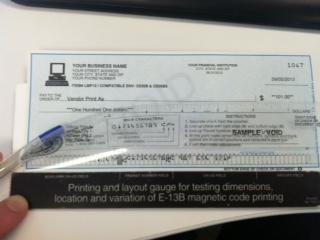
If you're using Firefox, or are using Safari on a Mac, your checks might print with erroneous characters. To resolve, use an Adobe program as your default PDF viewer.
Firefox: Set Adobe as your default PDF viewer
- In your Firefox browser window, at the top of the page, select the menu bar.
- Select Options, then select the Applications tab.
-
For the Portable Document Format (PDF) option, select to Use Adobe Acrobat (in Firefox) or Use Adobe Reader (default).
If Portable Document Format (PDF) is not listed, download Adobe Acrobat Reader from the Adobe website.
- Close the window.
Safari (Mac): Set Adobe as your default PDF viewer
- In your Safari browser window, go to the Safari menu and select Preferences.
- In the Preferences window, select Security.
- For Internet plug-ins, select Website Settings.
- In the list of plug-ins, select Adobe Reader.
- For the option When visiting other websites, from the dropdown list select Allow Always.
- Select Done.
Make sure you're using the MICR E13B font. If you do not have it, free downloads are available. Search the Internet for: micr font E13B download.
If the MICR font prints unevenly, or if numbers are oddly shaped, adjust the weight of the font. If characters look incomplete, use a bolder version of the font. If characters look smudged or blotchy, use a lighter version of the font.
If the MICR font is printing too dark/light or wide/narrow, you might need to calibrate the MICR font to work with your printer. MICR font packages often come with a calibration tool to sync your fonts with your printer.
Fix alignment
-
Select your login name at the top of any page and select My preferences.
-
Go to the Check preferences section and select Verify your printer alignment for Intacct checks.
A PDF appears with alignment instructions.
- Print the PDF.
- Follow the PDF instructions, using the printed crosshairs to adjust your Horizontal and Vertical printing offsets.
-
Select Save.
Change the payment method
Learn what to do if you need to change the payment method from a check to something else.
Cancel a check
If the check has not yet been printed, remove it from the Print checks page by canceling the payment request.
If the check has been printed but was not confirmed, void the check on the Print checks page.
Custom checks
Sage Intacct no longer supports custom check formats.
To remove a custom check format, contact customer support.
If your problem is not listed
Select No under Was this topic helpful? Then enter details about the problem. We'll work to answer the most common problems in our next update.
