Offline imports in the import service
Offline imports in the import service are an efficient way to process large data files without interrupting your active work.
| Subscription | Company |
|---|---|
| Regional availability |
All regions |
| User type |
Business |
| Permissions |
Company Setup Checklist: Run |
The import service automatically handles offline imports. The structure, content, and complexity of your data impacts the import process and the time it takes to complete.
Consider the following when creating your import files:
-
Smaller, simpler imports (fewer columns and rows) are processed faster and typically in real time. For example:
If your file only has 4 columns, you can typically include more records.
-
Larger, more complex imports might require offline processing. For example:
If your file has 30 or more columns, and you have more than 5,000 records, the import will be processed offline.
The estimated maximum file size that you can load into the import service is 4MB. Files larger than 4MB might fail to load into the import service.
The estimated maximum number of records that you can include in a single import is 40,000. However, if your import is less complex (fewer columns), the estimated maximum number of records can be higher.
Offline imports notification
You’ll be notified via email when an offline import completes. The status of the offline import is also available in the Jobs menu:![]() .
.
When an offline import job finishes, you'll receive an email summarizing the results. This email includes:
-
Total number of records: The overall count of records in your import file.
-
Successfully imported records: The number of records processed without errors.
-
Error count: The total number of records with errors.
Error-free imports
If your file has no errors and you select Import, an In Progress sheet is generated in your import area.
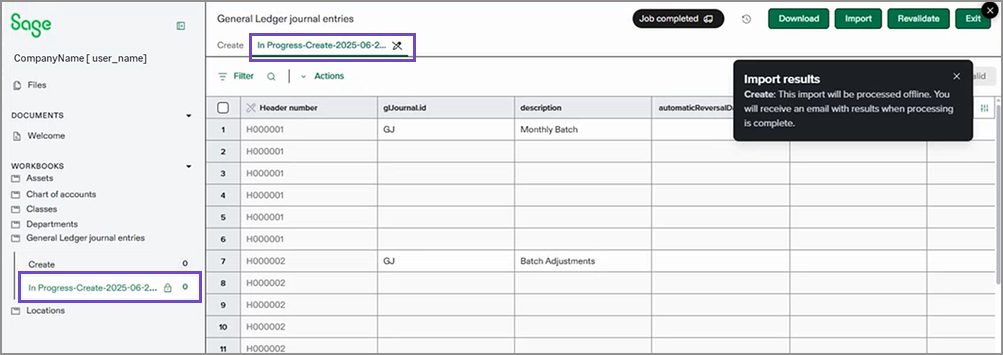
You can view this sheet to monitor the import in real-time. As records are successfully imported into Intacct, they’re removed from this sheet. After the offline import is complete, you'll receive an alert from the import service and an email detailing the import results.
Imports with errors
The initial steps for imports with errors are the same: an In Progress sheet is created and records without errors are imported into Intacct. Successfully imported records are removed from the sheet.
However, when errors are found, the In Progress sheet is renamed to Errors and contains any errors the import service encountered.
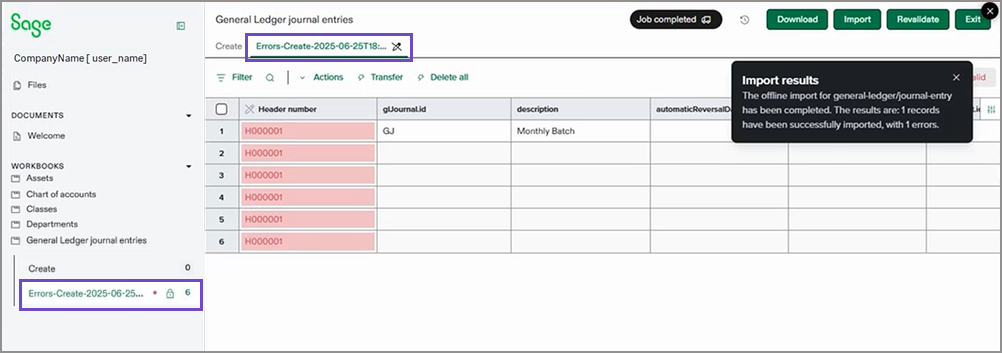
Transfer offline errors
To fix errors in an offline import, you first need to transfer the errors to the Create sheet. After the errors are there, you can determine where to make the necessary corrections.
The errors sheet is created when an offline import encounters errors during import. Corrections to these errors must be made on a Create sheet. To move the errors to a Create sheet, do the following.
-
Select the error sheet in your import area.
For example, the error sheet in the General Ledger journal entries area. The name of the sheet will reflect the type of import you were making when the errors were found. In the image below, the title of the error sheet begins with Error-Create... followed by the date and time the import started.
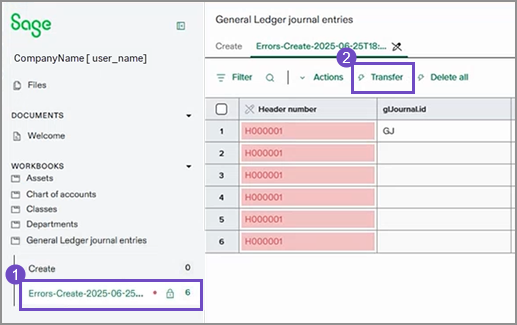
-
Select Transfer at the top of the sheet to move the errors to a Create sheet.
-
Confirm the transfer.
The errors are now on the Create sheet
Depending on the number of errors, you can:
-
Fix errors on the Create worksheet: If there are a small number of errors, you can correct them in the import service, revalidate your corrections, and import again.
-
Correct errors in a file: When dealing with a large number of errors—hundreds or even thousands of affected rows—it's more efficient to use Excel to fix the errors. You can download the errors file from the Files tab, then update the file with the corrections and then re-import the corrected file. This avoids duplicating the records that were already successfully imported during this import.
If all records in the import have errors, it’s also more efficient to fix the errors in the original import file and then import again.
