Import service: Locations
Import location information into Intacct with the import service.
The import service helps you to add or update large volumes of data by uploading files. The processes for creating new records and updating existing records are separate actions to help prevent accidental changes. The service includes built-in validation and correction tools to ensure that your data is accurate before importing.
Make sure you have the necessary permissions for the selected data area before you start your import.
To import locations, you need the following permissions.
| Subscription |
Company |
|---|---|
| Regional availability |
All regions |
| User type |
Business Employee |
| Permissions |
Location: View, Add, and Edit |
Plan your import
The import service has separated creating new records and updating existing records. These separate import actions require different information in the file that you import into Intacct.
Before you start, decide what type of import you're going to do.
-
Create new records
When you create new records, you must include required field data for the import area. Other information can also be included with your import, as needed. Review the template of your import area to learn what other information can be added.
Learn more about the Create process.
-
Update existing records
When updating existing records, you only need to include the unique Record number, and the field or fields you intend to update.
Learn more about the Update process and see an example.
Start with a template
Intacct recommends starting with a template for your import. There are several ways to create or access a template:
Learn more about the import service template options.
Naming conventions for locations in a multi-entity environment
When assigning locations to a transaction, both entities and locations appear in the dropdown menu. If you have not applied a naming convention to your entity and location names, users will not know where to post a transaction consistently. Sage Intacct recommends grouping your entities and locations, similar to the method you used for your chart of accounts.
For example, you can group your entities and locations in a logical grouping.
-
Name your entities using the pattern:
E<number>-<Location>, as seen in the graphic below. -
You then name your locations using a sequential number associated with the appropriate entity.
For example:
-
Entity name: E100-New York
-
Location names:
-
110-New York City
-
120-Buffalo
-
130-Rochester
-
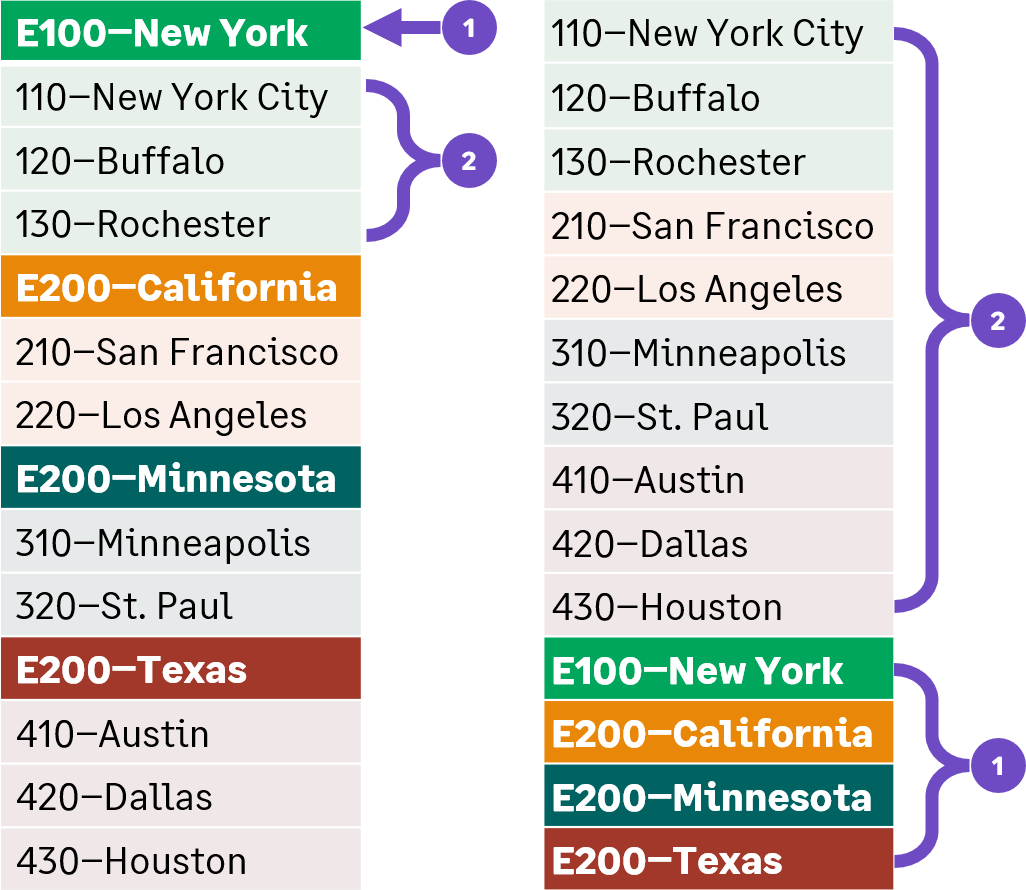
When a user posts a transaction, the location dropdown is arranged alphanumerically, with the entities falling naturally to the bottom of the list.
Fields not included in the import service template
Two fields from the Location Information page are not available in the template for importing:
- The Taxable field. It is selected by default.
- The Tax Group field.
The following information is optional to add:
- Contact information
- Shipping contact information
1. Enter data and include required fields
The data you put in your file will vary based on the type of import you're performing.
Create new records: To import new records, ensure that all required fields have data. Records with missing required field data must be updated before they can be imported into Intacct. You can update the missing information either in the file you uploaded or directly in the import service UI.
All import templates have information about each field in the import area, including which fields are required.
Update existing records: To update a record, you only need to provide the record number, and one or more specific fields you’re changing in your import file.
Required fields for location imports
The following table contains the required fields for location imports.
| Field Name: | LOCATIONID |
|---|---|
| UI Field Name: | Location ID |
| Type: | Character |
| Length: | 20 |
| Default Value: | None |
| Valid Values: | Alphanumeric and underscore |
| Dependencies: | None |
| Required: | Yes |
| Editable: | No |
| Field Name: | NAME |
| UI Field Name: | Location Name |
| Type: | Character |
| Length: | 40 |
| Default Value: | None |
| Valid Values: | Any; should not be empty. |
| Dependencies: | None |
| Required: | Yes |
| Editable: | Yes |
2. Load your file and map your data
The following are high-level steps for how to import records into the import service. Learn more about loading your file and mapping your data in the import service.
-
Go to Company > Setup > Import data.
-
Go to the Import workspace section and select New import service.
-
Do one of the following:
-
Select Create next to an import in an application area to add new information to Intacct.
-
Select Update next to an import in an application area to update existing information in Intacct,
Update is only available for some imports. If you do not see an update link next to an import, you cannot update records in that area using the import service. -
-
Drag and drop a file containing the information into the import workspace, or select Upload file to use the file explorer.
-
Optionally, select the tab you want to work with first, select the area to import into, and then select Continue.
This option is only available if your file has more than one tab. -
The Map fields page opens. Select the Destination fields for your data using the dropdown menus. Hover over any field to view a preview of the data on the right side of the page. Previewing the data can help you select the correct destination field.
If there are incoming columns of information you do not want to import into Intacct, leave the dropdown blank, or select Do not import. Intacct ignores those columns during the upload process.
Double-check all field mappings before continuing. This ensures your data goes to the right fields in Intacct. As the import service learns more about your imports, the mappings will become more automatic. -
When all incoming fields are mapped to destination fields, select Continue.
-
Optionally, you can map your field values to existing default values in Intacct by selecting them from the dropdown menu. If none of your fields have default values, this step is skipped.
3. Data validation and correction
After your fields are mapped, the import service validates the data and loads it into a review sheet. Any errors that might have been encountered are highlighted in red.
This is your opportunity to correct any errors before importing into Intacct. Depending on the number and complexity of errors, you can fix errors in the review sheet, or cancel the import and fix the errors in your file.
You can import files that contain both valid and invalid records. However, any record with an error will not be imported and will be moved to a separate error sheet. From there, you can either correct and re-import the records or delete them.
Find and fix errors
The import service review sheet has tools to help you find and fix errors in your records before you import the data into Intacct.
- Use built-in filters to view only invalid records.
- Hover over highlighted cells to see error messages.
- Correct errors directly in the sheet or in your source file, then re-upload if needed.
- Use Revalidate to check corrections before importing.
Learn more about data validation and correction in the import service.
4. Finalize and import
After errors are resolved, select Import to load your data into Intacct.
After you’ve imported a file, you can check its status in the Files > Available downloads tab in the import workspace. In this area you can download the imported data, or review the file name for details about the import. This makes it easy to confirm your import was successful and access your data whenever you need it.
