Accounts field mapping
Data between Intacct and Salesforce is synchronized by mapping fields from one application to the other. Use the standard field mappings provided, or create custom mappings between Intacct and Salesforce.
To view standard and custom field-mappings, go to the Advanced CRM Integration configuration page in Intacct. On the configuration page, use the link in the Field Mapping section of the object that you want to configure.
After subscribing to the Advanced CRM Integration, configure Intacct to interact with Salesforce.
Pause synchronization
Before configuring synchronization options, Sage Intacct recommends disabling all synchronization with Salesforce while you make synchronization changes.
To turn off all synchronization:
- Log in to Intacct as an administrator.
-
Go to Company > Admin > Subscriptions > Advanced CRM Integration and select Configure.
Go to Company > Admin > Subscriptions > Sage People Integration and select Configure.
- On the Settings tab, deselect the Enable Intacct Salesforce synchronization checkbox and Save.
When you’re done making sync changes, return to the Intacct subscription page and re-enable synchronization.
Account standard field mapping
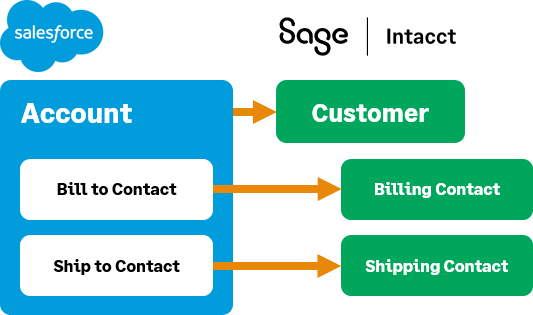
Salesforce Accounts synchronize with Intacct Customers.
Salesforce Accounts can be used to create Intacct Customers. However, Customers can’t be used to create Accounts via synchronization; this information can only be synchronized from Salesforce to Intacct.
The Intacct Customer ID is automatically assigned to the Salesforce Account using the Customer Sequence ID. For more information about using Customer IDs, see the Intacct online help topics Customers and Document sequences for auto-numbering IDs.
To open standard field mapping for Accounts:
- Log in to Intacct as an administrator.
-
Go to Company > Admin > Subscriptions > Advanced CRM Integration and select Configure.
- On the Settings tab, in the Synchronization options > Accounts section, select the Field Mapping Accounts link. The field-mapping dialog box opens.
Fields marked with a red asterisk (*) in the following table cannot be overridden using a custom field mapping and are always set to Active. The fields not marked with a red asterisk in this table can have both their Sync Rule and Status changed.Field marked with a red exclamation point (!) can only have their Status changed. The direction of the sync is always from Intacct because these fields are formula fields that are derived from Intacct information. See Change Sync Rule and Change Status for more information.
| Intacct | Salesforce | Sync Rule | Status |
|---|---|---|---|
|
* Customer ID |
Intacct Customer ID |
To Intacct |
Active |
|
* Customer name |
Account Name |
To Intacct |
Active |
|
* Default currency |
Account Currency |
To Intacct |
Active |
|
Parent customer |
Parent Account ID |
Default: To Intacct |
Default: Active |
|
Comments |
Account Description |
Default: To Intacct |
Default: Active |
|
Displaycontact Phone number |
Account Phone |
Default: To Intacct |
Default: Active |
|
Displaycontact Fax |
Account Fax |
Default: To Intacct |
Default: Active |
|
Displaycontact URL |
Website |
Default: To Intacct |
Default: Active |
|
Bill-to contact address - address line 1 |
Billing Street |
Default: To Intacct |
Default: Active |
|
Bill-to contact address: City |
Billing City |
Default: To Intacct |
Default: Active |
|
Bill-to contact address - state or territory |
Billing State |
Default: To Intacct |
Default: Active |
|
Bill-to contact address - ZIP or post code |
Billing ZIP code |
Default: To Intacct |
Default: Active |
|
Bill-to contact address - country |
Billing Country |
Default: To Intacct |
Default: Active |
|
Ship-to contact address - address line 1 |
Shipping Street |
Default: To Intacct |
Default: Active |
|
Ship-to contact address: City |
Shipping City |
Default: To Intacct |
Default: Active |
|
Ship-to contact address - state or territory |
Shipping State/Territory |
Default: To Intacct |
Default: Active |
|
Ship-to contact address - ZIP or post code |
Shipping ZIP or post code |
Default: To Intacct |
Default: Active |
|
Ship-to contact address - country |
Shipping Country |
Default: To Intacct |
Default: Active |
|
Displaycontact Taxable |
Taxable |
Default: To Intacct |
Default: Active |
|
Credit limit |
Credit limit |
Default: To Intacct |
Default: Active |
|
Displaycontact Email address |
Email |
Default: To Intacct |
Default: Active |
|
Customer rep |
Sales rep |
Default: To Intacct |
Default: Active |
|
Territory ID |
Territory |
Default: To Intacct |
Default: Active |
|
Term |
Term |
Default: To Intacct |
Default: Active |
Change Sync Rule
If the Sync Rule of a standard field mapping can be changed, a dropdown menu becomes available for use when you select the field line. Use this menu to select which direction the field syncs. The options are:
- From Intacct
The data source for the field is Intacct. - To Intacct
The data source for the field is Salesforce. - Bi-directional
When one field is updated in either application, the corresponding field in the other application is also updated upon sync.
Change Status
If the Status of a standard field mapping can be changed, a dropdown menu becomes available for use when you select the field line.
Use this menu to deactivate fields you do not need to sync between Intacct and Salesforce. The default setting is Active.
-
Active (default)
When Active, information for a field is synced between Intacct and Salesforce, depending on the sync direction.
-
Inactive
When Inactive, information for a field is not synced between Intacct and Salesforce.
Reset field mapping defaults
If you need to reset field mappings to the default settings, go to More actions > Reset default field mapping. You will be prompted to confirm that you want to reset all your field mappings for a specific area, such as Accounts. After you confirm, all field mappings for the selected area will be restored to their default settings.
In this topic
