Sync Accounts
Salesforce Accounts synchronize with Intacct Customer.
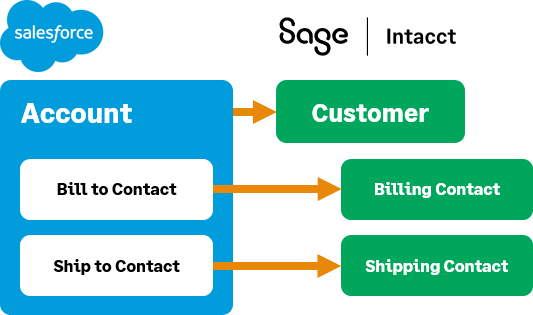
Accounts overview
Salesforce Accounts can be used to create Intacct Customers. However, Customers cannot be used to create Accounts via synchronization; this information can only be synchronized from Salesforce to Intacct.
When this option is checked in Intacct, the newly created Accounts in Salesforce are synced into Intacct. However, existing Salesforce Accounts are not synced to Intacct.
If this option is not checked, Accounts are synchronized to Intacct on an as-needed basis, such as when the Sync to Intacct button is selected in Salesforce.
The Intacct Customer ID is automatically assigned to the Salesforce Account using the Customer sequence ID. For more information about using Customer IDs, see the Intacct help topics on Customers and Document sequences for auto-numbering IDs. This setting is required for the integration to function correctly.
Salesforce Accounts to Intacct Customers
Salesforce Accounts create Intacct Customers in the following ways:
- From the Salesforce Account record, when you select the Sync to Intacct button:

- From the Salesforce Account record, when you select the Sync With Intacct checkbox:
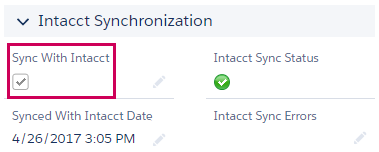
This value can also be set when creating or importing a large number of account records in Salesforce. - From the Intacct Configuration page, when you set the default value for Accounts to Add new account to Intacct:
When checked, newly created Salesforce Accounts are added to Intacct as new Customer records. Otherwise, new accounts are created in Intacct when account transactions occur in Intacct, or you manually sync Intacctand Salesforce Accounts.
Accounts associated with Opportunities used to create Contracts are synced to Intacct, if they have not been synced already.
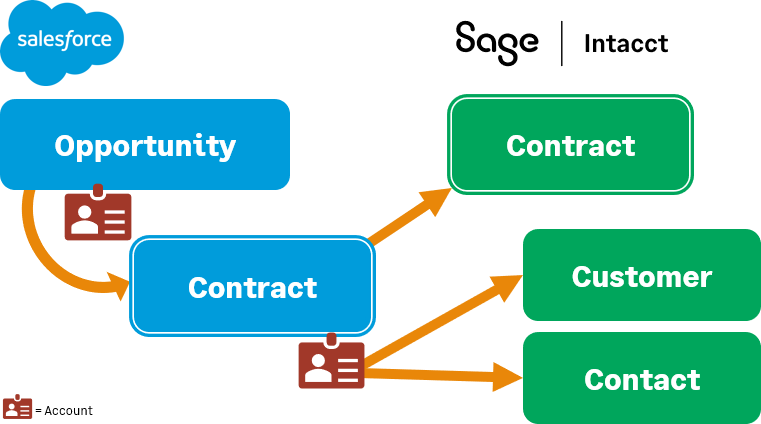
Smart sync for Accounts and Contacts
Intacct has two required fields for Contacts. These fields are now mapped to your Account information in Salesforce. If the information is updated in Salesforce, the information is automatically synced to Intacct. This ensures that the correct information is in Intacct and cuts down on API calls.
Billing and Shipping addresses
There are two ways to track the Billing and Shipping address of an Account in Salesforce:
- Bill-to contact lookup field
- Ship-to contact lookup field
- Billing Address field
- Shipping Address field
Intacct recommends using the Bill-to contact and Ship-to contact lookup fields. The related contacts in the fields are created as Contacts in Intacct when the Account is synchronized. They’re assigned the Billing to contact or Shipping to contact on the Contact list of the associated Customer.
Additionally, any updates made to the related Contacts in Salesforce will be updated in Intacct. This doesn’t happen if the Billing and Shipping Address fields are used.
Reseller tracking
The Advanced CRM Integration allows you to track reseller information through Salesforce. Using the following fields on both your Accounts and Opportunities allows you to bill (invoice) the reseller rather than the end customer. The end customer is not included in the standard mapping, but can be added as a custom mapping.
Two fields in Salesforce allow you to assign reseller information:
- Type on the Salesforce Account:
Any account that has been designated as a reseller must have the Type set to Reseller.
This Type option has been added to the Account type field. - Bill to Account field on the Salesforce Opportunity:
The Bill to Account field on the Opportunity allows you to assign the reseller on the Opportunity. You can only assign Accounts that have the Type set to Reseller.
When an Opportunity is converted to a Contract, the reseller information is used as the Customer information on the Contract.
For more information, review the information in Customize Salesforce.
Account settings
It's common to leave this option unchecked, and not sync all new Salesforce Accounts into Intacct Customer records. Intacct recommends using the Sync to Intacct button or Sync with Intacct checkbox described above to sync Accounts to Intacct on an as-needed basis.
When you update Accounts in Salesforce, be sure to include the Intacct ID field value in the import. If the ID is not included, a new-duplicate Contact or Customer record will be created when sync is enabled.
To configure Account sync:
- Log in to Intacct as an administrator.
-
Go to Company > Admin > Subscriptions > Advanced CRM Integration and select Configure.
- On the Settings tab, in the Accounts section of Synchronization options, select from the following options and Save your changes.
| Field | Definition |
|---|---|
|
Sync account or contact first |
When checked, this option syncs an Account before the transaction. The account is synched to the entity specified in the Salesforce Account record Intacct entity field. For more information, see Sync account or contact first. |
|
Add new account to Intacct |
When checked, all new Salesforce Accounts are added to Intacct as new Customer records. |
|
Sync only once |
When selected, Account information is synced from Salesforce when an Account is created. However, if the Account information is updated in Salesforce, the updated information will not sync to Intacct. Instead, if the Customer information is updated in Intacct, that information will sync to the Account in Salesforce. Intacct Customer information becomes the source of truth for Salesforce Account information. For more information, see Sync account only once. |
|
Update billing and shipping address categories |
When checked, the billing and shipping addresses for the Customer contact are synced and maintained in Salesforce. The contact format remains the same: |
|
Update bill-to and ship-to address categories |
When checked, the bill-to or ship-to Customer contact information in Intacct is synced with the bill-to or to Contacts in Salesforce and maintained. |
|
Update Customer bill-to and ship-to default contacts from Salesforce |
Select if Intacct or Salesforce is the system of record by using the following options:
|
| Field Mapping |
See Account standard field mapping for more information about how to map fields for Accounts. |
Sync account or contact first
The Sync account or contact first checkbox controls how Accounts and Contacts are synced to Intacct if they have not been synced before. Accounts sync to either the top level or entity level in Intacct based on how the Account is configured in Salesforce.
Basic example
For example, if your Account has the Intacct Entity field set to EntityA, all Account information is synced to the EntityA. If the Intacct Entity field is left blank, and you enable Sync account or contact first, all Account information is synced to the top level of Intacct.
Example: Account has not been synced yet
You have an Account that has not been synced to Intacct before. When this Account is synced, it and all it information are synced to the entity where the associated transactions or contracts are created.
When you check Sync account or contact first, Intacct syncs the Account to the top level. Then Intacct syncs the transactions or contracts to the appropriate entity associated with the Account.
When the Account is synced to the top level of Intacct, the Account is available for use in all entity level transactions and contracts.
Sync only once
The Sync only once checkbox controls the flow of information from Salesforce to Intacct.
When selected, Accounts will only synchronize from Salesforce to Intacct upon creation. Any updates made to Accounts in Salesforce will not sync to Intacct after the Account has been created.
However, updates made in Intacct to the Customer information sync back to the Account in Salesforce when the Customer information is saved.
Enabling Sync only once prevents updates from being pushed to Intacct through the following methods:
-
The Sync to Intacct button
-
Mass sync features
-
Salesforce Flows
-
APEX methods
You can see the status of this setting in the Intacct app in Salesforce. Go to Salesforce > Intacct Configuration > Intacct Synchronization > General to view this information.
In this topic
