Configure the Opportunity page layout
Configure the Salesforce Opportunity page layout to allow Salesforce users to create new projects and track the progress of existing projects.
By default, the Create Project button added to the Opportunity page opens a blank project in which Salesforce users can enter project and task details.
To save time, you also have the option to:
- Use custom fields to prefill some project information.
- Use project templates to create the project and its associated tasks. The Salesforce user can then edit the project details as needed.
Create projects from an Opportunity
Add the Create Project button to the Opportunity page layout.
To add the Create Project button:
- From Setup, enter Opportunities in the Quick Find box and select Page Layouts.
- Select Edit for the page layout that you want to add the button to.
- Select Buttons at the top of the Opportunity layout page.
- Drag the Create Project button to the custom buttons section and Save your changes.
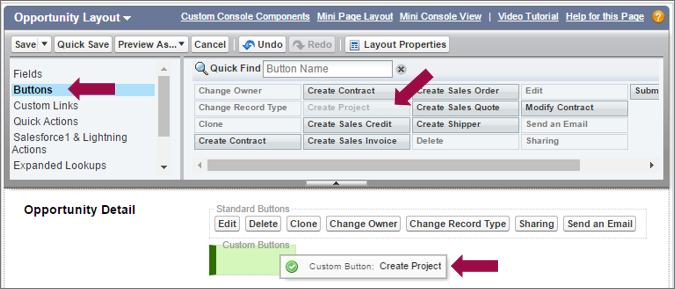
Prefill project information
When enabled, all Projects in Intacct will sync to Salesforce. To help users quickly create new projects, you can add custom fields to the Opportunity and Opportunity Product page layouts that store project-related information. When someone creates a new project, the values chosen for the custom fields are used to prefill some project information.
On the Project object in Salesforce, there’s a field called Is Template. Projects with this field checked are listed in the Template Project ID pick list on the Opportunity. Templates are used to prefill information on new Projects.
You can add the following custom fields to your Salesforce page layouts.
- Billing Type
- Budget
- Budget hours
- Department
- Is Template
- Project Status
- Project Template
- Project Type (lookup)
- Template Project ID
Add custom fields to the opportunity page layout:
- From Setup, enter Opportunities in the Quick Find box and select Page Layouts.
- Select Edit for the page layout that you want to add the button to.
- At the top of the page, select Fields.
- Drag the fields that you want from the top of the page to the Intacct Project field section and Save your changes.
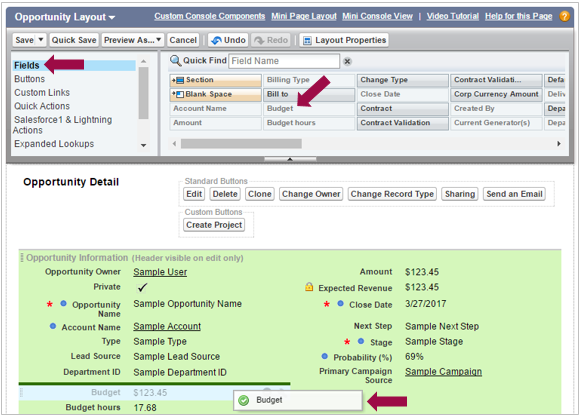
Create a Project from a template
Intacct does not support templates for Projects at this time. However, you can create a Project Status or a Project Type in Intacct called Template and restrict any actions from taking place on the Project. Creating this status or type in effect creates a Project “template”. Your Project “template” defines standard information about the project and associates a standard set of tasks. You can use the Project and Task information that's prefilled as is, or edit it to suit the needs of the specific project.
To optimize the creation of new projects, Intacct recommends that you let Salesforce users create projects based on Intacct Projects.
To create Salesforce projects based on Intacct Projects:
- In Salesforce, add the Is Template field to the Project page layout.
When the Is Template field is checked, the Project appears in the Project Template ID dropdown on the Opportunity.
Track Projects and Tasks from an Opportunity
You can add the following related lists to an Opportunity:
- Projects
- Tasks
These lists enable Salesforce users to see any projects and tasks that have been created for the opportunity. Users can also track their status and percentage of completion.
Drill down into a project or task to get more information. Select the project name from the related list to open the Project custom record in Salesforce. When you select the task name from the related list, the Task custom record opens in Salesforce. There’s no new additional related list for invoices.
To add the related lists to the Opportunity page layout:
- From Setup, enter Opportunities in the Quick Find box and select Page Layouts.
- Select Edit for the page layout that you want to add the lists to.
- Select Related Lists at the top of the Opportunity layout page.
- Drag the Projects and Tasks lists to where you want them on the page and Save your changes.
In this topic
