Verify sync status in Salesforce
Check the status of your Salesforce integration.
Before you begin
Before you begin synchronization, check that the initial synchronization has connected correctly.
You can verify the synchronization by looking at the following in Salesforce:
- Check the Intacct Configuration page in the Intacct Lightning app in Salesforce for verification that the integration is configured.
- Verify that no new errors are listed in the Error Logs object in Salesforce.
- Check that the Entity and Location pick list values match what's in your Intacct company.
- Check that the custom objects added as part of the package are available.
View sync status
An overview of integration and synchronization settings can be seen on the Intacct Synchronization tab on the Intacct Configuration page in Salesforce. You can see the status of your integration after you’ve configured Intacct with your selected sync settings. Use this tab to check on the status of your integration.
To open the Intacct Lightning App:
- Log in to your Salesforce environment as an administrator.
- Select the App Launcher and select Intacct.
The Intacct app opens. - Select Intacct Configuration > Intacct Synchronization to view general information about your integration.
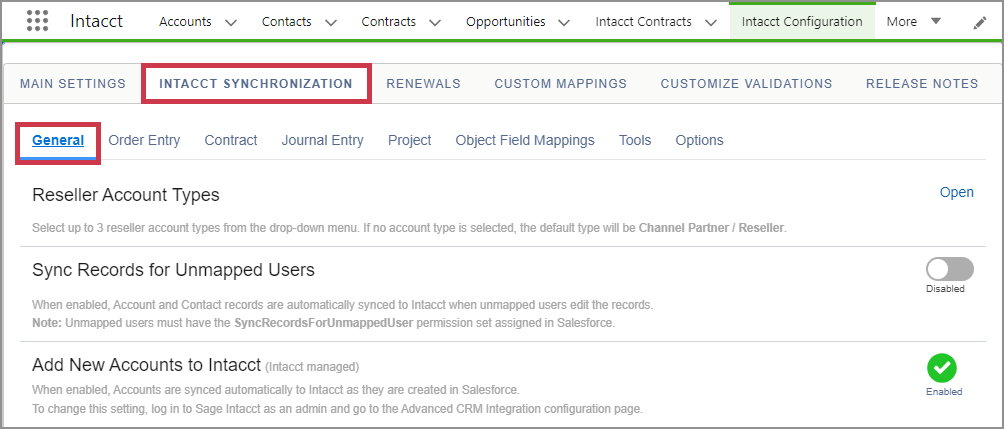
You can view synchronization status for individual records on the Intacct synchronization-related lists in Salesforce. Errors are also listed and can help determine what the synchronization problem is and how to fix it.
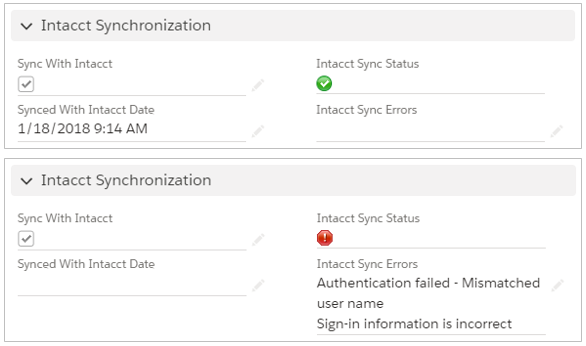
You can also view synchronization errors in the Error Log object included as part of the managed package:
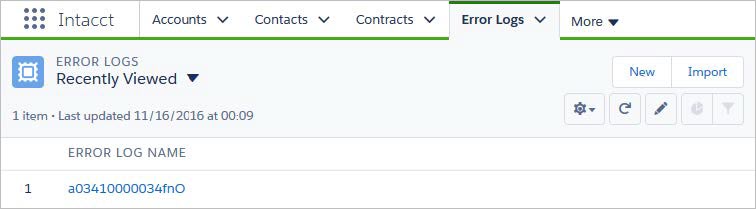
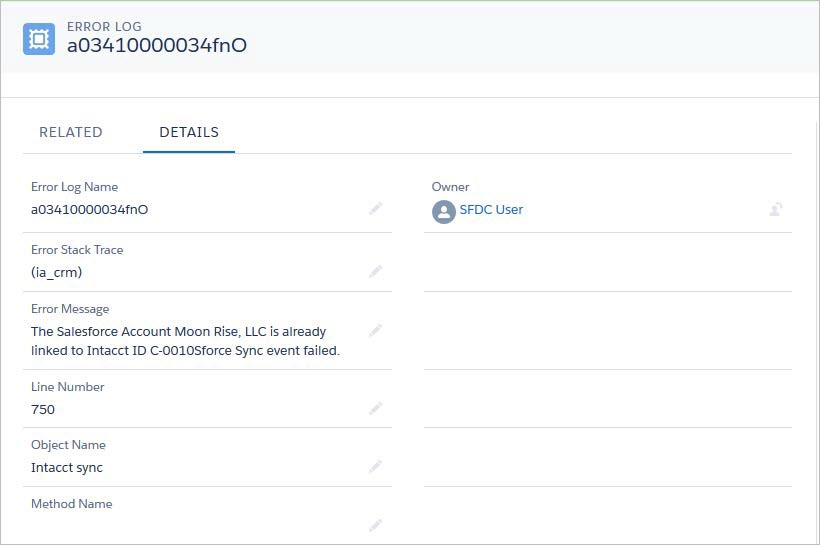
In this topic
