Reconciliation permissions
Separate duties and make sure that tasks are delegated to the appropriate representative in your company with permissions. Your bookkeeper can match transactions, and your staff accountant can review the matched transactions and select Reconcile to record the reconciliation. Finally, your controller can view the reconciliation reports.
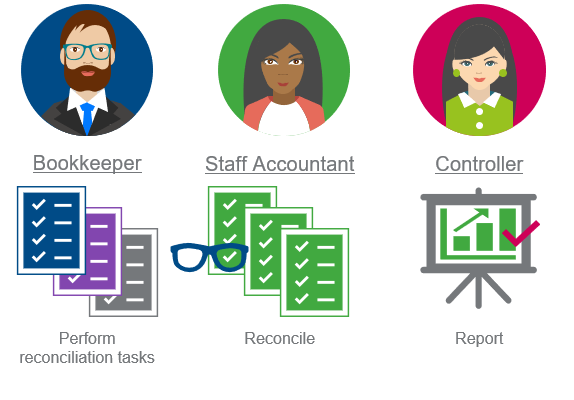
Reconciliation permissions
Depending on the type of account you're reconciling, you need permissions to either Reconcile Bank or Reconcile Credit Card.
Reconcile bank: List, View, Add, Edit, Delete
Reconcile credit card: List, View, Add, Edit, Delete
Users with permissions to Reconcile can also match transactions.
Reconcile bank: Reconcile
Reconcile credit card: Reconcile
Reconcile bank: Report, List
Reconcile credit card: Report, List
Any user with Cash Management Reconciliation permissions for Report and List and appropriate account restrictions can view reconciliation reports. To prevent a user from seeing all reconciliation reports, remove the Report permission.
To prevent top level users from viewing reconciliation histories, including outstanding items, for an account based on their entity location restrictions, select to Enable user entity restrictions for bank accounts in Cash Management.
Reconcile bank: Report and Reopen
Reconcile credit card: Report and Reopen
Bank transaction rules: List, View, Add, Edit, Delete
Bank transaction rule sets: List, View, Add, Edit, Delete
Bank transactions for API and import: List, Add, Delete, View
Bank feed permissions
If your company uses bank feeds, enable permissions to view and act on bank feed transactions.
Bank Transactions: List, View
You can view bank transactions on the Bank transactions list, Banking cloud tab of the account record, and during reconciliation.
Users with Cash Management permissions for Bank transactions can view all bank and credit card transactions for all accounts on the Bank transactions list. Make sure to adjust the permissions to this list so it's only available for the appropriate users.
Bank transactions: Ignore
Bank transactions: List, View, Manual match
Bank Transactions for Integrations: View, Add, Delete
Bank transaction rules: List, View, Add, Edit, Delete
Bank transaction rule sets: List, View, Add, Edit, Delete
Bank transactions: List and View
Receive payments from bank transaction: Add
Assign permissions
-
Go to Company > Admin > Users, roles, and groups > Users.
- Find the user in the list.
- Depending on the permissions model for your company, either edit the user's subscriptions or assign a role to the user.
If you see a Subscriptions link in the Users list, you have user-based permissions. Otherwise, you have role-based permissions.
User-based permissionsEdit a user's subscriptions:
- Select Subscriptions.
- Next to the appropriate application, select Permissions. The Permissions window appears with all of the activities and reports that you can assign to the user.
- Select checkboxes to give the user access to activities and reports.
Role-based permissionsEdit a user's role:
- Select Edit.
- On the Roles information tab, assign a role to the user.
Learn how to assign permissions to roles.
- For the user or the role, edit the Reconcile bank or Reconcile credit card permissions for Cash Management.
- Select Save, then select Save again.
