Discount a contract line
There are several different ways you can apply discounts to contracts. The main difference between discount methods is how the discount affects your revenue recognition.
Apply a discount to the flat/fixed amount
In this example, you have an item that has a regular price of 1,000.00 to which you want to apply a 5% discount. You can enter this discount in two ways on the contract line:
- Enter the discounted price directly in the Flat/Fixed amount field, as in the following example:
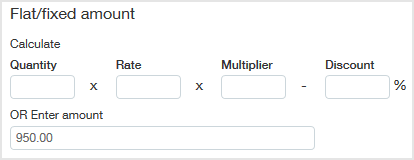
This method overrides any suggested price from a billing price list.
- Use the Discount field to automatically calculate a discount. If the item has a price list entry in the selected billing price list, the system populates the Flat/Fixed amount with the suggested price. If the item doesn't have a price list entry and you know the suggested price, type 1 in the Quantity field and the price in the Rate field. Then you just enter the discount percentage in the Discount field to document the discount, as in the following example:
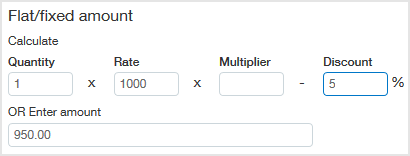
You can set up the billing and revenue schedules as desired.
Apply a discount using a prorated price
This section is only applicable to termed contracts. A termed contract has both start and end dates.
Say you sell a 12-month service plan, and this month you’re offering two months free to new customers. If you have automatic price proration set up for the item, you could use a prorated price to apply this discount. Prorated prices are only applicable to fixed price billing. Learn how to set up automatic price proration.
To use a prorated price as a discount:
- Add the contract for the new customer with start and end dates that cover the item's standard term. In our example, the item's term is 12 months.
- Add the contract line and accept the default start and end dates.
- Add a billing template to the contract line with start and end dates that cover a term that's less than the item's standard term. For example, set the billing template start date two months after the contract line start date and set the billing template end date to the same date as the contract line end date. In this scenario, the billing template start/end dates drive the proration calculation. The billing template could be set up as one of the following:
- 10 months with each month set to 10% of the total billing. You could then edit the billing schedule to add two scheduled dates for 0 if you wanted the 0 amount to appear on the invoice for the first two months. The customer would receive two invoices for 0.00 and then receive 10 invoices at the regular price.
- Four quarters, where the first quarter is set to 10% of the total billing and the remaining three quarters are set to 30%. This applies the discount to the first quarter's invoice, and then the customer would receive three quarterly invoices at the regular price.
Learn more about billing templates.
You can set up the revenue schedule for the prorated amount as desired.
Add a discount as a contract line
A Discount/Credit contract line has a negative Flat/Fixed amount and a positive Quantity. This discount contract line will have its own revenue schedule, from which you would recognize negative amounts each period. It also has its own billing schedule. You can link a discount contract line to other contract lines so that they’re invoiced together.
Example
Say that your company provides training services with optional additional modules. This month, you’re offering a 10% discount to new customers that sign up for basic training with the addition of one intermediate module. You’re selling the basic training for 500.00. The intermediate module is an additional 100.00. A 10% discount of the total contract would be 60.00.
The contract has the following lines:
As revenue isn’t allocated between the contract lines, each contract line has a revenue schedule that equals its fixed amount. For example, a straight line, no partial period, 12-month revenue schedule for the discount contract line is as follows:
When you generate an invoice for the contract and select all lines, the invoice appears as follows (this example shows four 25% billing periods):
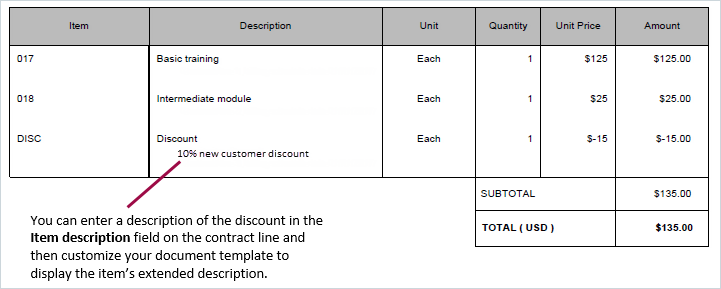
You can enter a description of the discount in the Item description field on the contract line and then customize your document template
Apply a discount to an MEA
If you’re subscribed to Contract Advanced Revenue Management, you have the ability to allocate revenue between contract lines one or more times during the contract term. You can apply a discount to items in an MEA in the following ways:
- Apply a discount to the flat/fixed amount for each item in the MEA
- Include the Discount/Credit contract line in the MEA
Apply a discount to the flat/fixed amount for each item in an MEA
This is the easiest way to discount an MEA. You simply enter the discounted price in the Flat/Fixed amount field for each contract line in the MEA. When you execute the MEA allocation, the system uses the items' fair value prices from the selected MEA price list to allocate the flat/fixed amounts between the applicable contract lines. The system then uses the allocated amounts in the revenue schedules associated with the applicable contract lines. You can set up the revenue and billing schedules as desired.
Include the Discount/Credit contract line in the MEA
