Distribute a discount
Use the Distribute Discount window to associate a Discount/Credit contract line with Sale contract lines in order to link the billing schedules so that the contract lines are billed together.
This topic is only applicable to termed contracts. A termed contract has both start and end dates.
| Subscription |
Contracts |
|---|---|
| Regional availability |
|
| User type | Business |
| Permissions | Contract: List, View, Add, Edit, Delete |
| Dependencies | The contract Term type = "Termed" |
| Restrictions | You cannot distribute a discount to kit item contract lines. |
About distributing a discount
You can associate a Discount/Credit contract line with one or more Sale contract lines in order to ensure that the contract lines are billed together.
Note the following about distributing a discount:
- You can only use the Distribute Discount function on contract lines where the Line type is Discount/Credit (the Billing method must be Fixed price and the Quantity must be positive).
- You cannot distribute a discount to kit item contract lines.
- You cannot delete the discount line after you use the Distribute Discount dialog box to associate it with another contract line. In that scenario, see Remove the discount relationship.
- You cannot "redistribute" a discount line after the discount line has been invoiced or revenue for its associated contract lines has been recognized. For example, if you add on to a contract, you can't distribute an In progress discount line to the new line. In this scenario, add another Discount/Credit line or just enter the add-on with a discounted price.
- If you distribute a Discount/Credit contract line to another contract line that you want to include in an MEA allocation, you must also include the Discount/Credit line in the MEA allocation. The total extended contract value used in the MEA allocation calculation will include the negative amount.
- You do not need to add an MEA price list entry for items that are used for discounts only. When you include a contract line with Line type = Discount/Credit in an MEA, the system will automatically reallocate that line to 0.00 when you perform the MEA allocation.
- The Discount/Credit contract line won’t have a revenue schedule but it will have a billing schedule with negative invoice amounts. The system ties a portion of the discount to each contract line with which the discount is associated and schedules the discount portion according to the billing schedule of the associated contract lines. The system calculates the discount portion as follows: (discount contract line / (sum of positive contract lines) ) * positive contract line flat/fixed amount
Learn more about discount lines and MEAs.
Distribute a discount across one or more contract lines
Say your company is offering a 60.00 discount if a customer orders a bundle containing any two of your product offerings. In this scenario, you want to distribute the 60.00 discount across both items and then include the discount in the MEA allocation.
To do this, add a discount contract line to the contract and enter a negative fixed amount for the item. Then associate the discount contract line with one or more contract lines to link the billing schedules for the lines together so that the customer is invoiced correctly. When you are ready to allocate the revenue, include the discount contract line in the MEA bundle with the applicable contract lines.
You can also distribute a discount from within the MEA Allocation Scheme window if you didn't do it prior to creating the MEA allocation. See MEA allocations for more information.
To distribute a discount:
- In the applicable contract, add a fixed price contract line that has a positive quantity and a negative flat/fixed amount and save the contract line.
-
Open the discount contract line in Edit mode, select More actions, and then select Distribute discount.
The Distribute discount menu option only appears for a contract line with a negative Flat/Fixed amount and a positive Quantity.The Distribute Discount dialog box appears and displays only contract lines that have positive flat/fixed amounts.
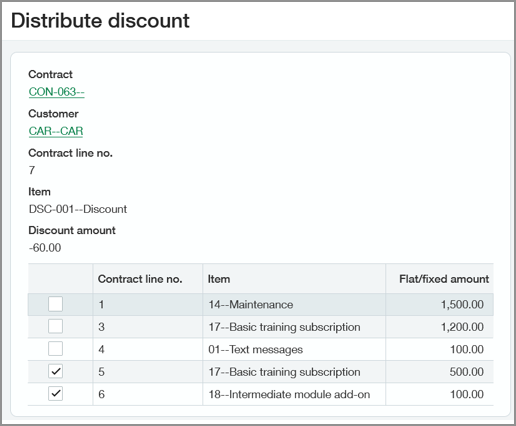
-
Select the checkbox next to each contract line to which you want the discount linked and then select Save to close the dialog box.
The discount contract line billing schedule is now linked to the billing schedules for the selected contract lines. See Discount a contract line for an example of a linked billing schedule.
The discount amount can't be greater than the flat/fixed total of the selected contract lines. For example, if the total discount is -500.00 and the total flat/fixed amount of the selected contract lines is 400.00, Intacct will display an error message. - If you want to include the discount line in an MEA, optionally create a new MEA allocation and include the discount contract line in the applicable bundle. Learn how to add a MEA allocation to a contract.
Remove a discount relationship
Say you established a relationship via Distribute Discount between a discount contract line and one or more contract lines, but now you want to change something about the relationship. For example, you want to change the discount line's flat/fixed amount or you want to delete the discount contract line.
You can remove a discount relationship if:
- There’s no MEA allocation that includes the discount line. If there’s an MEA allocation that includes the discount line, you can clear the MEA allocation and then try removing the relationship.
- No invoices have been generated for the discount contract line. If invoices have been generated, you can delete the invoices and then try removing the relationship.
- No revenue has been recognized from the associated contract lines. If revenue has been recognized, you can clear the posted revenue and then try removing the relationship.
To remove a discount relationship:
-
Open the Discount/Credit contract line in Edit mode, select More actions, and then select Distribute discount.
The Distribute discount menu option only appears for Discount/Credit contract lines (negative flat/fixed amounts and positive quantity).The Distribute Discount dialog box appears.
- Clear the checkbox next to every contract line. All of the checkboxes should be clear.
-
Select Save.
The Distribute Discount dialog box closes.
Field descriptions
| Field | Description |
|---|---|
| Contract | The contract identifier associated with the Discount/Credit contract line. |
| Customer | The customer associated with the contract. |
| Contract line no | The discount contract line number. |
| Item | The discount item identifier and name. |
| Discount amount |
The flat/fixed amount of the discount. The discount amount can't be greater than the total of the flat/fixed amounts of the selected contract lines. For example, if the total discount is -500.00 and the total flat/fixed amount of the selected contract lines is 400.00, Intacct will display an error message. |
Contract line table
This table displays all contract lines with positive flat/fixed amounts.
| Field | Description |
|---|---|
| <checkbox> | Select the checkbox next to each contract line you want to associate with the Discount/Credit line. |
| Contract line no | The contract line number. |
| Item | The item identifier and name associated with the contract line. |
| Flat/Fixed amount | The total fixed price for the associated contract line or the amount to bill each period. |
