Sage Copilot basics
Sage Copilot is a generative AI productivity assistant that can transform how you do your work. It's an intelligent tool that automates complex tasks, offers targeted business insights, and provides proactive recommendations to improve performance.
Sage Intacct currently offers the following Copilot features:
How to access Copilot
When a Copilot financial feature is configured in your company, users with the applicable permissions can access Copilot.
To access Copilot financial features:
- On any page in Sage Intacct, select the Copilot icon in the top title bar.
The Copilot panel opens on the right side of your browser window on top of the current Intacct page.
Don't see the Copilot icon? See your Intacct administrator for configuration and permission assistance.
Copilot at a glance
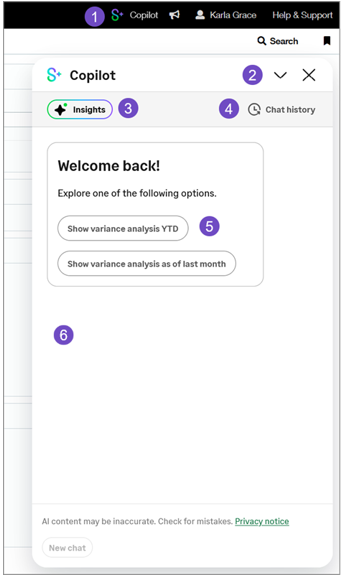
- Select the Copilot icon to open the Copilot panel.
- Use the
 chevron-down icon to minimize the Copilot panel. Use the X icon to close the Copilot panel.
chevron-down icon to minimize the Copilot panel. Use the X icon to close the Copilot panel. - Select the Insights button to view the Insights pane, which displays previously generated data-driven notifications.
- Select Chat history to see a list of your previous chat interactions with Copilot.
- Select a default suggested prompt to start a chat with Copilot. Copilot will display the relevant response.
- The chat pane displays your interactions with Copilot.
Suggested prompts
A suggested prompt is a predefined query you can use to interact with Copilot. Copilot lists suggested prompts in the initial chat pane and within insight cards. Selecting a suggested prompt displays the insight card or Intacct report related to the prompt.
Suggested prompts appear as buttons. The following insight card shows examples of suggested prompts:
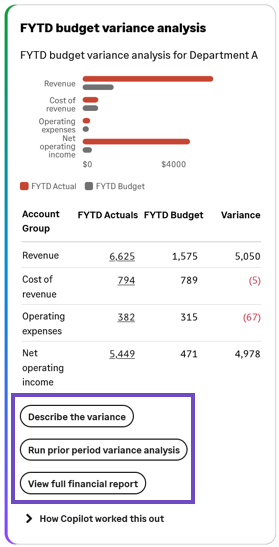
Insights
An insight is a piece of information, suggestion, notification, or report that Copilot believes may be valuable to a user. Copilot generates insight cards as follows:
- Pre-generated insights—Copilot generates these insights via an overnight process that runs at the configured frequency, which can be daily, weekly, or at the end of the month. The process starts at midnight relative to your company's configured timezone. When an insight is generated, Copilot notifies the applicable users that an insight exists via a notification badge in Sage Intacct and optionally via an email.
For example, say that your environment is configured to send notifications weekly and today is Thursday, October 17. You receive an insight notification and then display the related insight in Copilot. The insight card's timestamp shows that the insight was created after 12:00 AM on Monday, October 14.
- Real-time insights—Copilot generates these insights when you select an applicable suggested prompt. For example, if you select Run prior period variance analysis, Copilot generates that insight when you select the prompt. The run As of date may depend on whether the GL books are open or closed.
The Insight pane
The Insights pane displays notifications about pre-generated insights. Unread insight notifications are marked with an orange badge, which disappears after you view the insight.
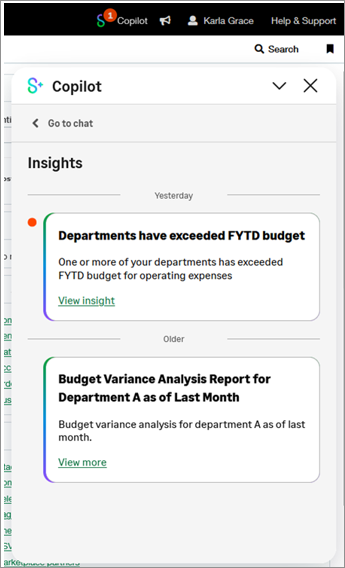
View an insight
You can view an insight via a suggested prompt or via an insight notification. Copilot displays a timestamp of when the insight was generated at the bottom of the insight card.
To view an insight via a suggested prompt:
- In the Copilot chat pane, select the suggested prompt. Copilot displays the applicable insight card.
To view an insight via an insight notification:
- In Copilot, select the Insights button.
The Insights pane displays the available insight notifications.
- Select View more. Copilot displays the applicable insight card.
Copilot chat
You start a chat with Copilot when you:
- Select a suggested prompt from the chat pane.
- Select View more on an insight in the insight pane.
- Select New chat from either the chat pane or the chat history pane.
Your chat with Copilot is currently limited to interacting with the suggested prompts and insights.
See Search help with Copilot for information on search history.
Manage chat history
Chat history stores your Copilot interactions for up to 30 days. You can perform the following tasks to manage your chat history:
- Rename a chat session
- Add a chat session to your favorites
- Delete a chat session
Rename a chat session
By default, Copilot names a chat session as follows:
- If you started the chat by selecting a suggested prompt, Copilot names the chat session with the name of the first selected suggested prompt. For example, if you selected the Show budget variance analysis YTD suggested prompt, Copilot names the chat "YTD Budget Variance".
- If you started the chat by selecting View more on a notification from the Insights pane, Copilot names the chat "Insight session".
To rename a chat session:
- Open Copilot.
- Select Chat history.
- Select the vertical ellipsis next to the chat session you want to rename and select Rename
- Enter the desired name for the chat in the provided text box and select Save.
Add a chat session to your favorites
You can mark a chat session as "favorite" and Copilot moves the session to the top of the Chat history pane beneath a Favorites heading.
- Open Copilot.
- Select Chat history.
- Select the vertical ellipsis next to the chat session you want to rename and select Add to favorites.
Delete a chat session
- Open Copilot.
- Select Chat history.
- Select the vertical ellipsis next to the chat session you want to delete and select Delete.
A confirmation box appears asking you to confirm the deletion.
- Select Delete chat.
