Find and fix errors in the import service
These tools are used after you have loaded information into the Sage Intacct import service. The workspace provides different ways to work with data in a sheet.
| Subscription | Company |
|---|---|
| Regional availability |
All regions |
| User type |
Business |
| Permissions |
Company Setup Checklist: Run |
At the top of every workspace sheet are tools to filter, sort, and perform other actions on the data in the sheet.

Filter
Sift your data by column and by any value in that column. For example, if you wanted to see all Department IDs greater than 400, you could apply this as a filter.
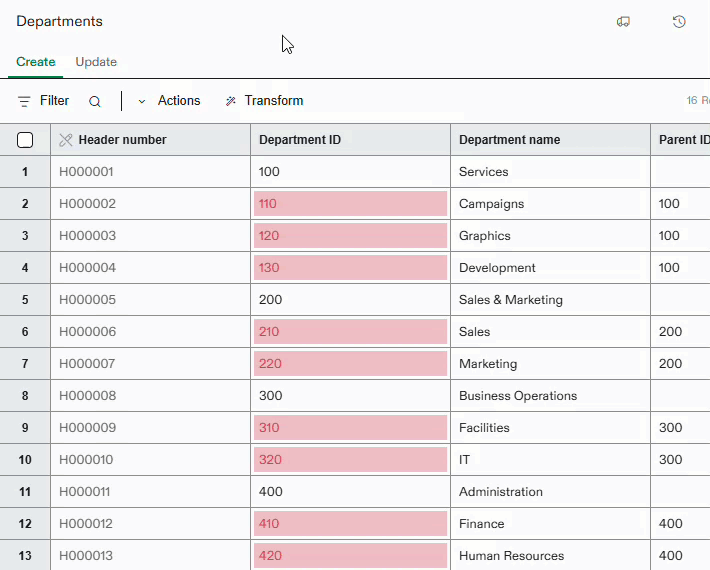
The rows containing the department IDs greater than 400 are shown. Add more filters as needed.
Search
Use the Search (magnifying glass icon) function to find information in your sheet.
For example, you can search for sales, and all rows that contain the word are displayed in the sheet. The types of values are also shown as a number in the All-Valid-Invalid filter tool. In the image below there are 2 valid records with the word sales in them.

Clear the search results by selecting the X at the end of the search field.
Actions
The Actions menu is most often used when rows are selected in your sheet. The actions you can take on the sheet include:
-
Search: Filter the Actions list by command.
-
Delete: Selected rows are deleted.
-
Download: Selected rows are downloaded in their current state.
If no rows are selected, the entire sheet can be downloaded in its current state.
No error messages are included in either of these downloads. To download the sheet in its current state and include error messages, use the Download button at the top of the page.
All-Valid-Invalid
The workspace includes built-in filters, displayed at the top of the sheet.

The filter displays how many total records are in the worksheet, and how many valid and invalid records the sheet contains. In the image above, there are 16 total records, with 4 valid and 12 invalid.
-
All: Displays all records in the worksheet.
-
Valid: Only displays records that do not contain errors.
-
Invalid: Only displays records that contain errors.
When you select a filter, for example the 12 invalid records in the image above, the worksheet displays only the records with errors.
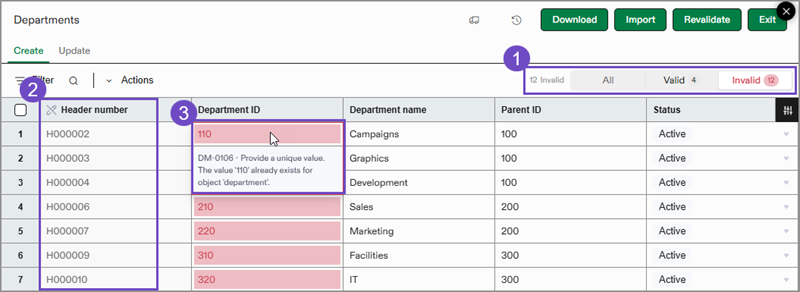
-
The Invalid filter has been selected and shows that 12 rows have errors.
-
The header numbers indicate which rows are being displayed. Rows 5 and 6 display header numbers out of sequence because the row between them is not being displayed.
-
The fields with errors are indicated in red. Hover over the error to view the error messages.
Manage columns
In the header row of all worksheets is the Manage columns control.
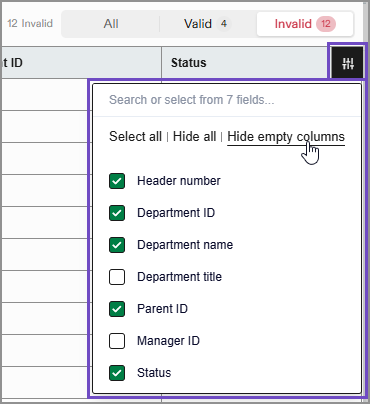
See the Manage column tool in action.
Use this control to show and hide selected columns. You can:
-
Select all: Shows all columns in the import sheet.
-
Hide all: Hides all columns in the import sheet.
-
Hide empty columns: Hides columns that contain no data.
-
Check boxes: Select the columns that you want to see or hide from the list based on your import sheet.
You can set your user preference to Hide empty columns for all import service worksheets by default.
-
Select your login name at the top of any page and select My preferences.
-
Go to Display > Personalize interactive behavior and select the checkbox next to Set Import service review screen default to hide empty columns.
-
Save your changes.
Import workflow tools
At the top of all import service worksheets are tools to help you learn more about your imports, or complete the import process.

-
Jobs (truck icon): Select this icon to review completed jobs performed on the current worksheet. The job IDs available in this menu might help with troubleshooting.
-
Version history (clock icon): Select this icon to view a list of snapshots taken of the current worksheet. You can revert to a previous version of the worksheet, or delete versions as needed.
-
Download: Select this button to download the current worksheet complete wither error messages. Select where the downloaded XLSX file will be saved, and review the file as needed for error messages.
-
Import: Select this button when all errors have been corrected on the current worksheet and you’re ready to import the information into Intacct.
-
Revalidate: Select this button to run the validation rules again for the current worksheet. This is useful to do when several errors have been fixed and you want to make sure there are no other errors to address before importing your file.
-
Exit: When selected, a dialogue opens that offers options for how to exit the import service. Pick an option and select Confirm.
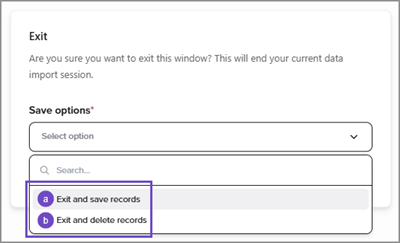
-
Exit and save records: When selected, the import service keeps changes that you made to the import sheet you were working on. When you open the specific import again, for example, an Add lines import for Statistical accounts, the information from your previous session is available to update or import.
-
Exit and delete records: When selected, the import service removes all data from the sheet you’re exiting from. If you didn’t import that data on the sheet, the data will be lost. When returning to an import, such as 'Add lines' for Statistical accounts, a blank sheet opens with the standard options to add a file.
-
-
X: When selected, a dialogue opens that offers these options:
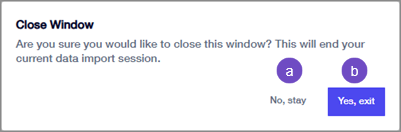
-
No, stay: Keeps you in the import service on the sheet you were working on.
-
Yes, exit: Closes the import service. The import service keeps changes that you made to the import sheet you were working on This option behaves the same as Exit and save records above.
-
