Intacct Lightning App: Main Settings
The IntacctAdvanced CRM Integration package includes an Intacct application that has different controls for different aspects of the integration.
You can also use the Intacct application as a template for customizing your own Salesforce apps. The Intacct application can also be used to test or demonstrate the integration.
To open the Intacct Lightning App:
- Log in to Salesforce as an administrator.
- Open the App Launcher and select Intacct.
The Intacct app opens. - Select Intacct Configuration to view general information about your integration.
You can access the pages of the Intacct Lightening App from the Salesforce Classic UI as well.
On the Intacct Configuration page, the Main Settings tab provides a high-level overview of your integration. You can set when logs are deleted, enable custom validations, and designate a user for scheduled Price Book entry jobs.
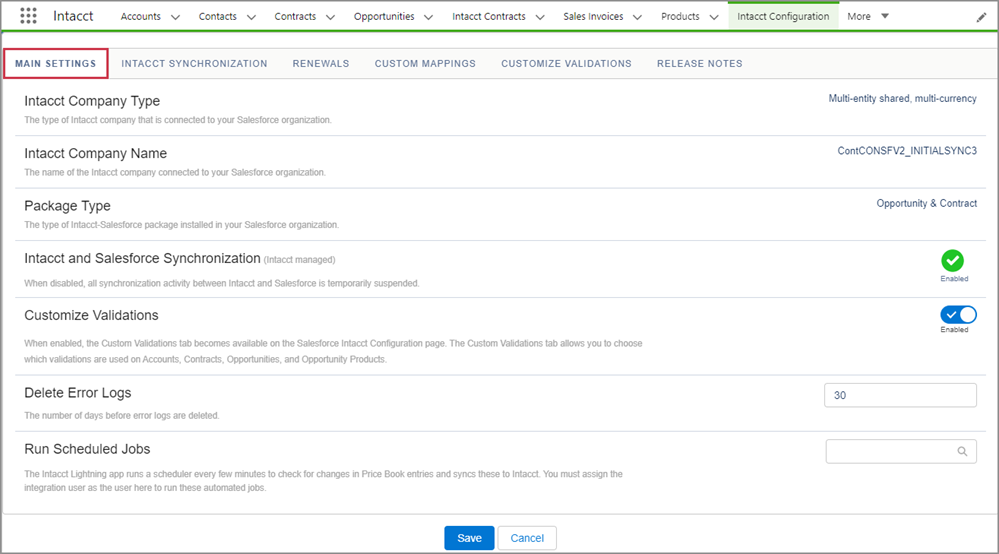
Customize Validations
In the Customize Validations section of the Main Settings tab, you can enable customized validations. When enabled, the Custom Validations tab appears on the Salesforce Intacct Configuration page. This tab allows you to choose which validations are used on Contracts, Opportunities, and Opportunity Products.
If you deactivate Custom Validations on the Main Settings tab of the Intacct Configuration page, all validations are returned to the enabled stage, including any you deactivated.
For more information, see Custom validations.
Delete Error Logs
The number entered in this field determines how many days error logs are saved before they are deleted.
Enter a number in the field and Save your changes.
Run Scheduled Jobs
The Intacct Lightning app runs a job scheduler every few minutes to check for changes in Price Book entries, and then syncs the changes to Intacct. Enter the username of the integration user here to run the automated jobs.
In this topic
