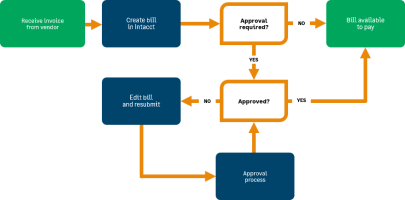AP supplier invoice basics—Accounts Payable
Basic workflow
When you receive an invoice from a supplier for goods or services, you create an AP supplier invoice in Sage Intacct to record the expense.
After an AP supplier invoice is entered, many companies then require the AP supplier invoice to be approved prior to payment. Your approval process can have multiple levels of approvals.
Video: Add an AP supplier invoice
Training
Sage University provides training that you can take at your own pace. The courses are designed to help new users get started with Sage Intacct quickly.

Processing Accounts Payable
See how to add and manage suppliers and AP supplier invoices. Learn how to pay AP supplier invoices and manage adjustments, advances, and credits. Find out how to fix mistakes.

See all on-demand training
Get up to speed quickly with short video tutorials and interactive training modules.
Understand the basics
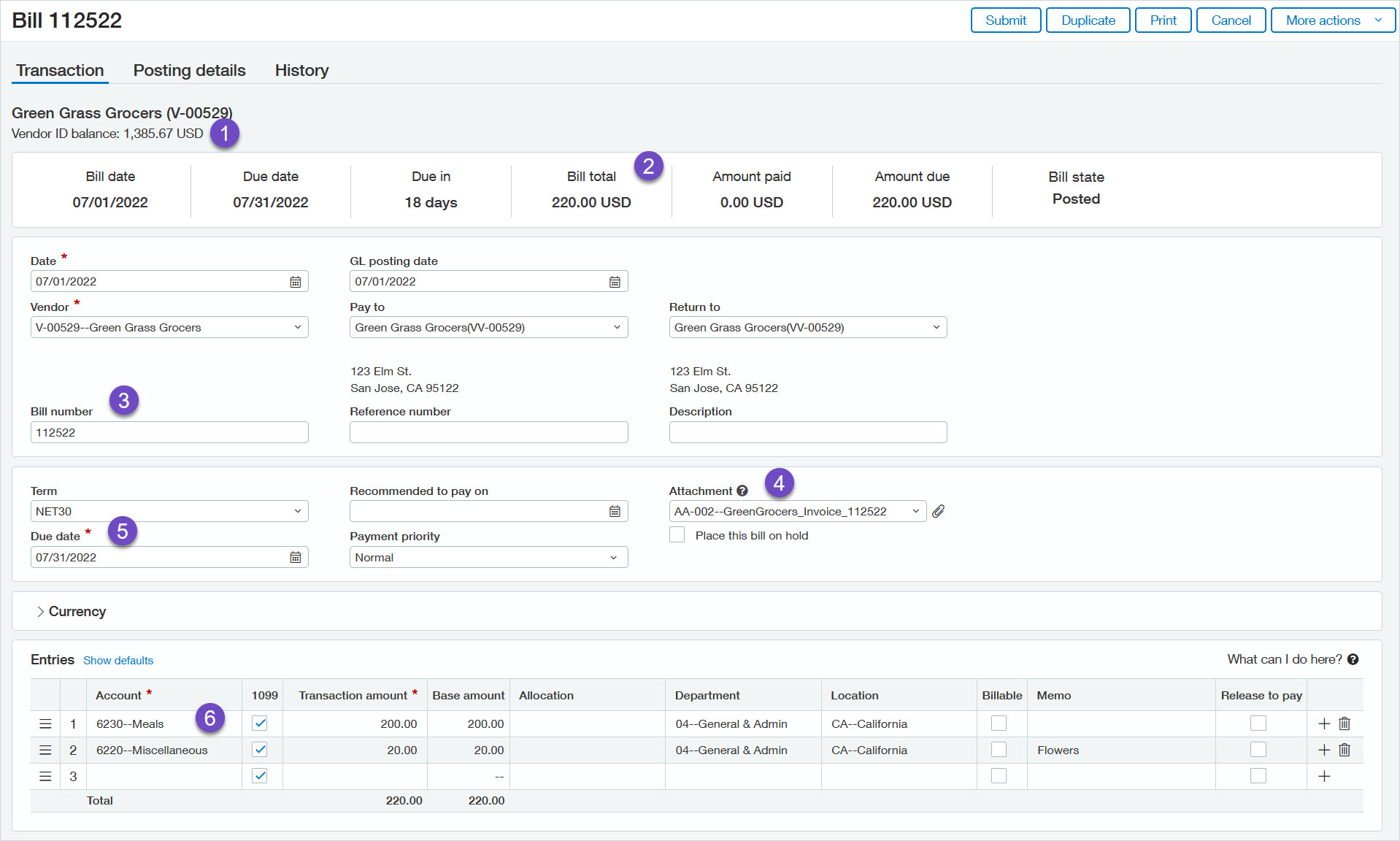
- The Supplier ID balance is the total amount you owe this supplier for all outstanding AP supplier invoices.
- The AP supplier invoice summary bar shows key information about the AP supplier invoice, including the total for just this AP supplier invoice.
- The AP supplier invoice number is the identifying number from the PO purchase invoice. Always enter a AP supplier invoice number so that you can easily locate the AP supplier invoice later and avoid duplicate AP supplier invoice entry.
- You can add the PO purchase invoice and other supporting digital documents to an attachment and associate it with the AP supplier invoice.
- Intacct automatically determines the Due date based on the AP supplier invoice date and the selected Term. This gives visibility to payment timing.
- Each row in the Entries table shows the account, amount, and any tagged dimensions for each line item. You can expand a row by selecting it and selecting Show details.
See the AP supplier invoices field descriptions for detailed information on each field in the AP supplier invoices page.
If you're adding an AP supplier invoice for a new supplier, you can add the supplier record directly from the AP supplier invoice page. Follow your company's business process for adding suppliers.
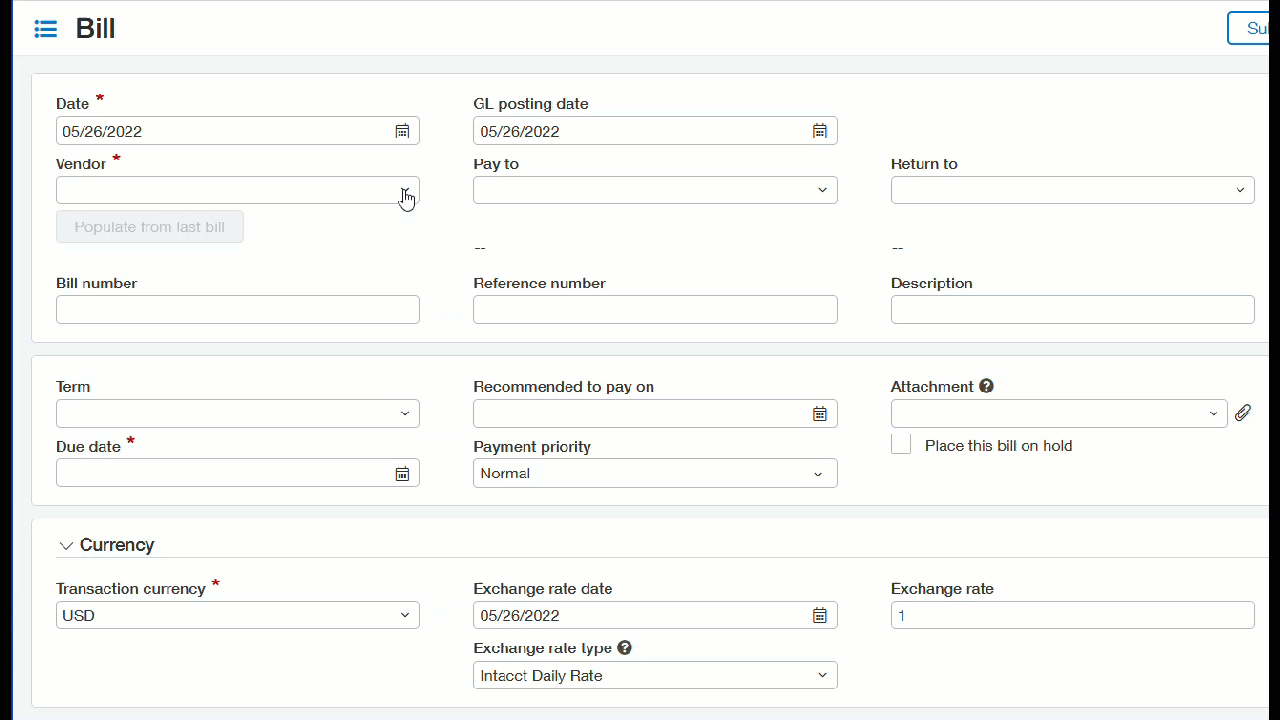
Learn more about adding suppliers.
In Intacct, an attachment is a group of one or more digital files associated with a transaction or record such as an AP supplier invoice or a supplier.
Each AP supplier invoice can be associated with one attachment. You can add multiple supplier invoices or other supporting document files to an AP supplier invoice's attachment. You can also share an attachment with more than one AP supplier invoice. If you do this, any changes you make to the attachment are reflected in all associated AP supplier invoices.
Attachments are stored in folders that are organized in a hierarchical structure. This means the folders can be stored in other folders, called subfolders, which in turn can be stored in subfolders, and so on. See your Intacct administrator for information on how your company's attachment folders related to AP supplier invoices are organized.
| Subscription | Accounts Payable |
|---|---|
| User type | Business |
| Prerequisites | At least one attachment folder must exist. |
| Permissions |
Accounts Payable AP supplier invoices: List, View, Add, Edit Company Attachments: List, View |
To add a supplier invoice to an attachment:
- If necessary, digitize the supplier invoice. For example, scan a hardcopy supplier invoice to create an electronic PDF file.
-
Go to Accounts Payable > All > AP supplier invoices.
- Find the AP supplier invoice that you want to edit.
-
Select Edit at the end of the row.
-
In the AP supplier invoice page, select the dropdown arrow in the Attachment field and then select Add.
The Select Files to Attach window appears.
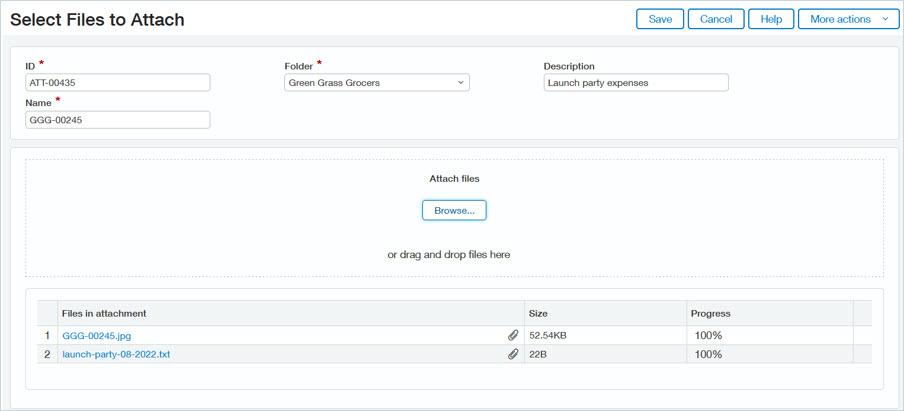
- Enter a unique ID for the attachment.
If your company has set up attachment auto-numbering, the attachment ID is automatically populated.
- Enter a Name to identify the attachment.
If you leave this field blank, Intacct automatically adds a name for the attachment based on the first file that you upload. You can change this name as needed.
- Select the Folder to store your attachment.
- Optionally, enter a Description of the attachment.
- Do one of the following:
- Drag and drop one or more files from your desktop or file explorer into the Attach files section.
- Select Browse, then select one or more files to upload.
- When you have finished adding files, select Save.
- If necessary, digitize the supplier invoice. For example, scan a hardcopy supplier invoice to create an electronic PDF file.
-
Go to Accounts Payable > All > AP supplier invoices.
- Select Edit next to the desired AP supplier invoice.
- In the AP supplier invoice page, select the dropdown arrow in the Attachment field and then select Add.
The Select Files to Attach window appears.
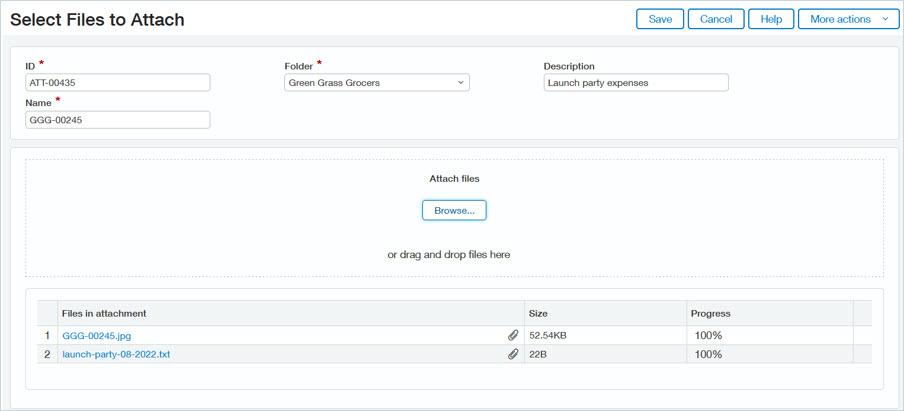
- Enter a unique ID for the attachment.
If your company has set up attachment auto-numbering, the attachment ID is automatically populated.
- Enter a Name to identify the attachment.
If you leave this field blank, Intacct automatically adds a name for the attachment based on the first file that you upload. You can change this name as needed.
- Select the Folder to store your attachment.
- Optionally, enter a Description of the attachment.
- Do one of the following:
- Drag and drop one or more files from your desktop or file explorer into the Attach files section.
- Select Browse, then select one or more files to upload.
- When you have finished adding files, select Save.
Learn more about attachments.
Save time entering a new AP supplier invoice by copying the details of an existing AP supplier invoice for the same supplier.
| Subscription | Accounts Payable |
|---|---|
| User type | Business |
| Permissions | AP supplier invoices: List, View, Add, Edit |
-
Go to Accounts Payable > All > AP supplier invoices.
- Find the submitted AP supplier invoice that you want to copy.
- Select the AP supplier invoice number to view AP supplier invoice detail.
-
Select Duplicate.
A copy of the AP supplier invoice opens in edit mode.
-
Edit the AP supplier invoice details as needed.
In most scenarios, you'll want to at least enter a unique AP supplier invoice number.
- Select Draft, Submit, or Post to save the transaction.
-
Go to Accounts Payable > All > AP supplier invoices.
- Select Edit or View next to the AP supplier invoice you want to copy.
- Select Duplicate.
A copy of the AP supplier invoice opens in edit mode.
-
Edit the AP supplier invoice details as needed.
In most scenarios, you'll want to at least enter a unique AP supplier invoice number.
-
Select Draft, Submit, or Post to save the transaction.
You can load many AP supplier invoices at one time into Intacct via a CSV import template. You can use any software that can save the data as CSV. The most commonly used software is Microsoft Excel.
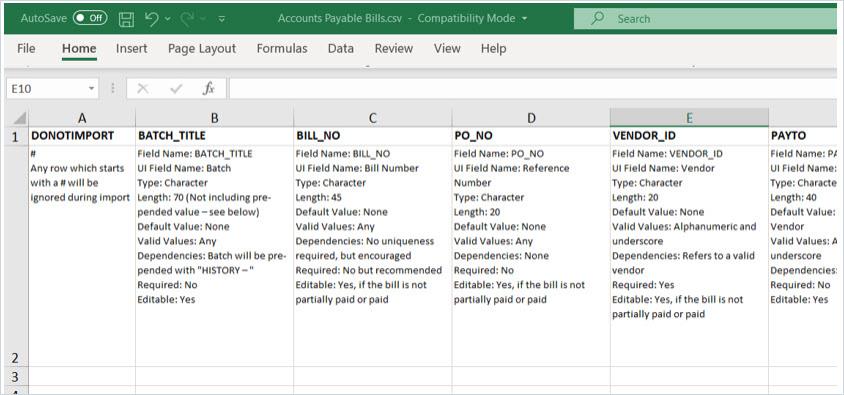
The basic steps to import AP supplier invoices are as follows:
- Download the import template from Intacct.
- Using your spreadsheet software program (for example, in Excel), add the AP supplier invoice data to the template in the correct format and save the template as a CSV file.
- Import the template into Intacct.
Additional resources
- For information on the AP supplier invoices import template, see Import AP supplier invoices.
- To see a demo of importing data and troubleshooting errors, watch the .
- If your company is subscribed to the Learning membership, see the Adding Data Using Imports On-demand training course.
If you pay the same AP supplier invoice on a regular basis, such as a monthly rent AP supplier invoice, you can save time by having Intacct create the AP supplier invoice automatically for you.
| Subscription | Accounts Payable |
|---|---|
| User type | Business |
| Permissions | Recurring AP supplier invoices: List, View, Add |
-
Go to Accounts Payable > All > AP supplier invoices and select Add (circle) next to Recurring AP supplier invoices.
- Enter the AP supplier invoice header and line item information. At a minimum, complete the required fields (indicated by a red asterisk). Additionally, the following fields can help you identify the recurring AP supplier invoice:
- AP supplier invoice sequence number.
If Accounts Payable is configured to require AP supplier invoice numbers, you must enter a AP supplier invoice sequence number. Each recurrence of the AP supplier invoice automatically receives an incremented number from the defined sequence type. This number prints on the remittance stub, not on the cheque itself.
- Reference number.
This is a number such as a purchase order or account number to use in searches or reports on this AP supplier invoice. This number shows on the GL Details report and prints on the cheque and supplier stubs.
See Field descriptions: Recurring AP supplier invoice page for information on each field.
- AP supplier invoice sequence number.
- Select the Schedule tab and enter the following information:
- Start date. This is the date the recurring AP supplier invoice should begin. For week, month, or year intervals, the start date drives both the start of the recurring schedule and when the schedule is repeated.
For example, if the start date is on the 15th day of a month and Repeats = Months, the schedule will repeat on the 15th day of each calendar month. If the recurring schedule is set to repeat every week, the schedule will repeat every 7 days, starting on the 15th day of the month.
- Repeats, Every: how often the recurring AP supplier invoice should be created.
- Ends: when to stop the schedule.
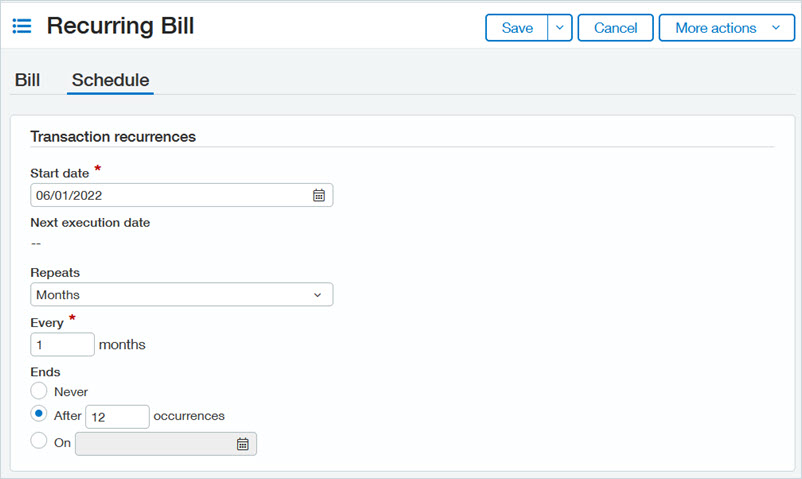
- Start date. This is the date the recurring AP supplier invoice should begin. For week, month, or year intervals, the start date drives both the start of the recurring schedule and when the schedule is repeated.
- Select Save. Intacct creates the first AP supplier invoice and sets the AP supplier invoice Date to the recurring schedule Start date.
Next steps
- Best practice: When you receive the PO purchase invoice for each AP supplier invoice occurrence, edit the applicable AP supplier invoice to set the AP supplier invoice number to the PO purchase invoice number.
- Monitor the Recurring transaction status report to verify the status of recurring AP supplier invoice generation. If an AP supplier invoice failed to generate, you can find error information in this report to help you resolve any issues.
- Use the AP recurring report to track recurring AP supplier invoice information, including recurring payment details.
Learn more about creating a recurring AP supplier invoice.
| State | Description |
|---|---|
| Draft |
The AP supplier invoice was saved as a draft (preliminary version of the transaction). A Draft AP supplier invoice has no effect on the General Ledger. You can edit a draft transaction as applicable. |
| Posted |
The AP supplier invoice posted to the General Ledger. If you have approvals enabled, the AP supplier invoice state is set to Posted after the last level approver approves the AP supplier invoice. See When you can edit unpaid AP supplier invoices for exceptions to edits in Posted AP supplier invoices. |
| Submitted |
The AP supplier invoice was submitted for approval. Only applicable if your company has AP supplier invoice approvals enabled. Approvers can edit some details for a Submitted AP supplier invoice. If you need to make changes to a Submitted AP supplier invoice, you can either delete the AP supplier invoice and create a new one or wait for it to be approved or declined and then edit and resubmit it. |
| Partially approved |
The AP supplier invoice was approved by at least one approver but is awaiting at least one additional approver. Only applicable if your company has AP supplier invoice approvals enabled. You can view the approval history on the AP supplier invoice's History tab. |
| Declined |
The AP supplier invoice was declined at some point in the AP supplier invoice approval process. Only applicable if your company has AP supplier invoice approvals enabled. If necessary and the AP supplier invoice meets the applicable conditions, you can either delete the Declined AP supplier invoice or edit it and submit it for approval again. |
| Selected |
The AP supplier invoice has been selected for payment but the payment has not been processed. A payment request exists that includes the AP supplier invoice. Complete the applicable payment method process to pay the AP supplier invoice. See Edit a paid AP supplier invoice for information on how to make changes to a Selected AP supplier invoice. |
| Paid |
The AP supplier invoice was paid in full. Most information in Paid AP supplier invoices is restricted from edits. See Edit a paid AP supplier invoice for information on what kind of changes you can make to a Paid AP supplier invoice. |
| Partially paid |
A payment was applied to the AP supplier invoice, but the payment amount was less than the total AP supplier invoice amount. The remaining balance for the AP supplier invoice is available to pay via the Pay AP supplier invoices page. Most information in Partially paid AP supplier invoices is restricted from edits. See Edit a paid AP supplier invoice for information on what kind of changes you can make to a Partially paid AP supplier invoice. |
| Reversed |
The AP supplier invoice was reversed. Only applicable if your company has reversals enabled. You can only edit non-posting fields for a Reversed AP supplier invoice. You cannot reverse a Reversed AP supplier invoice. After reversing a AP supplier invoice, you typically create a new AP supplier invoice that contains the correct information. Learn more about reversing AP supplier invoices. |
| Reversal |
The AP supplier invoice was created when the source AP supplier invoice was reversed. It contains the reversal entry for the Reversed AP supplier invoice. The Reversed and Reversal AP supplier invoices are retained for audit purposes. Only applicable if your company has reversals enabled. For example, if the source Reversed AP supplier invoice had a line item for 100.00, the Reversal AP supplier invoice will have a line item for -100.00. The Reversal AP supplier invoice also has "Reversed -" inserted before the AP supplier invoice number. |
| No value |
The AP supplier invoice has positive and negative line items that net to 0.00. This AP supplier invoice will remain in this state and will not be available in Pay AP supplier invoices. You can reverse the AP supplier invoice if your company has reversals enabled. The best practice for documenting AP supplier invoices with zero total value is to create a AP supplier invoice that contains the positive line items and create an adjustment that contains the negative line items. |
- See the Pay AP supplier invoices basics page get started paying AP supplier invoices.
- Check out the Use Accounts Payable page for links to many popular topics.
- Search the Help Center to find information on particular subjects.