Attachment overview
Think of an attachment as a group of one more or more files. You can attach multiple files of any type to a transaction using an attachment—including but not limited to scanned images, spreadsheets, and word-processor documents. For example, you might add ten scanned images to a single attachment for an AP supplier invoice.
Each transaction or record can only have one attachment assigned to it. After you add an attachment, continue to add or delete individual documents as needed to and from the attachment, ensuring your supporting documents are always up-to-date.
Why use attachments?
In addition to adding and editing an attachment from the Attachments list, you can select or create attachments as supporting documentation on many transaction pages; including but not limited to the AP supplier invoice, AR sales invoice, supplier, customer, and employee expense pages.
Here are a few examples of the value of using attachments:
- Accounting firms can upload large quantities of hard-copy documents that they receive from their clients.
- Employees can scan and attach receipts to their expense reports, eliminating the need for paper filings.
- CPAs can attach engagement letters that outline the objectives of a new project.
- Controllers can attach spreadsheets and worksheets from different departments to the overall company budget to provide easy access to details for global budget numbers.
- Auditors can inspect accounting transactions more efficiently if attachments are filed with the specific accounting transactions to which they relate.
Attachment folders and hierarchy
Attachments are stored in folders for easy grouping. Attachment folders show the same names in both the application's main list and the attachment selection dropdown. Make sure you have the appropriate permissions to create attachment folders.
For example, if you’re working on a specific project, create an attachment folder with the name of that project. Then store every supporting document for that project in that project’s attachment folder.
Attachment folders can be top-level folders without subfolders, parent folders with many subfolders, or simply subfolders that might or might not have child folders of their own. Because of this, you can make your folder hierarchy as broad or deep as your business demands.
Image key:
Consider the following image. Folder 1 and Folder 2 are top-level folders that are listed in the Attachment folders list. To see the child subfolders of each parent folder, drill down into the parent folder.
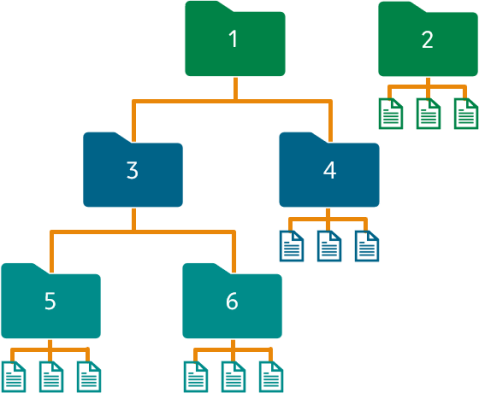
| Folder | Type |
|---|---|
| 1 | Parent folder with child subfolders |
| 2 | Folder with no subfolders. Each attachment represents one or more individual files. |
| 3 | Parent subfolder with child subfolders |
| 4 | Subfolder without subfolders |
| 5 | Child subfolder |
| 6 | Child subfolder |
Create auto-numbering for attachments
Use auto-numbering to quickly add attachments. Auto-numbering lets you skip the manual process of numbering your attachments. Set up attachment auto-numbering in the Document sequences for auto-numbering IDs and enable it in the Global settings section of the Company Information page. Then, every time you create an attachment, a new ID is automatically generated for it.
Enabling auto-numbering requires you to create the numbering system and then actually set the numbering to apply automatically for each attachment.
-
Go to Company > Setup > Settings and select Add (circle) next to Document sequences.
-
Enter the required fields, and any other information you want included in your sequence.
The following fields are required:
-
Sequence ID
Enter a label for the name of the sequence, such as Attachments.
It’s important that you name the sequence using words that describe the documents for which you’ll use the sequence.This ID cannot be changed after save.
-
Sequence name
-
Sequence status
-
Sequence type
Cannot be changed after save.
-
Primary sequence
Cannot be changed after save.
-
Next primary sequence
Automatically generated, but can be edited.
-
-
Select Save.
-
Go to Company > Setup > Settings and select Add (circle) next to Document sequences.
-
Enter the required fields, and any other information you want included in your sequence.
The following fields are required:
-
Sequence ID
Enter a label for the name of the sequence, such as Attachments.
It’s important that you name the sequence using words that describe the documents for which you’ll use the sequence.This ID cannot be changed after save.
-
Sequence name
-
Sequence status
-
Sequence type
Cannot be changed after save.
-
Primary sequence
Cannot be changed after save.
-
Next primary sequence
Automatically generated, but can be edited.
-
-
Select Save.
See the field descriptions for more information about what to enter in each field.
Intacct does not recommend using leading zeros as part of an ID sequence. IDs with leading zeros can cause errors when you import information into your company from Excel because Excel removes the leading zero. Use a character as a prefix to your ID; for example, A0001 for an attachment ID.
Set the number to apply automatically:
-
Go to Company > Setup > Configuration > Company.
- Select Edit.
- In the dropdown for Attachment sequence type under Global settings, select the name of the sequence you created, such as Attachments.
-
Select Save.
After you save, Intacct automatically generates a unique number for each new attachment you create.
Attachment sharing
Intacct uses shared attachments. When you attach a file to multiple transactions, you're not creating copies. Any changes to the referenced attachment, such as adding a new supporting document, are reflected in both transactions.
-
Sharing attachments in duplicate transactions: The same attachment link is copied to the duplicate transaction; no new attachment instance is created. If you change the attachment, such as removing a supporting document from the attachment, that change is reflected in both transactions.
If you do not want to use the same attachment when you duplicate a transaction, you can manually remove the attachment link and, if needed, add a different attachment link.
- Sharing attachments in recurring transactions: The same attachment link is copied into all instances of the recurring transaction. Attach updated document versions separately, instead of overwriting the original, to maintain both.
When you add an attachment to multiple journal entries simultaneously, the attachment shares the same ID across those entries. In this case, any changes to the attachment affect all journal entries using the same attachment ID.
Best practices for attachments
Regardless of the kind of attachment, it's always a best practice to organize your attachments so that they can be easily found and deleted later if necessary. For the purpose of easily tracking your attachments, we suggest the following best practices:
- Set up your attachment folder structure for ease of use and searchability. For example, you might have a AP supplier invoices and an AR sales invoices folder which have subfolders of their own with hierarchy that makes sense to your organization. This practice helps you find attachments easier if they need to be updated or deleted later.
- Use a naming convention for your attachments that includes the name of the related individual or company. For instance, if you attach an AP supplier invoice from a supplier, you might call it Utilities_Aug2020-Western_Energy. This way, it doesn't get lost in a folder full of many other AP supplier invoices and can be easily found and updated or deleted later if needed.
- Limit the amount of records where an attachment is stored. For example, if you have an attachment from a supplier, it's best to store that attachment on the supplier record only. Although you can delete attachments from the Attachments list, they need to be removed from the records where they are attached first. Furthermore, it's always a best practice to limit where attachments are stored for security purposes.
We do not recommend storing attachments that contain sensitive data in Sage Intacct for security and legal reasons. See Handle sensitive data in attachments for more information.
