Revenue schedules—Termed contracts
This topic is only applicable to termed contracts. A termed contract has both start and end dates.
A revenue schedule shows when a contract line's deferred revenue is expected to be recognized during the contract line term. It shows the scheduled posting date and amount to be posted for each potential journal entry. For periods that have been posted, it shows the actual posting date, the exchange rate used (if applicable), and the amount posted.
| Subscription |
Contract Revenue Recognition |
|---|---|
| Regional availability |
|
| User type |
|
| Permissions | Contract: List, View, Edit |
| Restrictions |
Only Business users can Edit revenue schedules. Employee, Project Manager, and Warehouse users can only View revenue schedules. |
| Dependencies |
The contract has Term type = "Termed" To learn about evergreen revenue schedules, see Revenue schedules - Evergreen contracts |
About revenue schedules
When you create a contract line, you’ll associate one or two revenue templates with it, depending on your Contracts revenue journal configuration. Typically, Intacct generates the revenue schedule based on the flat/fixed amount, the revenue template start and end dates, and the revenue template's recognition method when you save a contract line. Depending on the recognition method, however, the associated revenue schedule may be blank until Update percent complete schedules is executed as of an applicable date or until Intacct receives additional data. See Recognition methods for more information.
Revenue associated with variable quantity usage is credited to Billed Sales Revenue and debited from Billed AR on invoice, so it does not have a revenue schedule.
If the GL posting date is after the revenue template start date, the revenue schedule must start on or after the GL posting date. In this scenario, the system will use the revenue template start date as the internal system date for the revenue schedule, but it may schedule one or more periods of revenue to post on the GL posting date.
In the following example, the revenue template start date is 01/01/2018, but the GL posting date is 02/02/2018 as the contract negotiations weren't finalized when the contract started.
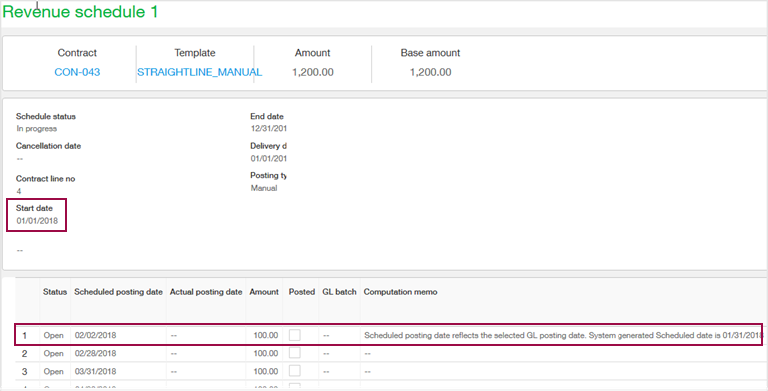
In this example, the first period that would have been scheduled to post on 01/31/2018 is scheduled to post on the GL posting date of 02/02/2018. If the GL posting date was set to 03/02/2018, then both the 01/31/2018 and the 02/28/2018 periods would be scheduled to post on 03/02/2018, and so on.
View a revenue schedule
Do one of the following:
- Go to Contracts > All >Manage schedules, enter the applicable filter criteria, select Preview, then select the link in the Amount column for the desired revenue line.
- Open the applicable contract, open the applicable contract line item, and select the View Schedule 1 or View Schedule 2 link in the Revenue section.
The filtered results in the Manage Contract Schedules page only display scheduled revenue that has not yet been posted and is not on hold. If the revenue schedule is not completed or on hold, try the following:
- In the Filters section of the Manage Contract Schedules page, use the Contract dropdown list to select the specific contract you are seeking, verify that the As of date is a date within the revenue term, select the appropriate Journal, verify that the Revenue checkbox is selected, then select Preview.
Change scheduled revenue amounts
You can change the revenue amount for rows on the revenue schedule that have not been posted. If you change the amount for a row, you must ensure that the sum of the scheduled amounts equals the total schedule amount.
Note the following expected behavior regarding changing revenue amounts:
- You cannot change scheduled revenue amounts for revenue schedules that use percentage of completion or quantity-based recognition methods. However, you can change the source data on which the associated revenue template is based.
For example, you can change the project's Observed percent complete field and then run Update percent complete schedules in the Manage Revenue Schedules page as of the applicable date.
- If the contract line is participating in an MEA allocation, you can only change scheduled revenue amounts within the applicable MEA effective date range. See Edit MEA revenue schedules for details.
To change the revenue amount:
- In the Revenue Schedule window, select Edit.
- Select in the Amount column next to the desired entry, enter the new amount, and then do one of the following:
- Change the Amount field for additional entries until the sum of the entries equals the Scheduled amount.
- Add one or more rows to the schedule so that the sum of the entries equals the Scheduled amount. See Adding a row the revenue schedule.
- Select Save. If the changed revenue total doesn’t equal the Scheduled amount, an error message appears. Select Back, fix the applicable amounts, and select Save again.
If you accessed the revenue schedule from Manage Contract Schedules, select Preview again to see any schedule changes in the filtered results.
Change scheduled posting dates
Intacct determines default scheduled posting dates based on the revenue template's recognition method. See About Scheduled posting dates for more information.
You can change the default scheduled posting dates for unposted revenue to better align with your revenue recognition process as applicable. For future viewing, make sure that the date sequences are in ascending order (earliest to most recent) when you save the schedule.
If the revenue schedule is based on the Daily rate or Straight line revenue method, Intacct can automatically reallocate the revenue schedule based on new dates. See Reallocate a revenue schedule for more information.
Note the following expected behavior regarding editing scheduled posting dates:
- You cannot change the scheduled posting dates for revenue schedules that use percentage of completion or quantity-based recognition methods. However, you can specify a different posting date when you post this type of recognition.
- If a contract line is participating in an MEA allocation, you cannot change the scheduled posting date to a date that's outside of the MEA allocation's effective date range. See Edit MEA revenue schedules for details.
- If the contract line is canceled and there's open revenue scheduled prior to the cancellation date, use a scheduled posting date that's on or before the cancellation date.
To change the scheduled posting dates in a revenue schedule:
- In the Revenue Schedule window, select Edit.
- Select in the Scheduled Posting Date column next to the desired entry and either enter a new date or use the calendar tool to select a date.
- Select Save.
If none of the scheduled revenue has a Scheduled posting date before the contract line start date, Intacct saves the schedule.
If you accessed the revenue schedule from Manage Revenue and Expense Recognition, select Preview again to see any schedule changes in the filtered results.
Add a row to the revenue schedule
Adding a row to the revenue schedule adds another scheduled recognition event. However, the sum of the scheduled revenue must equal the total schedule amount. You can add one or more rows to the revenue schedule if desired.
For future viewing, make sure the date sequences are in the correct order when you save the schedule.
Note the following expected behavior regarding adding rows to a revenue schedule:
- You cannot add rows to revenue schedules that use percentage of completion, quantity-based, or project time recognition methods.
- If the contract line is participating in an MEA allocation, you can only add a row within the MEA allocation's effective date range if you also remove the corresponding revenue amount from an existing row within the same MEA allocation's effective date range. See Edit MEA revenue schedules.
To add a row to the revenue schedule:
- In the Revenue Schedule window, select Edit.
A plus sign and trash can icon appear at the end of each row that hasn’t been posted.
- Select the plus sign in the row above which you want the new row to be inserted. For example, if you want the new row to be inserted at the end of the schedule, select the plus sign next to the last row.
A new row appears.
- Enter the Scheduled posting date and Amount to be posted in the applicable fields.
- Adjust the remaining rows so that the sum of the amounts equals the total schedule amount.
- Select Save. If the new revenue total doesn't equal the total scheduled amount, an error message appears. Select Back, fix the applicable amounts, and select Save again.
If you accessed the revenue schedule from Manage Revenue and Expense Recognition, select Preview again to see any schedule changes in the filtered results.
Delete a row from the revenue schedule
You can only delete rows that have not posted. The sum of the scheduled revenue must equal the total schedule amount. You can delete one or more rows from the revenue schedule if desired.
Note the following expected behavior regarding deleting rows from a revenue schedule:
- You cannot delete a row with a posted entry. You can clear a posted entry and then delete the row, if applicable. See Clearing a posted revenue recognition journal entry for more information.
- You cannot delete rows from revenue schedules that use percentage of completion or quantity-based recognition methods.
- If the contract line is participating in an MEA allocation, you can only delete a row within the MEA allocation's effective date range if you also add the corresponding revenue amount to an existing row within the same MEA allocation's effective date range. See Edit MEA revenue schedules.
To delete a row from the revenue schedule:
- In the Revenue Schedule window, select Edit.
A plus sign and trash can icon appear at the end of each row that hasn’t posted.
- Select the trash can icon in the row that you want to delete.
The row is deleted.
- Adjust the remaining rows so that the sum of the amounts equals the total schedule amount.
-
Select Save. If the amounts of the scheduled revenue doesn’t equal the total schedule amount, an error message appears. Select Back, fix the applicable amounts, and select Save again.
If you accessed the revenue schedule from Manage Revenue and Expense Recognition, select Preview again to see any schedule changes in the filtered results.
Clear a posted revenue journal entry
Suppose you just posted recognition and realized you used the wrong posting date. You can clear the row associated with the journal entry. This action resets the status of the row in the schedule to Open. It also rolls back the applicable journal entries. You can clear rows individually within a schedule, or in bulk on the Manage Schedules page.
You cannot clear the recognition if the reporting period is closed. In this scenario, open the applicable reporting period and then try clearing the recognition.
You cannot clear a recognition entry associated with a Project time contract line as the recognition is tied to the contract invoice. In this situation, delete the invoice and Intacct will delete the associated recognition entry.
To clear a revenue recognition journal entry:
- Open the applicable contract, open the applicable contract line item, and select the View Schedule 1 or View Schedule 2 link in the Revenue section.
- In the Revenue Schedule up window, select Edit.
- Select the checkbox in the Clear column (far-right) in the same row as the desired Posted entry.
- Select Clear.
View revenue renewal forecast data
Intacct creates a renewal forecast schedule for up to 60 months from the current date for contract lines that are set up to renew. You can create reports to see the renewal forecast data using Interactive Visual Explorer, Interactive Custom Report Writer, or Custom Report Writer.
When building a renewal forecast report for billing data, use the Contract Revenue Schedule Entry object as the primary data source. Then make sure to include the Schedules status field from the related Contract Revenue Schedule object and the Period value from the related Contract Line object.
Field descriptions
| Field | Description |
|---|---|
| Contract |
The contract ID associated with the revenue schedule. Select the View icon to display the contract. |
| Contract line no |
The contract line number associated with the revenue schedule. |
| Journal |
The revenue journal symbol associated with the revenue schedule. |
| Template |
The name of the revenue template used by the schedule. Select the View icon to display the revenue template definition. |
| Amount |
The total schedule amount for the contract line. For Project time contract lines only: Displays the total estimated transaction amount. If Revalue estimation was executed on the contract line, this field still shows the original estimated transaction amount. The total amount actually posted is displayed in the Total row for the Amount column in the grid. |
| Base amount |
The total schedule amount expressed in your company's base currency. This field is only applicable to multi-currency companies. |
| Schedule status |
Displays one of the following:
There is additional status of Renewal forecast that is only applicable to report data and never displays in the user interface. |
| Cancellation date |
Displays the cancellation date if the revenue schedule was canceled. |
|
Start date and End date |
Start and end dates are only applicable for Straight line, Daily rate, and Predefined percentages recognition methods. Displays the revenue template start and end dates entered on the contract line. The end date may change in the following scenarios:
|
| Estimate revaluation date | The posting date used to reverse the Unbilled amounts when the Revalue estimation function was executed on the contract line. This field is only applicable to Project time contract lines. |
| Delivery date |
The Effective date selected when the contract line's Delivery status was set to "Delivered". If the item's default status = "Delivered", this date is equal to the contract line start date. |
| Hold date | The effective date selected when the revenue schedule was placed on hold. This date only appears when a schedule is on Hold. Use the audit trail on the Contract line to view hold details. |
| Posting type |
Determines how the revenue will be posted. Options are:
Templates where the Recognition method = "Project percent complete" or "Task percent complete" will be set to "Manual" posting. Users can change the posting type of "Manual" schedules to "Automatic" during the schedule's life cycle. Learn more about converting a schedule's posting type. |
| Contract line GL posting date |
Displays the contract line's GL posting date. The contract line's Unbilled AR and Unbilled Deferred Revenue post to the GL on the GL posting date. |
| Total quantity | Displays the total contracted quantity for the contract line. This field is only applicable to quantity-based revenue recognition. |
| Total unused quantity | Displays the quantity that hasn’t been used. This field is only applicable to quantity-based revenue recognition. |
| As of date used for last update | The date used in the As of date filter when Update percent complete schedules was last executed in the Manage Revenue and Expense Recognition page. This field is only applicable to percentage of completion revenue templates. |
|
Project and Task |
Displays the project with which the revenue schedule is associated. If the revenue is based on a task, the Task field also appears and displays the related task. These fields are only applicable to project percentage of completion revenue recognition. |
|
Project <source> hours and Task <source> hours |
The total number of source hours for the project or task on which the revenue is based. For projects, the source hours can be the total Planned or Estimated hours from all project tasks, or the value entered as Budgeted hours for the project. For tasks, the source hours can be the value entered for either Planned or Estimated hours for that task. |
| Update percent complete schedules result | Indicates whether or not Update percent complete schedules executed successfully. If there was a problem, Intacct displays the error text in this field. This field is only applicable to percentage of completion revenue templates. |
Schedule grid
| Field | Description |
|---|---|
| Status |
Displays one of the following:
|
| Scheduled posting date | The date the scheduled amount is expected to post. Learn more about Scheduled posting dates. |
| Actual posting date |
If the scheduled amount was posted, displays the date the recognition posted. |
| Usage quantity |
The usage quantity associated with the Scheduled posting date (Usage date). If two or more usage records for a contract line have the same usage date and you have not posted revenue associated with any of those records, Intacct combines the associated portions of revenue into one row in the revenue schedule. This field is only applicable for quantity-based revenue templates. Learn more about quantity-based revenue recognition. |
| Percent completed |
(Total contracted quantity / usage quantity) This field is only applicable for quantity-based revenue templates. |
| Amount |
The schedule amount to be posted or the amount that was posted expressed in the transaction currency. |
| Exchange rate |
The exchange rate on the contract line. |
| Base amount |
The amount expressed in the base currency associated with the selected location. This field is only applicable to multi-currency companies. |
| Approved hours |
For Percent complete revenue templates: The number of approved timesheet hours used in the project or task percentage of completion calculation. This field is only applicable to time-based percentage of completion revenue templates. For Project time contract lines: The total number of approved hours combined for the project, project/item, or project/task associated with the corresponding journal entry. |
| Percent complete | The result of the Approved hours divided by the total Project or Task <source> hours. This field is only applicable to time-based percentage of completion recognition templates |
| Observed percent complete | The manual estimation of the project or task percentage of completion. This field is only applicable project or task Observed percent completed recognition templates. |
| Posted |
Displays a check mark if the scheduled amount was posted. |
| Posted exchange rate |
Displays one of the following after the corresponding revenue is posted:
This field is only applicable in multi-currency companies. Learn more about contract exchange rates. |
| Posted base amount |
Displays the posted revenue amount expressed in the associated location's base currency. This field is only applicable in multi-currency companies. |
| GL batch |
Displays a link to the journal entry for the posted revenue recognition. |
| Historical |
Indicates whether the corresponding entry was created as a result of contract schedules processing that occurred as part of your Contracts implementation. If this box is checked, the corresponding entry was made in the Contracts subledger and not in the GL. |
| Computation memo |
Displays information under the following conditions:
Dates displayed in this field use YYYY/MM/DD format. Why does Intacct split a scheduled revenue period on cancel?
When the total revenue posted or scheduled to post prior to the cancellation date does not equal the total amount billed, Intacct will split the next scheduled period's revenue into two periods:
|
| MEA details |
To access MEA details:
This field is only applicable for contract lines that are participating in MEA allocations. |
