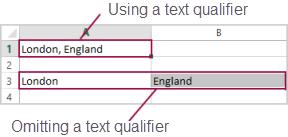Create a manual data delivery—DDS
You to export data to a cloud service destination on demand using Data Delivery Service (DDS) Manual delivery.
Manual deliveries can use a different value delimiter and text qualifier than used for an automatic delivery. You can run a manual delivery anytime, independent of active scheduled deliveries.
Run a delivery
Manual deliveries are sent to a cloud service location that Intacct has been given access. To add a cloud storage service destination, see Cloud service location.
- Go to Company > Setup > Data Delivery Service.
- Select Manual.
- Choose the cloud service destination.
- Select Synchronization if you are exporting changed data. This option accurately reflects the data in the Intacct database at the time of export.
- Select the following file attributes.
- Choose the objects to include for each group.
- Select all objects in a group by placing a check mark next to the Select title.
- Select individual objects from one or more sections. Make your selections by adding or removing the check mark in the Select column for each group.
- Select specific fields per object in the Selected fields column by selecting Select.
- Select Run to begin the data export and upload.
|
Field |
Description |
|---|---|
| Value delimiter | Select the character that separates the fields within a record. The most common delimiters are comma, semicolon, and period, but any character can be used. The default is a comma. Choose Other to use a delimiter other than the ones listed. |
| Text qualifier | Select the character that defines how text is included in a record. For example, if you are exporting data where the value delimiter is a comma and the text qualifier is a double quote, the entry "London, England" is imported into a single cell as London, England, and not as two separate cells London and England. The default is a double quote (").
|
| Select an option for exporting data | Set to export All changes since the last manual or scheduled delivery (the default) or All data. If you choose to export all data, it could take some time to process and export, depending on the amount of data and number of files included in the configuration. Select All changes since date to export all data from the date you set in the calendar field. The first time you run a delivery, the delivery files include all records for the selected object. DDS creates a separate file for each selected object. |
| Split files after... records | Set the maximum number of records to include in a file to keep file size manageable. You can include up to 100,000 records in a file. After a file reaches this limit, the data is exported to a second (or third) file. |
| Compress file | Select to compress the data files. |
Do one of the following:
The data is extracted to a set of .csv files. The files are then added to the queue for upload to your cloud storage service. To o minimize any effect on system resources, manual processes are performed offline.
If you provided an email address for notification when setting up your cloud service account, you will receive an email if there are errors.
Job queues
To reduce processing time, only one object of the same type is allowed in the queue or processing state at the same time. In addition, the DDS job queue allows only one job in the queue per GL object.
- You can run one all extract delivery on a given object once every 24 hours.
- You are limited to one DDS job per hour for a change extract on a DDS enabled object.
Following these guidelines streamlines the number of data extraction jobs in a day for optimum efficiency.
Files included in a delivery
The following task shows you how to find the names of files included in a delivery.
-
View the history for that job: Company > Setup > Data Delivery Service > History.
-
Select the job and then select View.
In the DDS jobs section, the rightmost column shows a list of all the files included in the delivery. If you enabled file naming indicators, the file names include the type of change: created, updated, or deleted.
Next steps