Create an automated delivery—DDS
Data Delivery Service (DDS) allows you to automatically export data to a cloud service destination. You can schedule the deliveries on a daily, weekly, or monthly basis.
This topic shows you how to set up, modify, and delete or pause a DDS automated delivery.
| Subscription | Data Delivery Service |
|---|---|
| User type | Business user with admin privileges |
Set up an automated delivery
This section shows you how to sett up a DDS automated delivery for the first time.
1. Turn on Scheduled jobs
To configure automated scheduled deliveries, you first need to verify that the Scheduled jobs option is turned on.
- Go to Company >Setup > Configuration > Company.
- On the General information tab, go to Global settings.
- Verify that the Scheduled jobs option is set to On. If the setting is Off, select Edit to enable editing and turn it On.
2. Create an automatic delivery schedule
The DDS Automatic option is ideal for scheduling regular extractions of data for use outside of Sage Intacct. To configure an automated data delivery schedule, you first select the objects for data extraction. For more information, see Work with DDS objects.
After selecting the objects for a delivery, you define how the data is put into files, and specify the frequency with which the files are sent. You can change the delivery details at any time.
- Go to Company > Setup > Data Delivery Service and select Add (circle) next to Automatic.
- In the Schedule name field, enter a name for the automatic delivery. Use a name that clearly describes the purpose for the delivery. Names can be up to 40 characters long.
- Select Enable automatic delivery. To stop deliveries (either temporarily or permanently), you can deactivate this feature. You do not need to have this option enabled to create manual deliveries. By default, automatic delivery is always enabled.
- Set file attributes.
File attributes Field
Description
Value delimiter Select the character that separates the fields within a record. The most common delimiters are comma, semicolon, and period, but any character can be used. The default is a comma. Choose Other to use a delimiter other than the ones listed.
Text qualifier Select the character that defines how text is included in a record. For example, if you are exporting data where the value delimiter is a comma and the text qualifier is a double quote, the entry "London, England" is imported into a single cell as London, England, and not as two separate cells London and England. The default is a double quote ("). 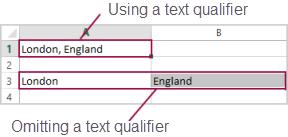
Select an option for exporting data Set to export All changes since the last manual or scheduled delivery (the default) or All data. If you choose to export all data, it could take some time to process and export, depending on the amount of data and number of files included in the configuration. Select All changes since date to export all data from the date you set in the calendar field.
The first time you run a delivery, the delivery files include all records for the selected object. DDS creates a separate file for each selected object.
Split files after... records Set the maximum number of records to include in a file to keep file size manageable. You can include up to 100,000 records in a file. After a file reaches this limit, the data is exported to a second (or third) file. Compress file Select to compress the data files. -
Set delivery options.
Delivery options Field
Description
Cloud service destination Select the cloud storage destination to which DDS will send the data. For example, you can send the data to Dropbox, Amazon S3, Google drive, or a company cloud storage area. Use an existing destination, or create a new one. See Cloud Storage for reports for details.
Frequency Select how often that you want Intacct to trigger a data export. Choices are Daily, Weekly, or Monthly. By default, Daily is selected. - If you select Weekly, an additional field appears, from which you select the day of the week that DDS delivers the data.
- If you select Monthly, an additional field appears, from which you select the day of the month that DDS delivers the data.
- Select Synchronization to export changed data that accurately reflects the data in the Intacct the current database.
- In the Objects selection section, define the objects to include when a DDS object file is generated.
For each selectable object, you can see the last time that records in that object were delivered to your cloud storage.
If you add custom objects to DDS, those objects appear in the DDS object selection list. Custom object columns are included in the .csv file. The custom object columns can affect the order of your file compared to the standard column order. We recommend that you use column names, not IDs, so that sort order is not affected.Do one of the following:
- Select all objects in a group by placing a check mark next to the Select title.
- Select individual objects from one or more sections. Make your selections by adding or removing the check mark in the Select column for each group.
- Select specific fields per object in the Selected fields column by selecting Select.
- Save your schedule.
- Select View to drill down into more detailed history about an object. For history about a job run, go to Company > Setup > Data Delivery Service > History.
3. Verify the file names in a delivery
The following task shows you how to find the names of files included in a delivery.
-
View the history for that job: Company > Setup > Data Delivery Service > History.
-
Select the job and then select View.
In the DDS jobs section, the rightmost column shows a list of all the files included in the delivery. If you enabled file naming indicators, the file names include the type of change: created, updated, or deleted.
Modify or disable a scheduled delivery
For information on how to modify or disable scheduled deliveries, see Manage automatic delivery schedules.
Next steps
