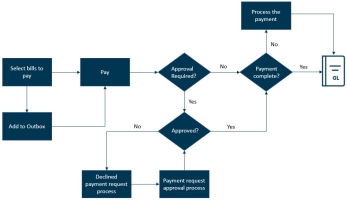Pay bills basics—Accounts Payable
Basic workflow
When a bill is ready to pay, you select the bill in the Pay bills page and either add it to the outbox or pay it now. If you add it to the outbox, Sage Intacct creates a draft payment request for the bill or group of bills that you can pay later. If you choose to pay now, Sage Intacct creates a payment request for the bill or group of bills and one of the following occurs:
- If your company is configured for payment approvals, the payment request enters the approval process. Your approval process can have multiple levels of approvals. When the payment request completes the approval process, its Payment status = "Approved".
- If your company is not configured for payment approvals, Intacct automatically sets the payment request Payment status to "Approved".
The Payment method that you use to pay the bill determines any remaining workflow steps.
A payment request becomes a posted payment when the payment process is complete.
| Payment method | What happens when the payment request Payment status = "Approved" |
|---|---|
|
Cash, Credit card, or Record transfer |
Intacct immediately posts the payment to the GL |
|
Selected by provider |
CSI will pay the vendor using either virtual card, ACH, or check as applicable to each vendor. Intacct posts the payment to the GL when CSI has completed processing the payment. |
|
Check or ACH / Bank file |
You need to process the payment as applicable. When the payment process is complete, Intacct posts the payment to the GL. For example, if you're paying by ACH, generate the ACH file, send it to your bank, and then confirm the ACH file. When you confirm the file, Intacct posts the payment to the GL. |
|
Amex Card, Amex ACH, orCheck Delivery |
The payment process depends on your configuration. See your internal business process for details. |
Videos
Training
Sage University provides on-demand training that you can take at your own pace. The courses are designed to help new users get started with Sage Intacct quickly.

Working with Accounts Payable
See how to add and manage vendors and bills. Learn how to pay bills and manage adjustments, advances, and credits. Find out how to fix mistakes.

See all on-demand training
Get up to speed quickly with short video tutorials and interactive training modules.
Understand the basics
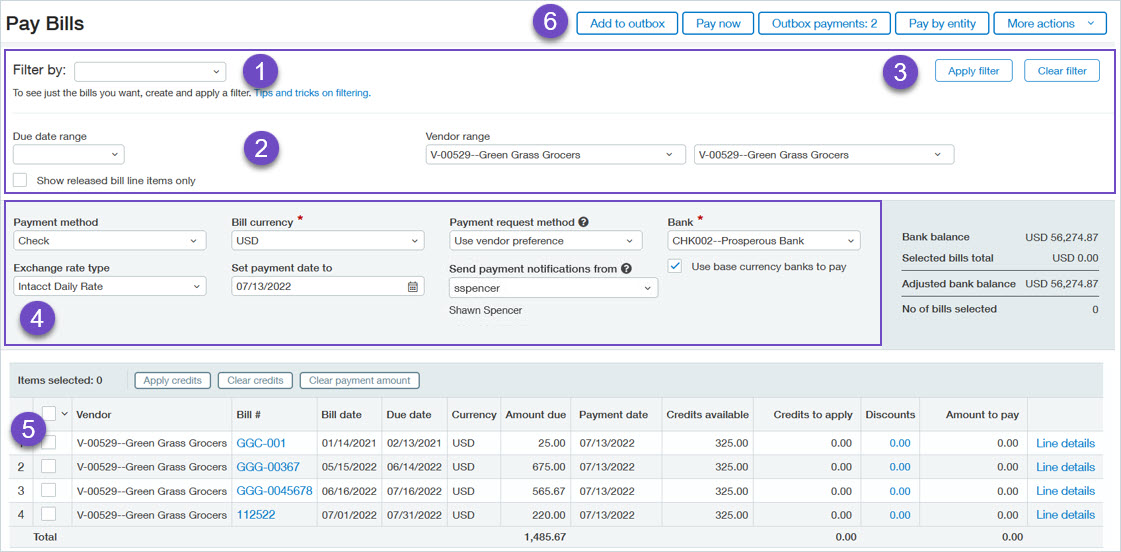
- Use the Filter by field to select, add, or edit a filter set. Optionally use filter sets to save frequently used filters or to refine the results using more filter options to find the bills you want to pay.
- Optionally use the Due date range and Vendor range quick filters to find bills you want to pay.
- If you use filters, make sure to select Apply filter to get results.
- Use the middle, gray section to set the payment options for the selected bills. These fields are not filters. Here you'll indicate how you want to pay the bill (Payment method), the payment date (Set payment date to), and the Bank to use for the payment.
- Use the checkboxes to select the bills you want to pay. Use the top checkbox to select all displayed bills.
- After you select the bills you want to pay, you can either pay them now or add them to the outbox to pay later.
See the Pay bills field descriptions for detailed information on each field in the Pay bills page.
The outbox is a holding area for draft payment requests that you're not quite ready to process. For example, you might want to use the outbox if you create multiple types of payment requests, such as payment requests that use different banks or currencies. Or, say you want to tie to an aging report. By adding payment requests to the outbox, you can view the total amount to be paid for all the payment requests before actually paying them.
There is one outbox per user ID who pays bills. Sage Intacct Administrators can access all outboxes for all users.
When a bill is selected for payment and added to the outbox, the bill's State = "Selected". The associated payment request's Payment status = "Draft".
Learn more about using the outbox.
Partially pay a bill or line items within a bill and create a payment request for the partial amount. You can pay the rest of the bill when you're ready.
| Subscription |
Accounts Payable |
|---|---|
| User type |
Business |
| Permissions |
Pay bills: Run |
-
Go to Accounts Payable > All > Bills > Pay bills.
- Optionally, use the filter options to find the desired bill.
-
Select the bill and do one of the following:
- Enter the amount that you want to pay in the Amount to pay field.
- Select Line details to drill down and enter the payment amount for a specific line item. Select Save.
-
Do one of the following:
- Select Pay now to create a payment request.
- Select Add to outbox to create a draft payment request. It remains in the outbox until you're ready to pay it.
Unused vendor credits appear in the Credits available column of the Pay bills page next to applicable bills. The total available can include inline credits, adjustments, or advances associated with the vendor.
You can manually apply vendor credits to bill line items or you can apply them across multiple selected bills.
Apply credits to bill line items
-
Go to Accounts Payable > All > Bills > Pay bills.
- Find the bills you want to pay.
- Select Line details next to the desired bill.
-
Select Credit details next to the desired line item.
The Apply credit page appears.
- The Amount column displays the credit amount.
- The Credits available column displays how much of the credit amount is available to apply to the selected bill.
-
Select one or more checkboxes next to the credits that you want to apply.
Intacct automatically zeroes out the Credits available field and populates the credit amount in the Credits to apply field. You can manually change this amount to anything less than the total credit amount.
-
Select Save and return to the Bill details page.
The designated credit amount appears in the Credits to apply field.
-
Select Save and return to the Pay billspage.
The sum of the applied credits appears in the Credits to apply field for that bill.
- If applicable, enter the remaining amount you want to pay in the Amount to pay field.
- Select Pay now or Add to outbox.
Apply credits across selected bills
-
Go to Accounts Payable > All > Bills > Pay bills.
- Find the bills you want to pay.
- Select the desired bill.
- On the left side of the page above the bill table, select Apply credits.
Additional resources
- For more information on applying credits, see Apply an AP adjustment as a vendor credit to a bill.
- To see a demo of applying inline credits, watch the video.
Payment requests
The following payment statuses are applicable to payment requests found in the Payment requests list.
| Payment status | Description |
|---|---|
|
Draft |
The payment request was saved as a draft. This occurs when you select a bill to pay and add it to the outbox. A draft payment request has no effect on the General Ledger. You can edit a draft payment request as applicable. |
|
Submitted |
The payment request was submitted for approval. Only applicable if your company has payment approvals enabled. If you need to change a Submitted payment request, you can cancel the payment request and create a new one or edit the payment request to remove one or more bills. |
|
Partially approved |
The payment request was approved by at least one approver but is awaiting at least one additional approver. Only applicable if your company has payment approvals enabled. |
|
Unapproved |
The payment request was declined at some point in the bill approval process. Only applicable if your company has payment approvals enabled. Comments associated with declined payment requests are only visible in email notifications. To receive payment request approval notifications, select the Approved payment checkbox under the Email notifications, Approval confirmations section in your user Preferences page. See Resubmit a declined payment request for information on how to process the payment request. |
|
Approved |
You'll only see this status in the Payment requests list for payment requests created using either the "ACH / Bank file" or "Checks" Payment methods.
You can edit or cancel approved payment requests. |
|
Delivered |
You'll only see this status in the Payment requests list for payment requests created using either the "ACH / Bank file" or "Checks" Payment methods.
You cannot edit delivered payment requests. If you need to cancel a delivered payment request, you must void the check, ACH file, or bank file first and then cancel the request. |
Posted payments
The following payment statuses are applicable to payments found in the Posted payments list.
| Payment status | Description |
|---|---|
|
Complete |
The payment posted to the General Ledger. |
|
Voided |
The payment was voided or reversed. |
Use the Bills register report to see payment details for bills, including the payment method, payment date, and bank account used.
| Subscription |
Accounts Payable |
|---|---|
| User type |
Business, Employee, Approval |
| Permissions |
Bills Register report: Run |
-
Go to Accounts Payable > All > Reports > Registers > Bills.
- Select the desired Time period and Filters values.
- Under Filters, select Display payment details.
- Under Format, select Landscape as the Page orientation.
- Select View.
Canceling a payment request resets the associated bill's state back to Posted. This lets you select it again for payment on the Pay bills page as applicable.
-
If you want to keep the payment request but need to remove one or more bills from it, edit the payment request.
-
Before you cancel a delivered payment request, you need to void the unconfirmed payment.
-
To cancel a completed payment, void the posted payment.
| Subscription |
Accounts Payable |
|---|---|
| User type |
Business |
| Permissions |
Payment requests: List, Delete |
-
Go to Accounts Payable > All > Payments > Payment requests.
- Find the payment request.
-
Select More actions > Cancel request at the end of the row.
-
Go to Accounts Payable > All > Payments > Payment requests.
- Find the payment request.
- Select Cancel request.
- See the Bills basics page to get started adding bills.
- Check out the Use Accounts Payable page for links to many popular topics.
- Find the Help Center to find information on particular subjects.