Revenue schedules—Evergreen contracts
A revenue schedule for an evergreen contract line shows when the revenue associated with the corresponding recurring billing period is scheduled to be posted or was posted.
| Subscription |
Contracts |
|---|---|
| Regional availability |
|
| User type |
|
| Permissions | Contract: List, View, Edit |
| Restrictions |
Only Business users can Edit revenue schedules. Employee, Project Manager, and Warehouse users can only View revenue schedules. |
| Dependencies |
The contract's Term type = "Evergreen" To learn about revenue schedules for termed contracts, see Revenue schedules - Termed contracts |
About evergreen revenue schedules
All evergreen contract lines use the "Evergreen Revenue" revenue template. This template is created by Sage Intacct and cannot be changed. The "Evergreen Revenue" revenue template uses automatic posting.
The revenue schedule start and end dates default to the contract line recurring billing period start and end dates.
Evergreen revenue is scheduled as follows:
- If the contract starts on the first day of the month, evergreen revenue is scheduled using the straight-line recognition method.
For example, if the contract line's Billing frequency is "Monthly", the revenue amount = the Flat/fixed amount and is scheduled to post on the last day of the month.
If the Billing frequency is "Quarterly", the Flat/fixed amount is divided by 3 and the resulting amount is scheduled to post on the last day of each of the 3 months in the quarter.
- If the contract starts mid-month, the evergreen revenue is scheduled using the "Daily rate" recognition method.
For example, say you have a contract line with a Flat/fixed amount of 100.00, the contract and contract line start dates are April 15, and the Billing frequency is "Monthly". Intacct schedules 53.33 (daily rate 3.333333 x 16 days) to post on April 30 and 46.67 (daily rate 3.333333 x 14 days) to post on May 14.
View a revenue schedule
Do one of the following:
- Go to Contracts > All >Manage schedules, enter the applicable filter criteria, select Preview, then select the link in the Amount column for the desired revenue line.
- Open the applicable contract, open the applicable contract line item, and select the View Schedule 1 or View Schedule 2 link in the Revenue section.
Edit the revenue schedule
The revenue schedule associated with evergreen contract lines only shows scheduled revenue for the corresponding recurring billing period.
You can make the following changes to open revenue for an evergreen contract line:
- Split the revenue for the recurring billing period into two or more rows with different scheduled posting dates. All rows must be scheduled within the applicable recurring billing period.
For example, say the billing frequency is monthly and the current recurring billing period is June and there's one row of 100.00 scheduled to post on June 30. You can divide the 100.00 up as needed, but the associated scheduled posting dates must be between June 01 and June 30 and the total revenue must equal 100.00.
- Change the scheduled posting date for the revenue. The scheduled posting date must be within the recurring billing period.
For example if the quarterly recurring billing period is February 15 - May 14, the scheduled posting dates must be on or after February 15 and on or before May 14.
You cannot schedule revenue from a closed recurring billing period to post in the in progress recurring billing period. The revenue must remain with the contract line for its applicable recurring billing period. However, you can set the posting date to a date after the recurring billing period end date when you post revenue for the contract line.
To edit the revenue schedule:
- In the Revenue Schedule window, select Edit.
- To split the amounts, select in the Amount column next to the desired entry, enter the new amount, and then do one of the following:
- Change the Amount field for additional entries until the sum of the entries equals the Scheduled amount.
- Add one or more rows to the schedule so that the sum of the entries equals the Scheduled amount.
- To change the dates, select in the Scheduled Posting Date column next to the desired entry and either enter a new date or use the calendar tool to select a date.
- Select Save. If the changed revenue total doesn’t equal the Scheduled amount, an error message appears. Select Back, fix the applicable amounts, and select Save again.
If you accessed the revenue schedule from Manage Contract Schedules, select Preview again to see any schedule changes in the filtered results.
Clear a posted revenue journal entry
See Clear contract revenue or expense recognition.
View evergreen forecast data
Intacct creates a renewal forecast schedule for up to 60 months from the current date for evergreen contract lines. You can create reports to see the evergreen forecast data using Interactive Visual Explorer, Interactive Custom Report Writer, or Custom Report Writer.
When building a renewal forecast report for revenue data, use the Contract Revenue Schedule Entry object as the primary data source. Then make sure to include the Schedules status field from the related Contract Revenue Schedule object and the Period value from the related Contract Line object.
The following is an example of a custom report showing evergreen revenue forecast data:
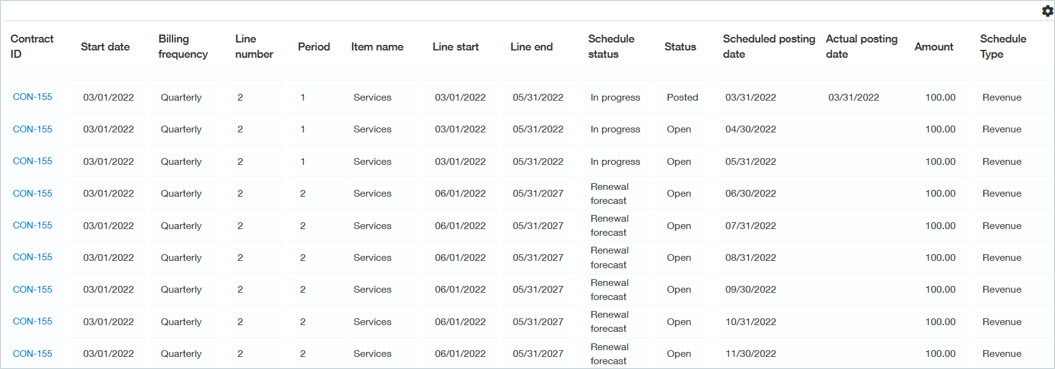
Field descriptions
| Field | Description |
|---|---|
| Contract |
The contract ID associated with the revenue schedule. Select the View icon to display the contract. |
| Contract line no |
The contract line number associated with the revenue schedule. |
| Journal |
The revenue journal symbol associated with the revenue schedule. |
| Template |
The name of the revenue template used by the schedule. Select the View icon to display the revenue template definition. |
| Amount |
The total schedule amount for the contract line. |
| Base amount |
The total schedule amount expressed in your company's base currency. This field is only applicable to multi-currency companies. |
| Schedule status |
Displays one of the following:
There is additional status of Renewal forecast that is only applicable to report data and never displays in the user interface. |
| Cancellation date |
Displays the cancellation date if the revenue schedule was canceled. |
| Start date |
Displays the revenue schedule start date. |
| End date |
Displays the revenue schedule end date. |
| Delivery date |
Not applicable to evergreen contracts. |
| Posting type |
Automatic. Intacct will automatically post the journal entry on each scheduled posting date. You cannot change the posting type for an evergreen revenue schedule. |
| Contract line GL posting date |
Displays the contract line's GL posting date. The contract line's Unbilled AR and Unbilled Deferred Revenue post to the GL on the GL posting date. |
Schedule grid
| Field | Description |
|---|---|
| Status |
Displays one of the following:
|
| Scheduled posting date |
The date the scheduled amount is expected to post. |
| Actual posting date |
If the scheduled amount was posted, displays the date the recognition posted. |
| Amount |
The schedule amount to be posted or the amount that was posted expressed in the transaction currency. |
| Exchange rate |
The exchange rate on the contract line. |
| Base amount |
The amount expressed in the base currency associated with the selected location. This field is only applicable to multi-currency companies. |
| Posted |
Displays a check mark if the scheduled amount was posted. |
| Posted exchange rate |
Displays one of the following after the corresponding revenue is posted:
This field is only applicable in multi-currency companies. Learn more about contract exchange rates. |
| Posted base amount |
Displays the posted revenue amount expressed in the associated location's base currency. This field is only applicable in multi-currency companies. |
| GL batch |
Displays a link to the journal entry for the posted revenue recognition. |
| Historical |
Indicates whether the corresponding entry was created as a result of contract schedules processing that occurred as part of your Contracts implementation. If this box is checked, the corresponding entry was made in the Contracts subledger and not in the GL. |
| Computation memo |
Displays information if Intacct split the scheduled revenue on cancel. Dates displayed in this field use YYYY/MM/DD format. Why does Intacct split a scheduled revenue period on cancel?
When the total revenue posted or scheduled to post prior to the cancellation date does not equal the total amount billed, Intacct will split the next scheduled period's revenue into two periods:
|
