Get started with DDS
This topic answers key questions about using Data Delivery Service (DDS), what to expect, and how to make the most of your data exports.
| Subscription | Data Delivery Service |
|---|---|
| Regional availability |
All regions |
| User type | Business user with admin privileges |
What's in a DDS export?
You select the data objects to include in a DDS export. Objects are part of the Platform Services application. You do not need access to Platform Services to view and select objects. Objects are grouped into logical areas. You are not limited to selecting objects from one group.
For more information about objects and their use in DDS, see Work with DDS objects.
What's the expected time of an export?
The number of records contained in the objects you selected for a DDS export determine how long it takes to complete your first delivery. For subsequent deliveries, you can choose to export all the records again, or only the records that have changed since the last export.
You can significantly reduce the file size and delivery time by only exporting the changed records on subsequent deliveries. Compressing the files before export can further reduce the file size and delivery time.
What happens in delivery updates?
After the initial data export, your company data is updated with the most recent version with each subsequent delivery, so you are always working with current, up to date data.
DDS does not keep a record of the previous version of your data. However, you can use the DDS history log to review a comprehensive record of all previous DDS activities. For example, you can review a list of files, the number of new, updated, and deleted objects in an export. For more information, see Working with DDS history.
How does DDS work with multi-entity companies?
With DDS, your company data is extracted from the top level and sent to your specified cloud location. DDS is not configured separately for sublevels or entities.
DDS returns at the top level, even if you see the menu items in the entity menu.
What is synchronization and why is it important?
Synchronization prevents reporting gaps. You set data synchronization when you configure data delivery. Synchronization ensures that all exported data accurately reflects the data in the database at the time of export.
DDS jobs run asynchronously by default. When DDS jobs run asynchronously, the exported data can reflect data in Sage Intacct at different points in time. For example, when you configure a data delivery (automatic or on-demand), you select the objects that contain the data to be exported. If you select five objects, a DDS job runs for each object (five DDS jobs) in consecutive order.
If Intacct is updated with new data as the jobs run, each DDS job extracts data at different stages of the update. Selecting the Synchronization option guarantees that each DDS job extracts data from Intacct at the same point in time for reporting consistency.
How can I access DDS?
You access DDS from Company > All > Setup > Data Delivery Service.
You can choose between two delivery methods:
- Automatically scheduled deliveries
- Manual deliveries that are run on demand.
About automated deliveries
You use the DDS scheduler to create any number of automated deliveries that you set up one time. DDS then automatically extracts the data and sends it to a specified cloud location at the scheduled frequency.
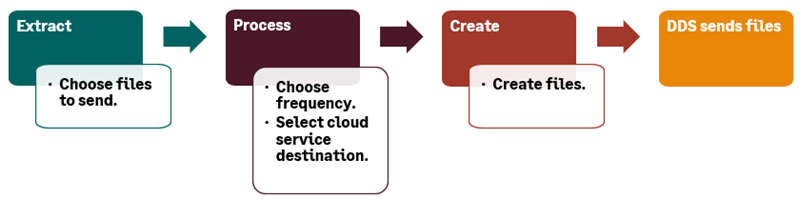
Schedules can include different objects that are delivered on different frequency intervals and sent to different destinations. Configuring each scheduled delivery automates the process of packaging and uploading the files to your cloud service account.
After the initial delivery, you can choose to deliver just the changed records or deliver the complete records each time. For more information, see Create an automated delivery.
About manual deliveries
Manual deliveries run on demand, allowing you to extract selected data anytime. This method allows you to create an export package that contains only the necessary data. You have the option to export all data or changed data. For more information, see Create a manual data delivery.
Next steps
