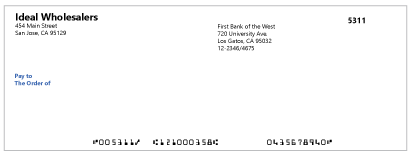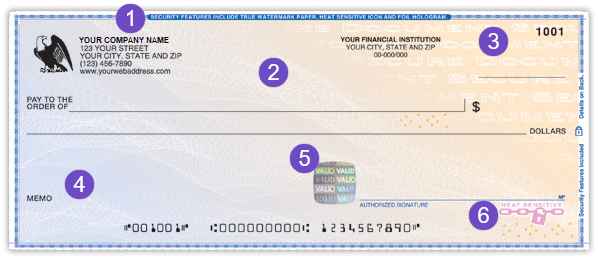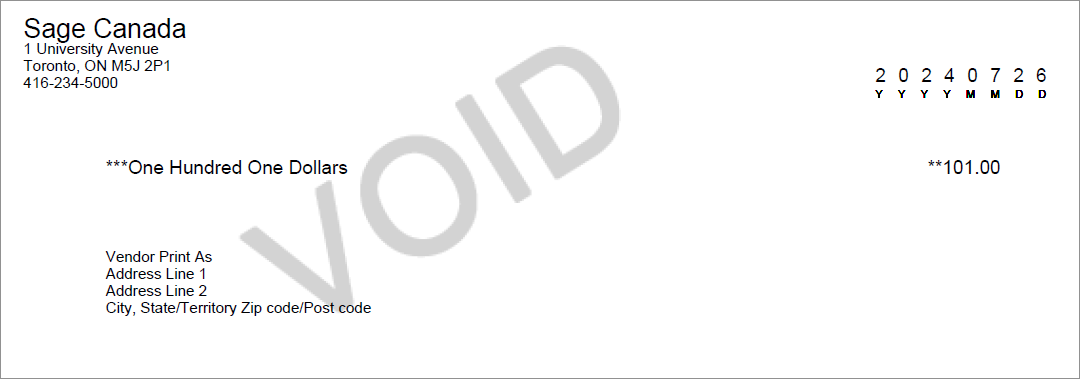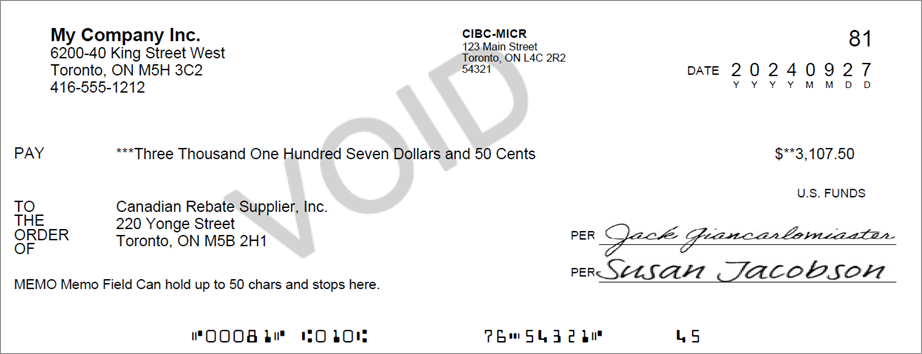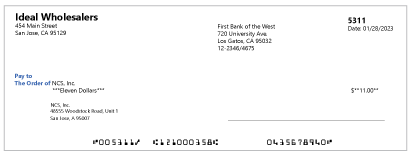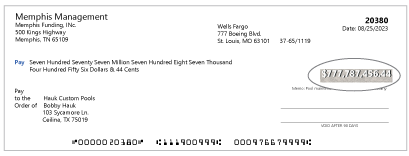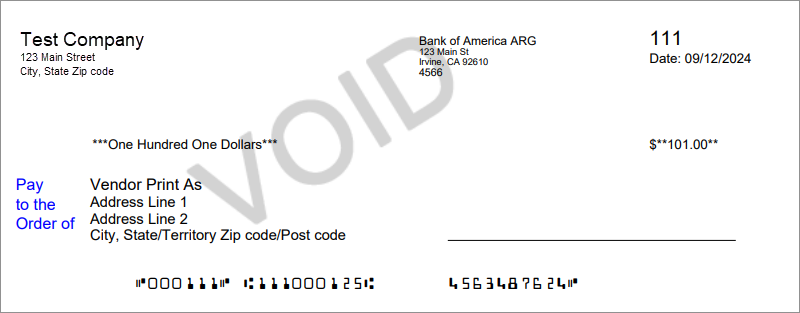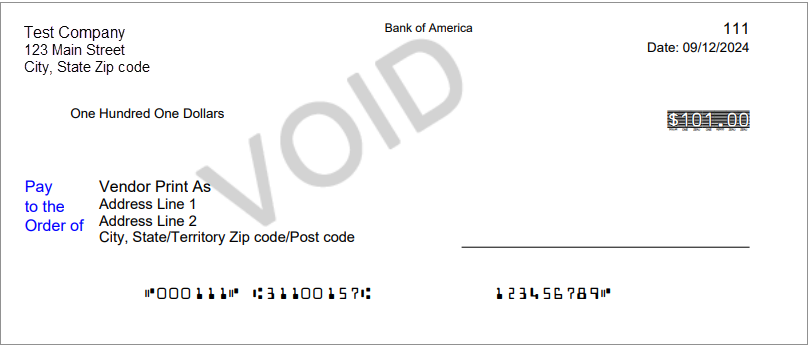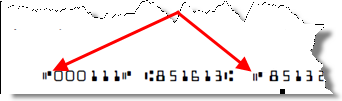Set up to print Canadian checks
Set up to print checks on the Check printing tab on the Checking account information page.
For checking accounts using USD or CAD only. You can also set up to print CAD checks in French.
Make sure that your checks print correctly and purchase check stock and envelopes from one of our approved vendors:
Use CAD check 2.0 as the Printing format when you set up to print checks for a checking account using check stock from these vendors.
| Subscription |
Cash Management |
|---|---|
| User type |
Business |
| Permissions |
Checking account: Add, Edit, View |
-
Go to Cash Management > All or Setup > Accounts > Checking.
-
If you're editing an existing account:
-
Find the checking account you want to edit.
-
Select Edit at the end of the row.
If you’re creating a new account:
- Select Create.
-
On the Details tab, select the GL account to which the checking account will map.
How you assign GL accounts determines where and how the account can be used.
Make sure that the Currency for the account is set to CAD or USD.
-
-
Define whether to allow checks to be printed from this account.
On the Check printing tab, do one of the following:
-
To allow check printing from this account, select Preprinted check stock or Blank check stock (MICR printer ink required)
If you select to print on blank check stock, see the guidelines for using MICR printer ink and adjusting printing alignment.
To prevent checks from being printed, select Disable check printing from this account.
-
-
Define whether to print a company address on checks.
- To print a company address on checks, select Print company address.
- If you don't want to print an address, leave Print company address clear.
Print company address?-
To print the company address that's saved in the company information on checks from this account:
-
In the Company address section, select Use address from Company information to use the address on the Company information tab when printing checks.
Multi-entity shared companies: if no address is found, we use the address of the entity contact selected on the Entity Information page.
-
-
To print a different address on checks from this account:
- In the Company address section, select Use a different address.
- Enter the address details in the fields below.
-
Define whether to print a logo on checks.
- To print a logo on checks, select Print logo.
- If you have preprinted check stock that already includes a logo, or you do not want to print a logo on blank check stock, leave Print logo clear.
Print logo?-
Select Print logo.
-
To upload a logo to use on your checks, or to replace a previously uploaded logo:
-
Select Upload logo.
-
Select Choose file, find the logo you want to use and then select Upload.
The image must be 50 x 50 pixels or smaller and there's a 10,000 byte limit. We do not scale or re-size logos. Learn more about guidelines for logos.
-
-
To remove a saved company logo, select Remove company logo.
-
Define whether to include up to 2 signatures on printed checks.
- To include 1 or 2 signatures on printed checks, there must be a signature uploaded in Intacct.
-
To print a check with a blank signature line instead of a signature, make sure no signature has been uploaded on either the checking account or on the Preferences page of the person who is printing checks. Learn how to remove check signatures.
Print a signature?If a signature for this checking account has been uploaded, it's shown in the Signatures section.
If the person who is printing checks has uploaded a signature to their Preferences page, that signature overrides the 1st signature uploaded on the Check printing tab.
-
To print checks with a single signature:
-
Below 1st signature select Upload signature.
Cannot see the Upload signature option?If you're creating a new checking account, this option only appears after you save the account for the first time.
-
Select Choose file, find the signature you want to use and then select Upload.
-
To remove an uploaded signature, select Remove signature and then save your changes.
-
To define a maximum amount for printing a digital signature, in the Print for amounts below box enter the maximum amount. To print your digital signature on all checks, leave this field blank.
-
-
To print checks with a 2nd signature:
- Select Use 2-signature checks and select Save.
- Return to the Check printing tab and enter the amount requiring a 2nd signature.
- To print 2 signatures above a certain amount, enter that amount.
- To print 2 signatures on checks regardless of the amount, enter the amount of 0.
- To only print 1 signature, leave this field blank.
-
Below 1st signature select Upload signature.
-
Select Choose file, find the signature you want to use and then select Upload.
-
To remove an uploaded signature, select Remove signature and then save your changes.
-
To define a maximum amount for printing a digital signature, in the Print for amounts below box enter the maximum amount. To print your digital signature on all checks, leave this field blank.
-
If the company uses Vendor Payments powered by CSI Select Use one signature only with providers to only use the signature for checks sent through a payment service. This allows you to print checks and sign them manually when not using Vendor Payments.
-
Define the print settings.
In the Print settings section, specify the following:
-
The next check no. to print on.
You can set this number here, or from the Print checks page in Accounts Payable. Learn more about setting the next check number.
-
The Printing format.
Select CAD checkor CAD check 2.0, or select CAD French preprinted check to print CAD checks in French.
-
The Paper format.
Select whether to print checks on the Top, Middle, or Bottom portion of the check stock.
-
Select whether to Print line item details on check stubs. Learn more about what details can be printed on check stubs.
-
Select what location details to print on the check.
You can select to print the location ID, the Name of the location, or Both.
- Add any additional text you want to appear on the printed checks.
-
-
To preview how your print run will look, in the Print preview box select whether to preview 1 check per page or 3, and select Print.
-
If you are setting up to print on blank check stock, in the MICR (Magnetic Ink Character Recognition) section, specify how to align your account number and set the length of your check number.
Printing on blank check stock?- Specify whether to align the account number to the left or right.
- Adjust the account number positioning.
- Set the length of your check number.
- To include the On-Us symbol on United States checks, select On-Us symbol and set the required position.
-
To include Code 45 or US funds on Canadian checks, select the required checkboxes.
If you're in a single-entity, single-currency CAD company, leave both of these checkboxes clear.
Before you start issuing checks printed on blank stock, to prevent your bank rejecting your checks contact your bank for specifications and send a test check. Learn more about printing guidelines.
Learn more about MICR check alignment.
-
Select Save.
-
Go to Cash Management > All or Setup > Accounts > Checking.
-
If you're editing an existing account:
-
Find the checking account you want to edit.
-
Select Edit at the start of the row.
If you’re creating a new account:
- Select Add.
-
On the Details tab, select the GL account to which the checking account will map.
How you assign GL accounts determines where and how the account can be used.
Make sure that the Currency for the account is set to CAD or USD.
-
-
Define whether to allow checks to be printed from this account.
On the Check printing tab, do one of the following:
-
To allow check printing from this account, select Preprinted check stock or Blank check stock (MICR printer ink required)
If you select to print on blank check stock, see the guidelines for using MICR printer ink and adjusting printing alignment.
To prevent checks from being printed, select Disable check printing from this account.
-
-
Define whether to print a company address on checks.
- To print a company address on checks, select Print company address.
- If you don't want to print an address, leave Print company address clear.
Print company address?-
To print the company address that's saved in the company information on checks from this account:
-
In the Company address section, select Use address from Company information to use the address on the Company information tab when printing checks.
Multi-entity shared companies: if no address is found, we use the address of the entity contact selected on the Entity Information page.
-
-
To print a different address on checks from this account:
- In the Company address section, select Use a different address.
- Enter the address details in the fields below.
-
Define whether to print a logo on checks.
- To print a logo on checks, select Print logo.
- If you have preprinted check stock that already includes a logo, or you do not want to print a logo on blank check stock, leave Print logo clear.
Print logo?-
Select Print logo.
-
To upload a logo to use on your checks, or to replace a previously uploaded logo:
-
Select Upload logo.
-
Select Choose file, find the logo you want to use and then select Upload.
The image must be 50 x 50 pixels or smaller and there's a 10,000 byte limit. We do not scale or re-size logos. Learn more about guidelines for logos.
-
-
To remove a saved company logo, select Remove company logo.
-
Define whether to include up to 2 signatures on printed checks.
- To include 1 or 2 signatures on printed checks, there must be a signature uploaded in Intacct.
-
To print a check with a blank signature line instead of a signature, make sure no signature has been uploaded on either the checking account or on the Preferences page of the person who is printing checks. Learn how to remove check signatures.
Print a signature?If a signature for this checking account has been uploaded, it's shown in the Signatures section.
If the person who is printing checks has uploaded a signature to their Preferences page, that signature overrides the 1st signature uploaded on the Check printing tab.
-
To print checks with a single signature:
-
Below 1st signature select Upload signature.
Cannot see the Upload signature option?If you're creating a new checking account, this option only appears after you save the account for the first time.
-
Select Choose file, find the signature you want to use and then select Upload.
-
To remove an uploaded signature, select Remove signature and then save your changes.
-
To define a maximum amount for printing a digital signature, in the Print for amounts below box enter the maximum amount. To print your digital signature on all checks, leave this field blank.
-
-
To print checks with a 2nd signature:
- Select Use 2-signature checks and select Save.
- Return to the Check printing tab and enter the amount requiring a 2nd signature.
- To print 2 signatures above a certain amount, enter that amount.
- To print 2 signatures on checks regardless of the amount, enter the amount of 0.
- To only print 1 signature, leave this field blank.
-
Below 1st signature select Upload signature.
-
Select Choose file, find the signature you want to use and then select Upload.
-
To remove an uploaded signature, select Remove signature and then save your changes.
-
To define a maximum amount for printing a digital signature, in the Print for amounts below box enter the maximum amount. To print your digital signature on all checks, leave this field blank.
-
If the company uses Vendor Payments powered by CSI Select Use one signature only with providers to only use the signature for checks sent through a payment service. This allows you to print checks and sign them manually when not using Vendor Payments.
-
Define the print settings.
In the Print settings section, specify the following:
-
The next check no. to print on.
You can set this number here, or from the Print checks page in Accounts Payable. Learn more about setting the next check number.
-
The Printing format.
Select CAD checkor CAD check 2.0, or select CAD French preprinted check to print CAD checks in French.
-
The Paper format.
Select whether to print checks on the Top, Middle, or Bottom portion of the check stock.
-
Select whether to Print line item details on check stubs. Learn more about what details can be printed on check stubs.
-
Select what location details to print on the check.
You can select to print the location ID, the Name of the location, or Both.
- Add any additional text you want to appear on the printed checks.
-
-
To preview how your print run will look, in the Print preview box select whether to preview 1 check per page or 3, and select Print.
-
If you are setting up to print on blank check stock, in the MICR (Magnetic Ink Character Recognition) section, specify how to align your account number and set the length of your check number.
Printing on blank check stock?- Specify whether to align the account number to the left or right.
- Adjust the account number positioning.
- Set the length of your check number.
- To include the On-Us symbol on United States checks, select On-Us symbol and set the required position.
-
To include Code 45 or US funds on Canadian checks, select the required checkboxes.
If you're in a single-entity, single-currency CAD company, leave both of these checkboxes clear.
Learn more about MICR check alignment.
-
Select Save.
Field descriptions: Check printing tab (Checking account information page)
| Field | Description |
|---|---|
|
Print on |
Select the check stock to use when you print checks from this checking account. Select one of the following:
|
Company address and logo
| Field | Description |
|---|---|
|
Print company address |
Select whether to print a company address on your checks. If you have preprinted check stock that already includes your address, or have blank check stock and you do not want to show your address, leave this checkbox clear. Multi-entity shared companies: if no address is found, we use the address of the entity contact selected on the Entity Information page. |
|
Company address |
If Print company address is selected, select which address to print on checks from this checking account. Select one of the following:
|
|
Print logo |
Select whether to print a logo on the upper left of checks, The logo aligns with the top of your company address, 10 pixels to the left. If you have preprinted check stock that already includes a logo, or have blank check stock and you do not want to include a company logo, leave this checkbox clear. Learn more about check logos and requirements. |
|
Remove company logo |
If you uploaded a logo to print on checks from this checking account, select this checkbox then select Save to remove the logo. |
|
Upload logo |
Select to upload a logo to use on printed checks. |
Signatures
| Field | Description |
|---|---|
|
1st signature Upload signature |
By default, signatures are not included on blank or preprinted check stock. Upload a signature to print on checks. Or, print a check with a blank signature line. If the person who is printing checks has uploaded a signature to their Preferences page, that signature overrides the 1st signature uploaded on the Check printing tab. Cannot see the Upload signature option?
If you're creating a new checking account, this option only appears after you save the account for the first time. |
|
Remove signature |
If a signature has been uploaded and you want to remove it, select Remove signature and then select Save. If you have removed a signature and it's still appearing on printed checks, see Can't edit your signature? for tips. |
|
Print for amounts below |
Appears after you upload a signature. Enter the amount in the currency specified on the Details tab of the checking account. A signature is printed on checks with amounts less than the amount specified here. To print your digital signature on all checks, leave this field blank. |
|
Use signature only with providers |
This option is only visible if the company uses Vendor Payments powered by CSI. Select to only use the uploaded signature for checks sent through a payment service. This allows you to print checks and sign them manually when not using Vendor Payments. |
|
Use 2-signature checks |
Select this option to require checks to have 2 signatures and select Save. Return to the Check printing tab of your checking account to enter an Amount requiring 2nd signature and Upload signature. |
|
Amount requiring 2nd signature |
|
|
Use one signature only with providers |
This option is only visible if the company uses Vendor Payments powered by CSI. Select this checkbox to only use the signature for checks sent through a payment service. This allows you to print checks and sign them manually when not using Vendor Payments. |
|
2nd signature Upload signature |
By default, signatures are not included on blank or preprinted check stock. Select Upload signature to upload a 2nd signature to print on checks. |
|
Remove signature |
If a signature has been uploaded and you want to remove it, select Remove signature and then select Save. If you have removed a signature and it's still appearing on printed checks, see Can't edit your signature? for tips. |
|
Print for amounts below |
Enter an amount below which checks are printed. |
Print settings
| Field | Description |
|---|---|
|
Next check no. |
Enter a starting check number, such as 1001. For each succeeding check you print, the check number increments by 1, so the next check printed will be numbered 1002, 1003, etc. To override, type in a new next check number in this field. Succeeding check numbers will increment starting with whatever number you enter. You can override Intacct at any time on the Print Checks page. |
|
Printing format |
The options change depending on the check stock that you select.
|
|
Paper format |
Select the appropriate position for your checks. This determines where the check prints on the three-part form. More specifically, you can print the check on the top, middle, or bottom panel. |
|
Print line-item detail on check stubs |
Additional fields by default to the non-remittance panel of the check. These fields include columns for the account, department, and location of each line item. You can generate up to 18 line items per page in either summary or detail mode. Learn more about printing extra information on check stubs. |
|
Print these location details on the check stub |
|
|
Additional text |
Enter optional text to appear under the signature line of the check. For example, "Void After 60 Days." |
|
Print preview |
Select One or Three then select Print to see how the checks will look when printed. |
Magnetic Ink Character Recognition (MICR)
MICR format is a widely adopted bank standard for blank check stock. MICR format standardizes the appearance of the routing, account, and other numbers at the bottom of every check. This section only appears if you select Blank check stock (MICR printer ink required) in the Print on section at the top of this tab.
If your bank requires a special horizontal alignment of the account number, you can change the alignment from right to left and, if necessary, nudge the account number left or right in increments of one space.
| Field | Description |
|---|---|
|
Account number alignment Account number positioning |
You do not need to change the default values for either of these settings unless your bank requests you do so. The entire PDF check image can be adjusted relative to the top-left corner of the sheet of check stock to correct for MICR misalignment due to your laser printer. Refer to MICR Code Alignment for step-by-step instructions on performing this adjustment. By default, the account number is right-aligned.
|
|
Check number length |
Use this box to pad the check number with zeros. For example, if your checks are currently 6 digits and your current check number is 218 but you want the check number to be 7 digits, enter "7" . Your check number will be 0000218 in the MICR. The minimum number of digits is 6. For example, if your check number is 123456, and you enter "5" here, the MICR still prints as 123456. |
|
Regional settings for United States |
Some banks require the On-Us symbol to appear on the MICR line in front of the account number. The On-Us symbol looks like 2 short parallel lines and a solid rectangle.
If you’re uncertain which position to select, ask your bank for an MICR specification sheet, which specifies which position to use. |
|
Regional settings for Canada |
American and Canadian blank check stock formats differ slightly regarding their use of the MICR format. Canada requires that all US dollar check payments conform to the Canadian variation of the MICR format. Select:
Selecting either checkbox prints the associated transaction codes on the checks. By default, both these checkboxes are clear. You can also apply this setting to any USD checking account, regardless of the entity's base currency. Keep track of any MICR transaction codes that you configure. If you select multiple transaction codes that conflict with each other (for example, both use MICR line item #14), both codes print in that space. You do not receive any warning about possible conflicts. |